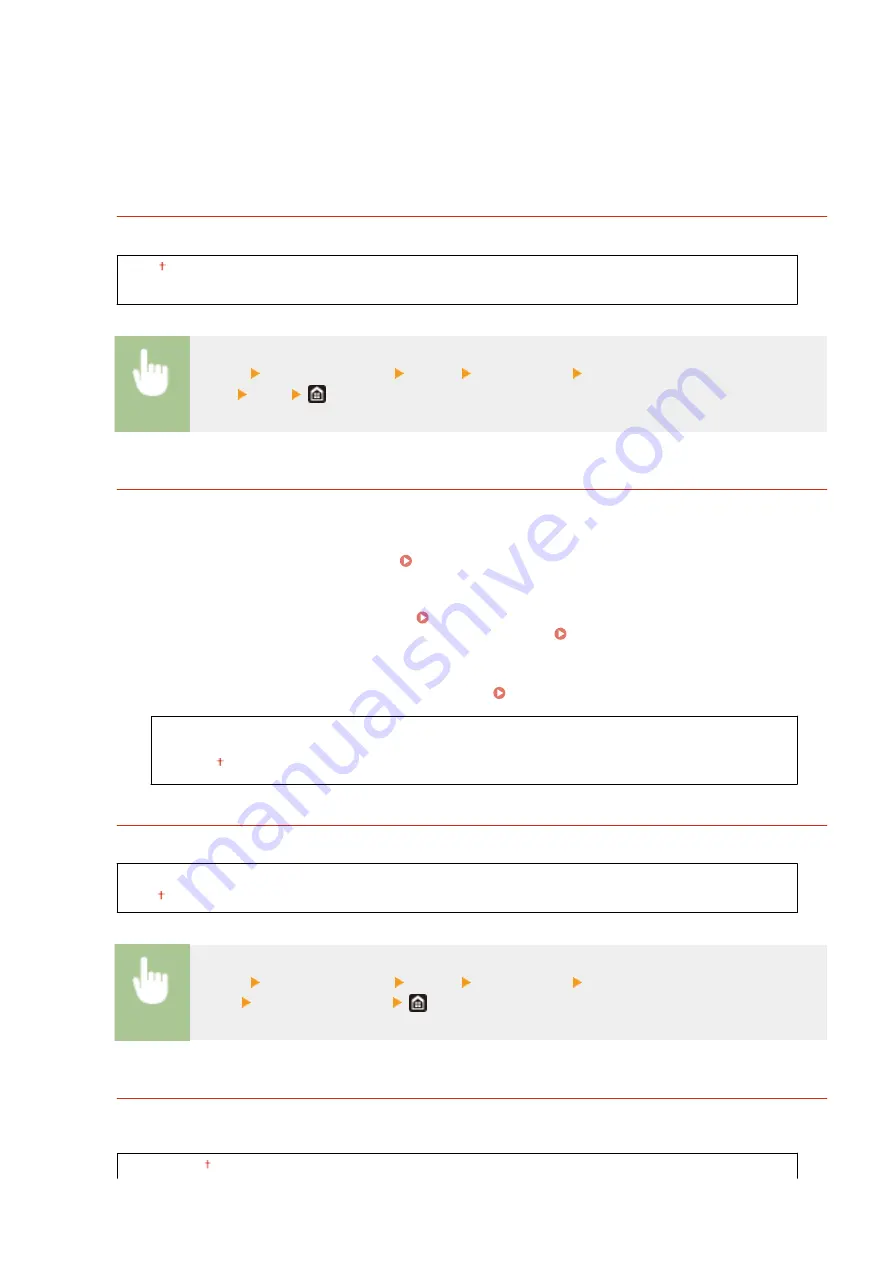
<Redial Interval>
Specifies the interval between redials. Enter a number for the interval, and select <Apply>.
<Redial When Error Occurs>
When set to <On>, specifies to redial when a transmission error occurs.
<Check Dial Tone Before Send>
*2
Select whether to check the dial tone before a fax number is dialed.
<Off>
<On>
<Menu> <Function Settings> <Send> <Fax Settings> <Check Dial Tone Before
Send> <On>
<Set Line>
Specify a fax number, unit name, and line type.
<Register Unit Tel. Number>
Register the fax number for the machine. Registering the Fax Number and Unit Name(P. 80)
<Register Unit Name>
Register the name of a company or person ( Registering the Fax Number and Unit Name(P. 80) ). The
registered name is sent as sender information to the destination ( <TX Terminal ID>(P. 568) ).
<Select Line Type>
*2
Select the telephone line type used for fax transmission. Connecting the Telephone Line(P. 82)
<Select Line Type (Manual)>
<Pulse>
<Tone>
<Rotate Img to Send(Long Edge)>
Select whether to rotate the original that is set sideways by 90 degrees and send automatically.
<Off>
<On>
<Menu> <Function Settings> <Send> <Fax Settings> <Rotate Img to Send(Long
Edge)> Select <Off> or <On>
<TX Start Speed>
If it takes time to start sending originals, such as when there is a poor connection, you can adjust the
transmission start speed downward incrementally.
<33600 bps>
Setting Menu List
566
Summary of Contents for imageRUNNER C3125i
Page 1: ...imageRUNNER C3125i User s Guide USRMA 4602 00 2019 12 en Copyright CANON INC 2019...
Page 85: ...Menu Preferences Network Device Settings Management On Setting Up 76...
Page 117: ...LINKS Loading Paper in the Paper Drawer P 138 Optional Equipment P 764 Basic Operations 108...
Page 163: ...Landscape orientation paper The printing results Basic Operations 154...
Page 185: ...5 Select Apply LINKS Basic Operation P 123 Basic Operations 176...
Page 207: ...Start Use this button to start copying Copying 198...
Page 221: ...LINKS Basic Copy Operations P 199 Copying 212...
Page 234: ...Sending and Receiving Faxes via the Internet Using Internet Fax I Fax P 257 Faxing 225...
Page 296: ...LINKS Store Access Files P 577 Printing 287...
Page 338: ...LINKS Checking Status and Log for Scanned Originals P 311 Scanning 329...
Page 341: ...LINKS Using ScanGear MF P 333 Scanning 332...
Page 370: ...5 Specify the destination 6 Click Fax Fax sending starts Linking with Mobile Devices 361...
Page 455: ...5 Click Edit 6 Specify the required settings 7 Click OK Managing the Machine 446...
Page 585: ...Only When Error Occurs Setting Menu List 576...
Page 651: ...5 Select Apply Maintenance 642...
Page 749: ...Appendix 740...
Page 802: ...Appendix 793...
















































