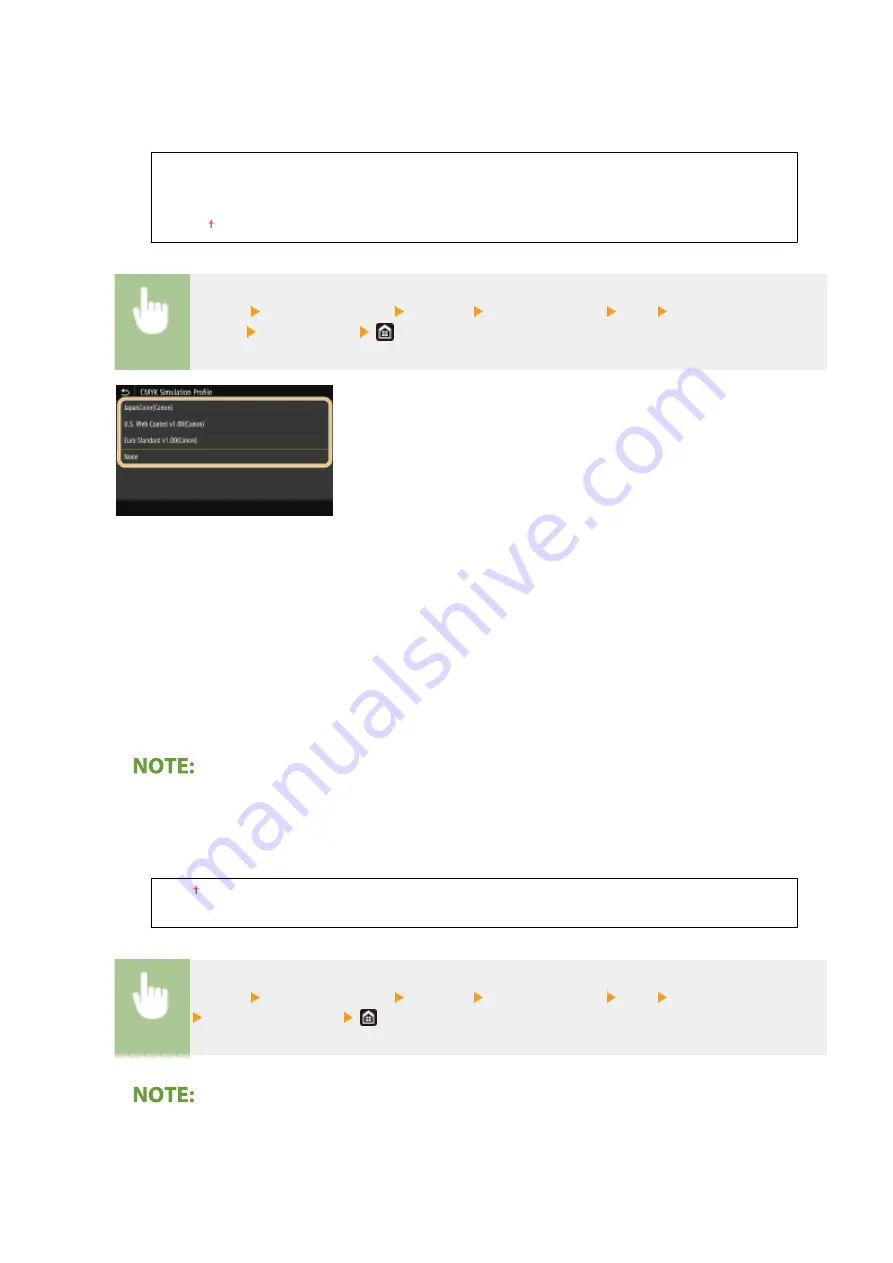
<CMYK Simulation Profile>
Select a simulation target to print the CMYK data. The machine converts CMYK data into a device dependent
CMYK color model based on the simulation.
<JapanColor(Canon)>
<U.S. Web Coated v1.00(Canon)>
<Euro Standard v1.00(Canon)>
<None>
<Menu> <Function Settings> <Printer> <Printer Settings> <PS> <CMYK Simulation
Profile> Select a profile
<JapanColor(Canon)>
Set a JapanColor profile. Data is printed in the color tones closest to those of the Japanese printing standard.
<U.S. Web Coated v1.00(Canon)>
Set a U.S. Web Coated profile. Data is printed in the color tones closest to those of the U.S. printing standard.
<Euro Standard v1.00(Canon)>
Set a Euro Standard profile. Data is printed in the color tones closest to those of the European printing
standard.
<None>
Prints CMYK data by using a device-dependent CMYK color model without applying the CMYK simulation profile.
●
When <None> is selected, the dark color gradation may become uneven depending on data.
<Use Grayscale Profile>
Specify whether to convert gray data to CMYK data using the grayscale profile of the machine.
<Off>
<On>
<Menu> <Function Settings> <Printer> <Printer Settings> <PS> <Use Grayscale Profile>
Select <Off> or <On>
●
Even if <On> is selected, data is printed using only the K (black) toner depending on the setting of <Output
Profile> or <Pure Black Text>.
Setting Menu List
538
Summary of Contents for imageRUNNER C3125i
Page 1: ...imageRUNNER C3125i User s Guide USRMA 4602 00 2019 12 en Copyright CANON INC 2019...
Page 85: ...Menu Preferences Network Device Settings Management On Setting Up 76...
Page 117: ...LINKS Loading Paper in the Paper Drawer P 138 Optional Equipment P 764 Basic Operations 108...
Page 163: ...Landscape orientation paper The printing results Basic Operations 154...
Page 185: ...5 Select Apply LINKS Basic Operation P 123 Basic Operations 176...
Page 207: ...Start Use this button to start copying Copying 198...
Page 221: ...LINKS Basic Copy Operations P 199 Copying 212...
Page 234: ...Sending and Receiving Faxes via the Internet Using Internet Fax I Fax P 257 Faxing 225...
Page 296: ...LINKS Store Access Files P 577 Printing 287...
Page 338: ...LINKS Checking Status and Log for Scanned Originals P 311 Scanning 329...
Page 341: ...LINKS Using ScanGear MF P 333 Scanning 332...
Page 370: ...5 Specify the destination 6 Click Fax Fax sending starts Linking with Mobile Devices 361...
Page 455: ...5 Click Edit 6 Specify the required settings 7 Click OK Managing the Machine 446...
Page 585: ...Only When Error Occurs Setting Menu List 576...
Page 651: ...5 Select Apply Maintenance 642...
Page 749: ...Appendix 740...
Page 802: ...Appendix 793...
















































