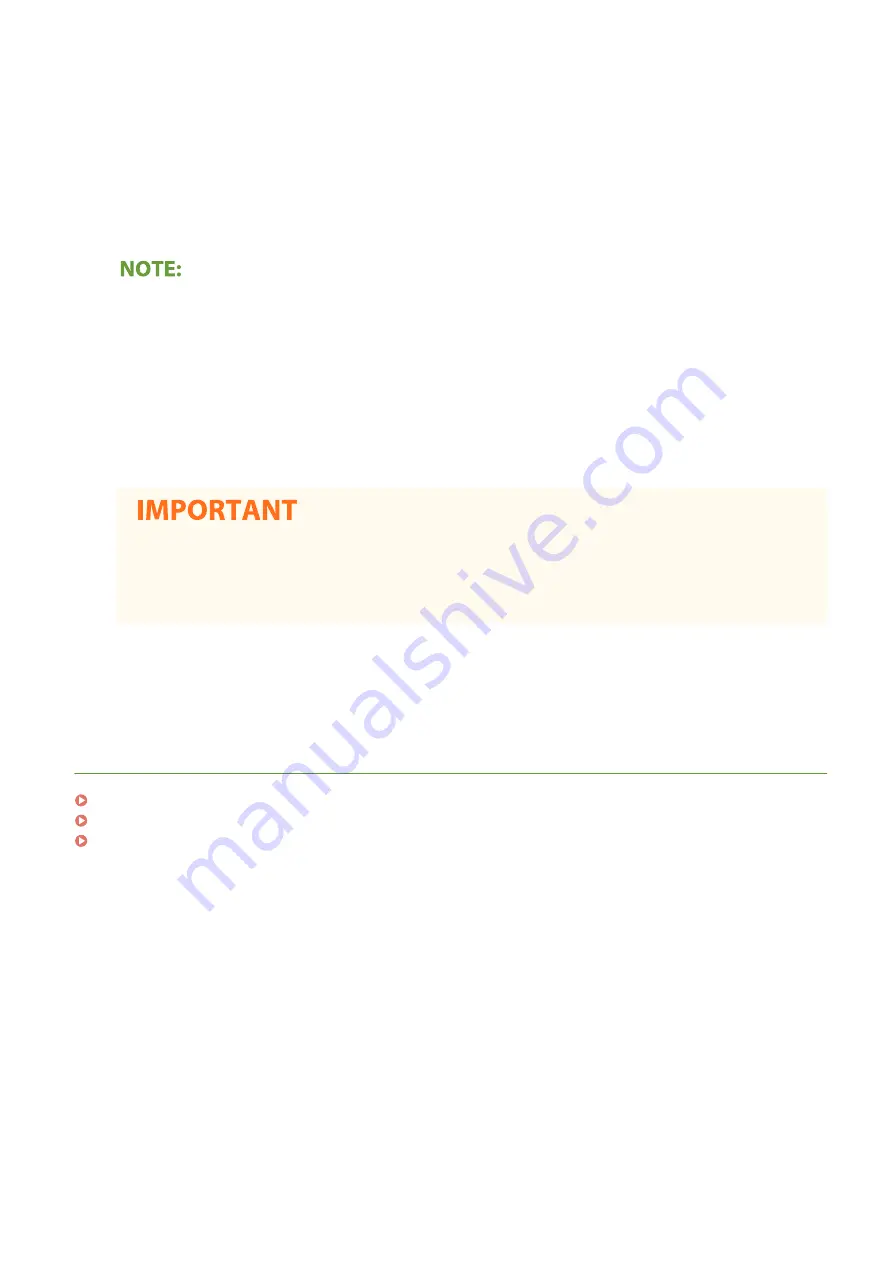
[Folder Path]
Enter the location of the folder to which the data will be sent.
●
For a shared folder
Use "\" as a separator. Specify the level that follows the path specified in [Host Name].
●
For an FTP server
Use "/" as a separator. The path is an absolute path when a "/" is placed at its top, otherwise a relative path
with respective to the current directory of the user who has logged in.
●
If there is no folder in which the data will be stored, a folder with the specified name is automatically
created when sending is performed. However, if the specified path includes two or more non-existent
folder levels or if the user does not have a write privilege for the parent folder, no folder is created and the
process ends in a send error.
[User Name]
Enter the user name set for the shared folder or FTP server.
[Set Password]
To set a password for the shared folder or FTP server, select this check box and enter a [Password].
Ensure that the same display language is selected on both the computer and the
Remote UI.
●
[Host Name] and [Folder Path] may not be displayed correctly or may not be referenceable.
7
Click [OK].
LINKS
Remote UI Screen(P. 437)
Importing/Exporting the Setting Data(P. 458)
Address Book List(P. 648)
Managing the Machine
451
Summary of Contents for imageRUNNER C3125i
Page 1: ...imageRUNNER C3125i User s Guide USRMA 4602 00 2019 12 en Copyright CANON INC 2019...
Page 85: ...Menu Preferences Network Device Settings Management On Setting Up 76...
Page 117: ...LINKS Loading Paper in the Paper Drawer P 138 Optional Equipment P 764 Basic Operations 108...
Page 163: ...Landscape orientation paper The printing results Basic Operations 154...
Page 185: ...5 Select Apply LINKS Basic Operation P 123 Basic Operations 176...
Page 207: ...Start Use this button to start copying Copying 198...
Page 221: ...LINKS Basic Copy Operations P 199 Copying 212...
Page 234: ...Sending and Receiving Faxes via the Internet Using Internet Fax I Fax P 257 Faxing 225...
Page 296: ...LINKS Store Access Files P 577 Printing 287...
Page 338: ...LINKS Checking Status and Log for Scanned Originals P 311 Scanning 329...
Page 341: ...LINKS Using ScanGear MF P 333 Scanning 332...
Page 370: ...5 Specify the destination 6 Click Fax Fax sending starts Linking with Mobile Devices 361...
Page 455: ...5 Click Edit 6 Specify the required settings 7 Click OK Managing the Machine 446...
Page 585: ...Only When Error Occurs Setting Menu List 576...
Page 651: ...5 Select Apply Maintenance 642...
Page 749: ...Appendix 740...
Page 802: ...Appendix 793...
















































