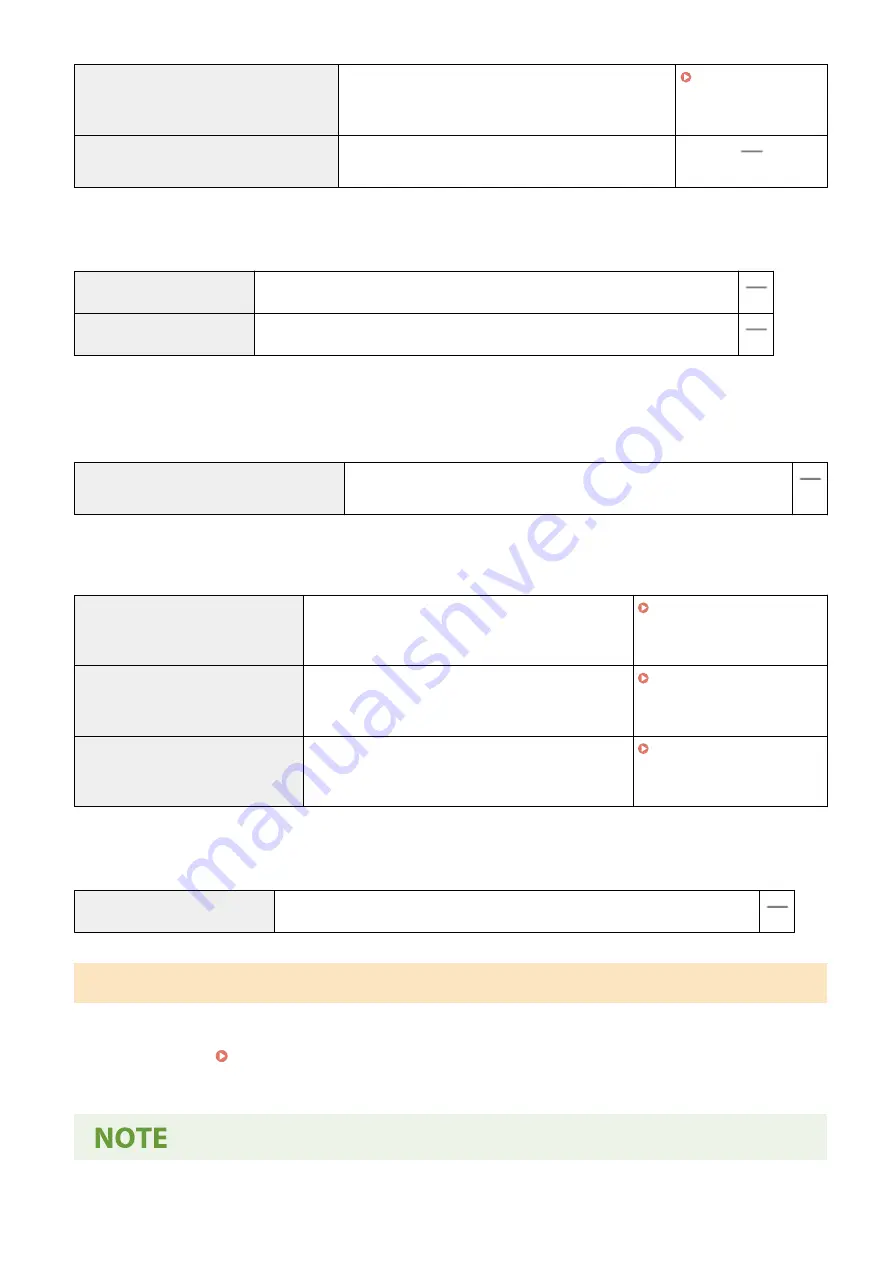
[Prohibit Use of Key/Certificate with Weak
Encryption]
In <Prohibit Use of Weak Encrypt.>, <Prohibit Weak
Encryp. Key/Cert.> is set to <On>. It is not possible to use
a key or certificate with weak encryption.
[Use TPM to Store Password and Key]
This function is not available on this machine, giving no
change to the security level.
◼
[Log]
[Force Recording of Audit Log] This function is not available on this machine, giving no change to the security level.
[Force SNTP Settings]
This function is not available on this machine, giving no change to the security level.
◼
[Job]
[Printing Policy]
[Prohibit Immediate Printing of Received Jobs] This function is not available on this machine, giving no change to the
security level.
[Sending/Receiving Policy]
Limit the sending operations for destinations, and limit how received data is processed.
[Allow Sending Only to Registered
Addresses]
<Restrict New Destinations> is set to <On>. It is only
possible to send to destinations that are registered in
the Address Book.
[Force Confirmation of Fax Number]
<Confirm Entered Fax Number> is set to <On>. Users
are required to enter a fax number again for
confirmation when sending a fax.
[Prohibit Auto Forwarding]
In <Forwarding Function>, the <Use Forwarding
Function> is set to <Off>. It is not possible to
automatically forward faxes.
◼
[Storage]
[Force Complete Deletion of Data] This function is not available on this machine, giving no change to the security level.
To Apply the Security Policy to the Machine
You can import the security policy edited on the imageRUNNER ADVANCE Series or using Device Management
Software to apply it to this machine. In addition, you can export the security policy as applied to this machine to apply
it to other machines
*
. Importing/Exporting the Setting Data(P. 458)
*
Only Canon devices that are compatible with security policy settings
Managing the Machine
456
Summary of Contents for imageRUNNER C3125i
Page 1: ...imageRUNNER C3125i User s Guide USRMA 4602 00 2019 12 en Copyright CANON INC 2019...
Page 85: ...Menu Preferences Network Device Settings Management On Setting Up 76...
Page 117: ...LINKS Loading Paper in the Paper Drawer P 138 Optional Equipment P 764 Basic Operations 108...
Page 163: ...Landscape orientation paper The printing results Basic Operations 154...
Page 185: ...5 Select Apply LINKS Basic Operation P 123 Basic Operations 176...
Page 207: ...Start Use this button to start copying Copying 198...
Page 221: ...LINKS Basic Copy Operations P 199 Copying 212...
Page 234: ...Sending and Receiving Faxes via the Internet Using Internet Fax I Fax P 257 Faxing 225...
Page 296: ...LINKS Store Access Files P 577 Printing 287...
Page 338: ...LINKS Checking Status and Log for Scanned Originals P 311 Scanning 329...
Page 341: ...LINKS Using ScanGear MF P 333 Scanning 332...
Page 370: ...5 Specify the destination 6 Click Fax Fax sending starts Linking with Mobile Devices 361...
Page 455: ...5 Click Edit 6 Specify the required settings 7 Click OK Managing the Machine 446...
Page 585: ...Only When Error Occurs Setting Menu List 576...
Page 651: ...5 Select Apply Maintenance 642...
Page 749: ...Appendix 740...
Page 802: ...Appendix 793...
















































