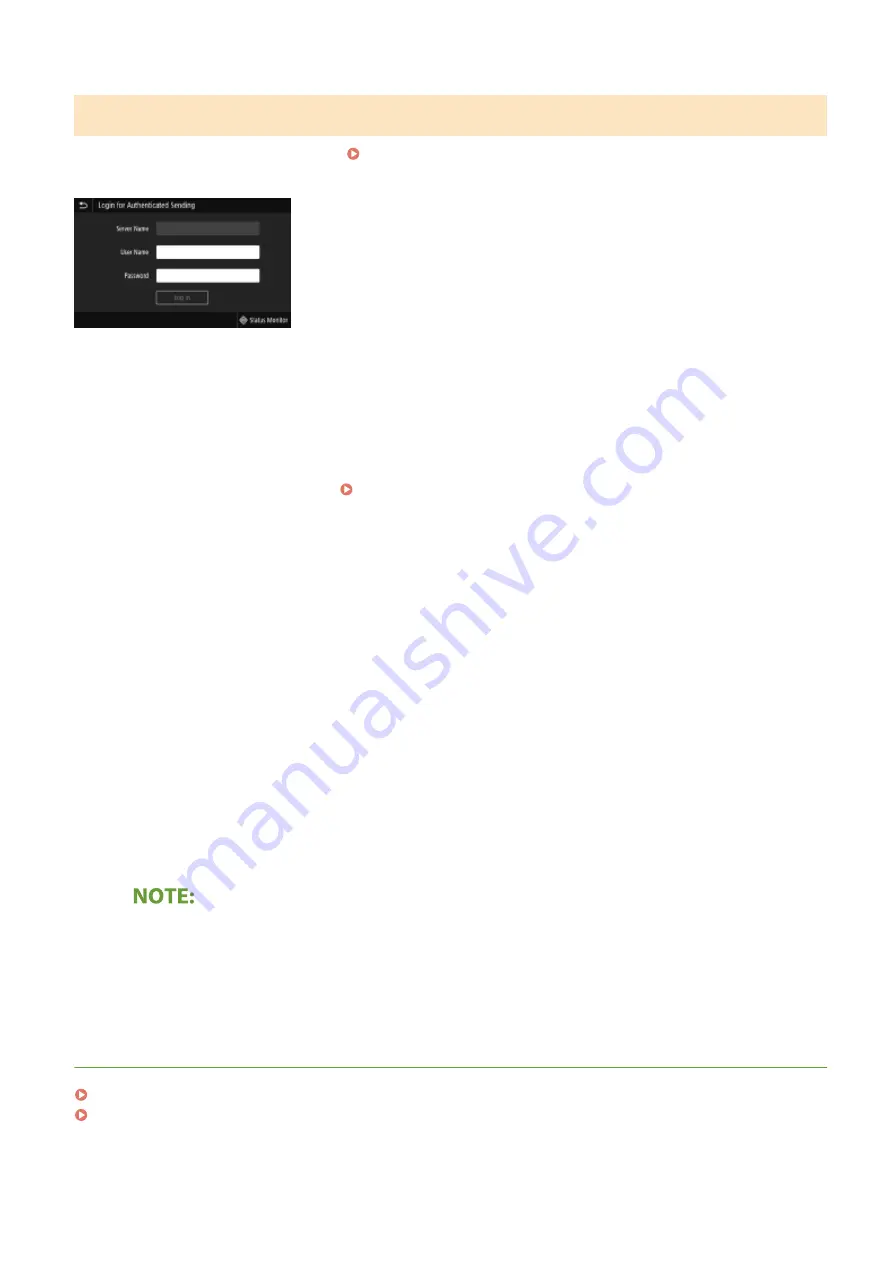
Logging in to Authorized Send
login screen appears when the fax or scan function is used.
1
Enter your user name.
1
Select <User Name>.
2
Enter your user name using the numeric keys.
●
On how to enter text, see Entering Text(P. 126) .
2
Enter the password.
1
Select <Password>.
2
Enter the password using the numeric keys.
3
Select <Server Name>, and select the server for your authentication.
●
Select the LDAP server where your user name and password are registered.
4
Select <Log In>.
➠
The login screen switches to the fax or scan function Home screen.
●
After you finish using the machine, select <Log Out> to display the login screen.
If the <Select Logout Type> screen appears
●
If you are logged in to both Authorized Send and Department ID Management, a dialog box appears in
which you can select the items you want to log out of. In the case where you want to log out of Authorized
Send (fax or scan function) while remaining logged in to Department ID Management, select <Log Out
from Authenticated Sending>. In any other cases, select <Log Out from All Authenticated Functions>.
LINKS
Setting the Department ID Management(P. 374)
Setting the System Manager ID and PIN(P. 372)
Basic Operations
129
Summary of Contents for imageRUNNER C3125i
Page 1: ...imageRUNNER C3125i User s Guide USRMA 4602 00 2019 12 en Copyright CANON INC 2019...
Page 85: ...Menu Preferences Network Device Settings Management On Setting Up 76...
Page 117: ...LINKS Loading Paper in the Paper Drawer P 138 Optional Equipment P 764 Basic Operations 108...
Page 163: ...Landscape orientation paper The printing results Basic Operations 154...
Page 185: ...5 Select Apply LINKS Basic Operation P 123 Basic Operations 176...
Page 207: ...Start Use this button to start copying Copying 198...
Page 221: ...LINKS Basic Copy Operations P 199 Copying 212...
Page 234: ...Sending and Receiving Faxes via the Internet Using Internet Fax I Fax P 257 Faxing 225...
Page 296: ...LINKS Store Access Files P 577 Printing 287...
Page 338: ...LINKS Checking Status and Log for Scanned Originals P 311 Scanning 329...
Page 341: ...LINKS Using ScanGear MF P 333 Scanning 332...
Page 370: ...5 Specify the destination 6 Click Fax Fax sending starts Linking with Mobile Devices 361...
Page 455: ...5 Click Edit 6 Specify the required settings 7 Click OK Managing the Machine 446...
Page 585: ...Only When Error Occurs Setting Menu List 576...
Page 651: ...5 Select Apply Maintenance 642...
Page 749: ...Appendix 740...
Page 802: ...Appendix 793...






























