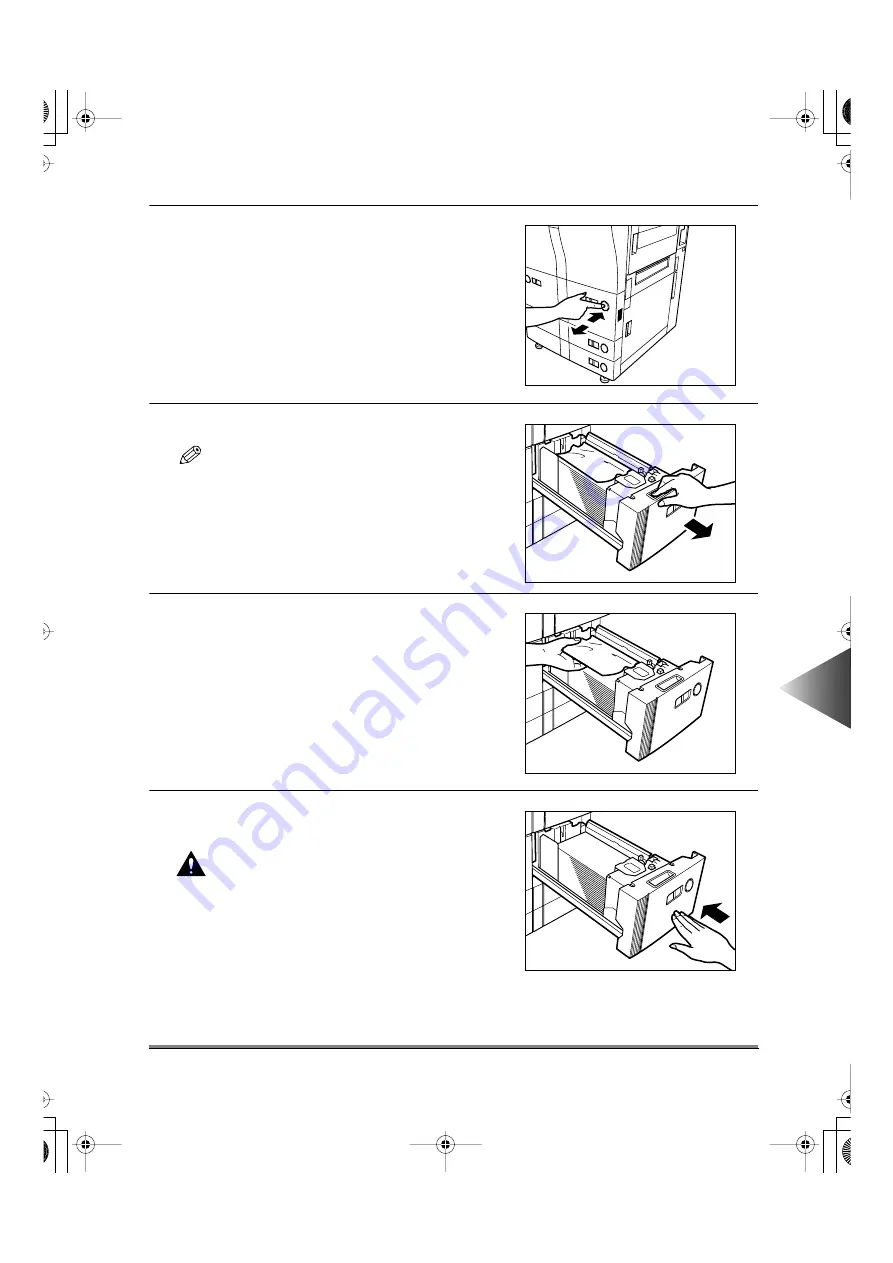
Removing Paper Jams
8-13
8
T
roub
leshooting
4
Press, then release the paper drawer release
button of the paper drawer indicated on the
touch panel display until the paper drawer
comes out.
5
Pull out the paper drawer 1.
NOTE
• If the drawer seems to be stuck halfway, do not pull
it out by force. Push it back into the copier, and
then try pressing the release button and pulling it
out again.
6
Remove any jammed paper.
7
Return the paper drawer to its original posi-
tion.
CAUTION
• When returning the paper drawer to its original
position, be careful not to catch your fingers
between the edge of the paper drawer and the
main unit.
E82_US.book Page 13 Tuesday, May 22, 2001 12:11 AM
Summary of Contents for ImageRunner 5000 Series
Page 1: ......
Page 2: ...imageRUNNER 5000 Series User s Guide Series E82_US book Page 1 Tuesday May 22 2001 12 11 AM ...
Page 51: ...E82_US book Page 50 Tuesday May 22 2001 12 11 AM ...
Page 293: ...E82_US book Page 96 Tuesday May 22 2001 12 11 AM ...
Page 411: ...E82_US book Page 14 Tuesday May 22 2001 12 11 AM ...
Page 485: ...E82_US book Page 36 Tuesday May 22 2001 12 11 AM ...
Page 515: ...E82_US book Page 22 Tuesday May 22 2001 12 11 AM ...
Page 521: ...E82_US book Page vi Tuesday May 22 2001 12 11 AM ...
Page 523: ......
















































