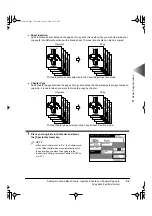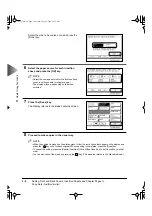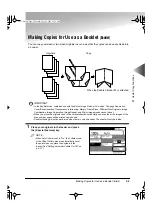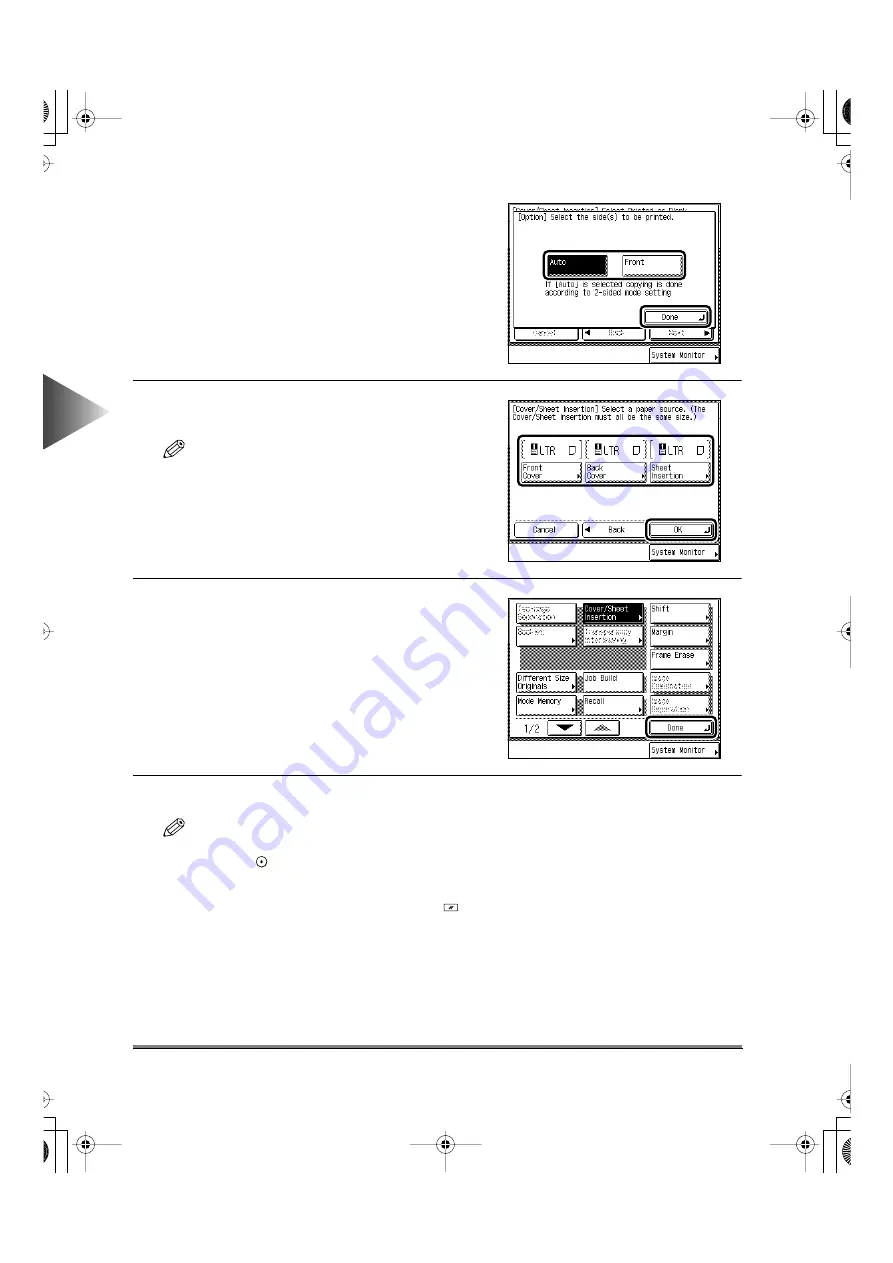
3
Useful Cop
y Functions
Adding Front and Back Covers, Insertion Sheets and Chapter Pages to
Copy Sets (Cover/Sheet Insertion)
3-8
Select the side to be copied onto, and press the
[Done] key.
6
Select the paper source for each insertion
sheet, and press the [OK] key.
NOTE
• Select the same paper size for the front and back
cover, insertion sheets (or chapter page.)
• The display will vary depending on the mode
selected.
7
Press the [Done] key.
The display returns to the Basic Features screen.
8
Proceed to make copies in the usual way.
NOTE
• When the original is placed on the platen glass, follow the instructions that appear on the display and
press the
key once for each original. When scanning is completed, press the [Done] key.
• To cancel the setting, press the [Special Features], [Cover/Sheet Insertion], and [Cancel] keys in that
order.
• You can also cancel the mode by pressing the
key. (The machine returns to the Standard mode.)
Start
Reset
E82_US.book Page 8 Tuesday, May 22, 2001 12:11 AM
Summary of Contents for ImageRunner 5000 Series
Page 1: ......
Page 2: ...imageRUNNER 5000 Series User s Guide Series E82_US book Page 1 Tuesday May 22 2001 12 11 AM ...
Page 51: ...E82_US book Page 50 Tuesday May 22 2001 12 11 AM ...
Page 293: ...E82_US book Page 96 Tuesday May 22 2001 12 11 AM ...
Page 411: ...E82_US book Page 14 Tuesday May 22 2001 12 11 AM ...
Page 485: ...E82_US book Page 36 Tuesday May 22 2001 12 11 AM ...
Page 515: ...E82_US book Page 22 Tuesday May 22 2001 12 11 AM ...
Page 521: ...E82_US book Page vi Tuesday May 22 2001 12 11 AM ...
Page 523: ......