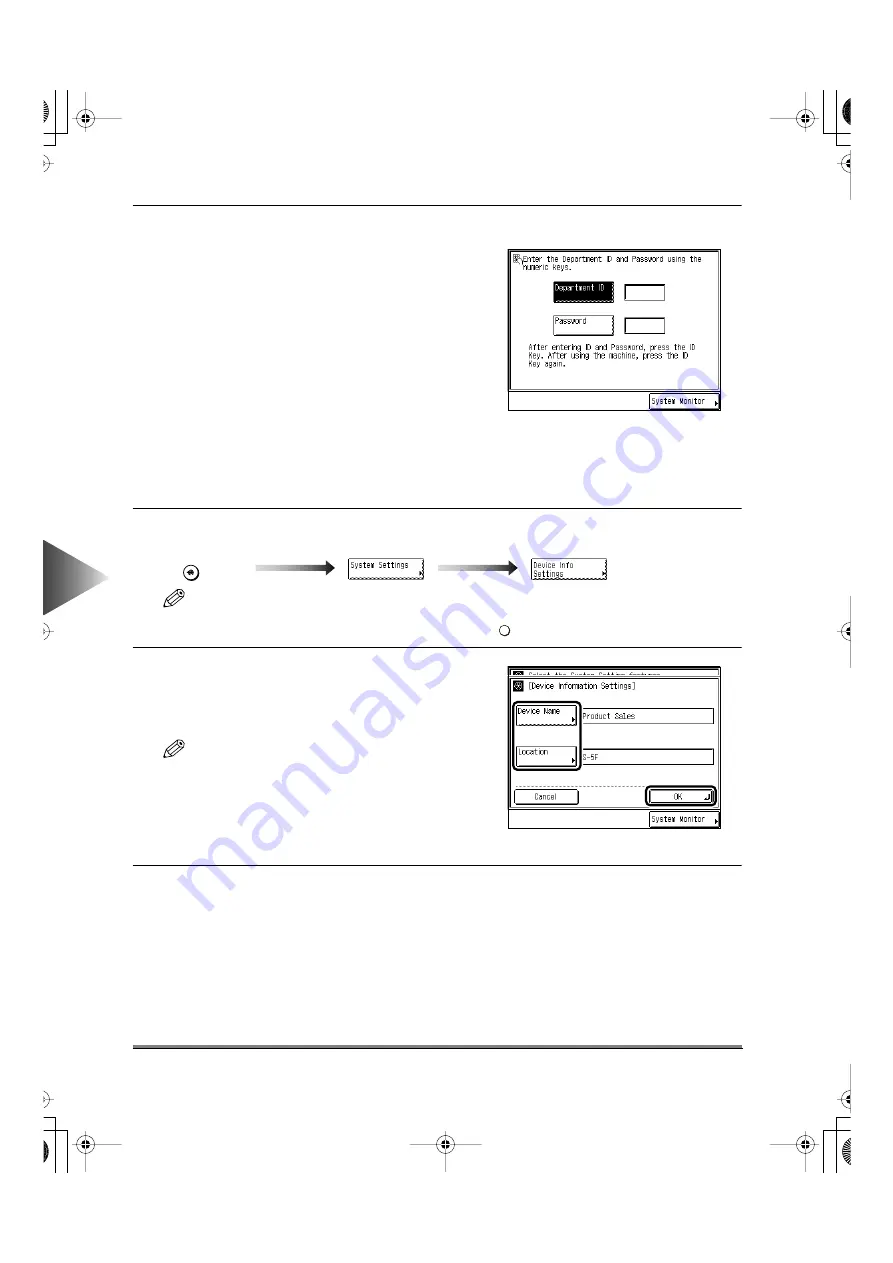
6
Setting and Adjusting Common Settings to Suit
Y
our
Needs
Setting Specifications of the System Management ID (System Settings)
6-72
4
Press the [Done] key.
Repeat this until the screen on the right appears.
For details on how to enter the Department ID and
Password, see “Entering the Department ID and
Password,” on p. 10-4.
Setting Device Information
You can set the name of this machine and the place where it is located.
1
Call up the desired screen as follows:
NOTE
• When the System Manager ID/ Password is set, enter the System Manager ID and System Password
after pressing the [System Settings] key. Then, press the
key.
2
Press the [Device Name] and [Location] keys,
then enter the name of this machine and the
location where this machine is placed. Then
press the [OK] key.
NOTE
• For details on how to enter the characters, see
“Entering Characters on the Touch Panel Display,”
on p. 10-6.
• The maximum number of character which can be
entered is 32.
• To cancel storing, press the [Cancel] key.
3
Press the [Done] key.
Repeat this until the Basic Features screen appears again.
key
Additional Functions
Device Informa-
tion Settings
ID
E82_US.book Page 72 Tuesday, May 22, 2001 12:11 AM
Summary of Contents for ImageRunner 5000 Series
Page 1: ......
Page 2: ...imageRUNNER 5000 Series User s Guide Series E82_US book Page 1 Tuesday May 22 2001 12 11 AM ...
Page 51: ...E82_US book Page 50 Tuesday May 22 2001 12 11 AM ...
Page 293: ...E82_US book Page 96 Tuesday May 22 2001 12 11 AM ...
Page 411: ...E82_US book Page 14 Tuesday May 22 2001 12 11 AM ...
Page 485: ...E82_US book Page 36 Tuesday May 22 2001 12 11 AM ...
Page 515: ...E82_US book Page 22 Tuesday May 22 2001 12 11 AM ...
Page 521: ...E82_US book Page vi Tuesday May 22 2001 12 11 AM ...
Page 523: ......






























