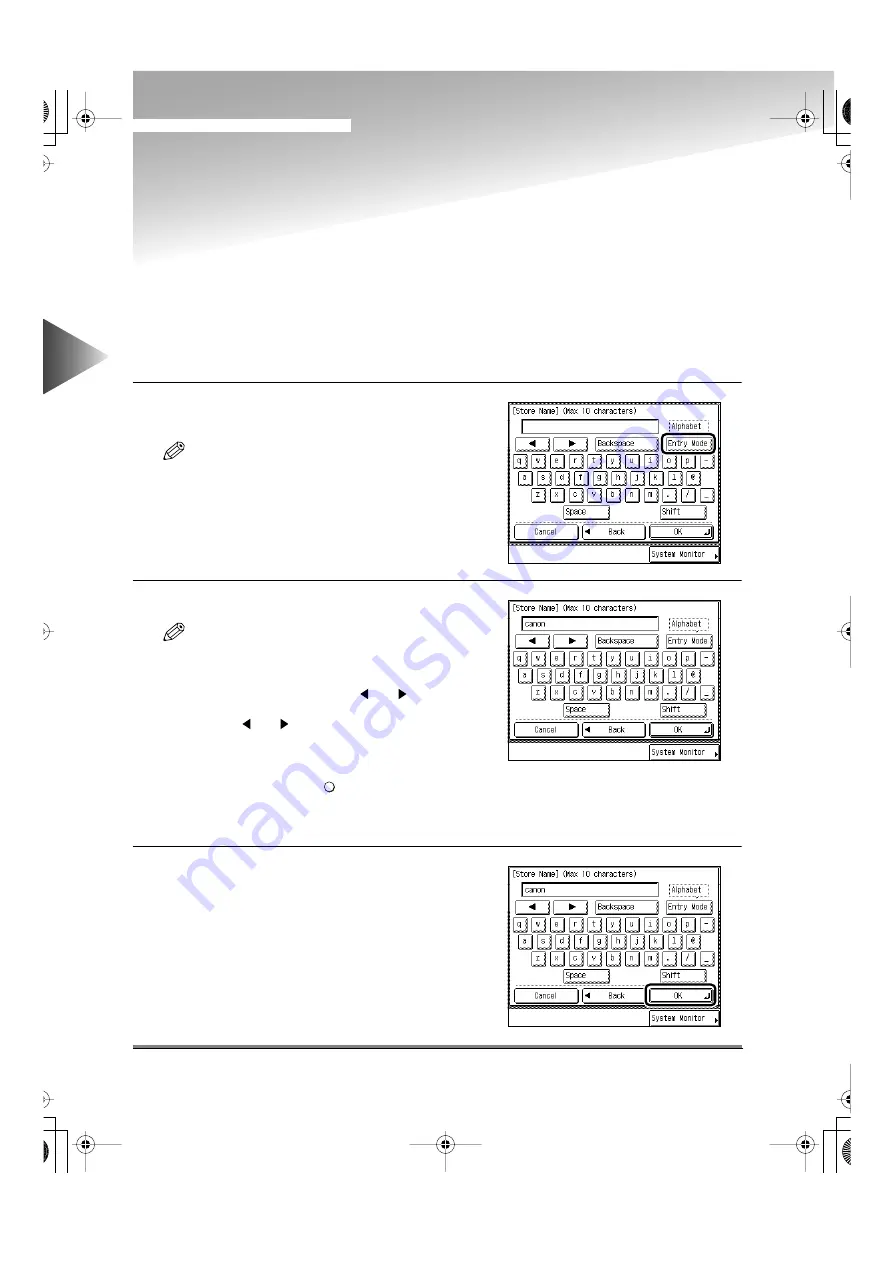
Entering Characters on the Touch Panel Display
10-6
10
Oper
ation
When User Restr
ictions are Enab
led and
Ho
w to Enter Alphabet Char
acters
Entering Characters on the Touch Panel Display
At screens which require alphanumeric entry, enter characters using the alphabet keys displayed in
the touch panel display as described below.
Entering Alphabet Characters
Example: Enter “canon”.
1
Press the [Entry Mode] key, and select “Alpha-
bet”.
NOTE
• Each press of the [Entry Mode] key switches the
entry mode.
• If you press the [Uppercase] key, the entry mode
changes to the upper case mode, and upper case
characters can be entered.
2
Enter “canon”.
NOTE
• The available modes and maximum number of let-
ters vary depending on the purpose.
• To enter a space, press the [Space] key.
• To move the cursor, press the [
] or [
] key.
• If you make a mistake when entering characters,
use the [
] or [
] key and the [Backspace] key to
delete the character. Then, enter the correct char-
acter.
• You can also delete all characters you have
entered by pressing the
key.
• To continue entering special letters, press the
[Entry Mode] key to select the desired mode. Then,
enter the character.
3
When you have entered all characters, press
the [OK] key.
C
Clear
E82_US.book Page 6 Tuesday, May 22, 2001 12:11 AM
Summary of Contents for ImageRunner 5000 Series
Page 1: ......
Page 2: ...imageRUNNER 5000 Series User s Guide Series E82_US book Page 1 Tuesday May 22 2001 12 11 AM ...
Page 51: ...E82_US book Page 50 Tuesday May 22 2001 12 11 AM ...
Page 293: ...E82_US book Page 96 Tuesday May 22 2001 12 11 AM ...
Page 411: ...E82_US book Page 14 Tuesday May 22 2001 12 11 AM ...
Page 485: ...E82_US book Page 36 Tuesday May 22 2001 12 11 AM ...
Page 515: ...E82_US book Page 22 Tuesday May 22 2001 12 11 AM ...
Page 521: ...E82_US book Page vi Tuesday May 22 2001 12 11 AM ...
Page 523: ......






























