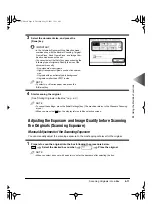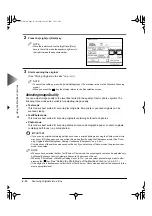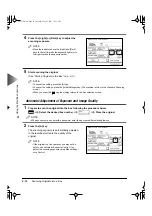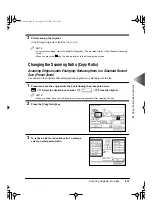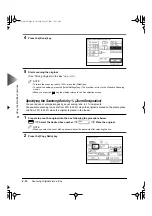4
Using the Mail Bo
x Functions
Scanning Originals into a Box
4-14
4
Press the [Light] or [Dark] key to adjust the
scanning exposure.
NOTE
• Move the indicator above the [Light] and [Dark]
keys to the left to make the exposure lighter or to
the right to make the exposure darker.
5
Start scanning the original.
(See “Storing Originals in the Box,” on p. 4-3.)
NOTE
• To cancel the setting, press the [A] key.
• To cancel the settings, press the [Initial Settings] key. (The machine returns to the Standard Scanning
mode.)
• When you press the
key, the display returns to the Box selection screen.
Automatic Adjustment of Exposure and Image Quality
1
Prepare to scan the original into the box following the procedure below.
Select the desired box number
Place the original
NOTE
• When you select a box set with a password, enter the password after selecting the box.
2
Press the [A] key.
The scanning exposure is automatically adjusted
to the level best suited to the quality of the
original.
NOTE
• If the original is a transparency, you may not be
able to use Automatic Exposure Control. If so,
adjust the scanning exposure using Manual Expo-
sure Control.
Reset
MAIL BOX
A
E82_US.book Page 14 Tuesday, May 22, 2001 12:11 AM
Summary of Contents for ImageRunner 5000 Series
Page 1: ......
Page 2: ...imageRUNNER 5000 Series User s Guide Series E82_US book Page 1 Tuesday May 22 2001 12 11 AM ...
Page 51: ...E82_US book Page 50 Tuesday May 22 2001 12 11 AM ...
Page 293: ...E82_US book Page 96 Tuesday May 22 2001 12 11 AM ...
Page 411: ...E82_US book Page 14 Tuesday May 22 2001 12 11 AM ...
Page 485: ...E82_US book Page 36 Tuesday May 22 2001 12 11 AM ...
Page 515: ...E82_US book Page 22 Tuesday May 22 2001 12 11 AM ...
Page 521: ...E82_US book Page vi Tuesday May 22 2001 12 11 AM ...
Page 523: ......