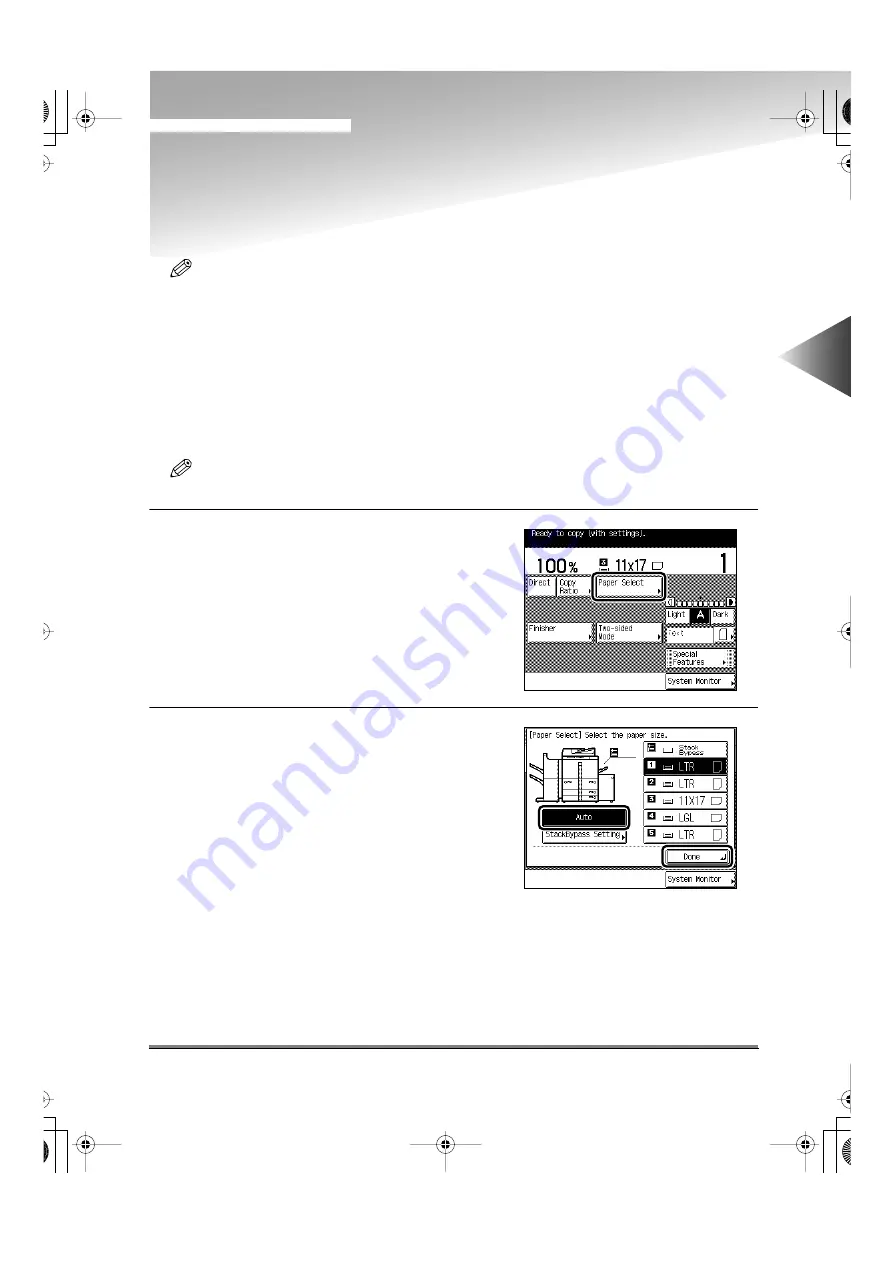
Selecting the Copy Paper Size (Paper Select)
2-9
2
Basic Cop
ying
Selecting the Copy Paper Size
(Paper Select)
NOTE
• When copying an original onto the same paper size at a 100% copy ratio, the periphery of the original may
be cut slightly on the copy. For details of the size of the non-image areas, see “Non-image areas” in the
“Specifications,” on p. 11-3.
• If you set the Entire Image mode, the copied image is automatically reduced slightly based on the copy
paper size and copy image size. As a result, the entire original image is reproduced on the copy paper
without its periphery being cut off. (See “Slightly Reducing Images to Prevent the Original Periphery from
Being Cut (Entire Image),” on p. 2-22.)
Automatic Paper Selection (Auto)
NOTE
• “Auto” is the Standard mode setting.
1
Place your originals and press the [Paper
Select] key.
2
Select the [Auto] key, and press the [Done]
key.
Auto Paper Selection
Paper Select
E82_US.book Page 9 Tuesday, May 22, 2001 12:11 AM
Summary of Contents for ImageRunner 5000 Series
Page 1: ......
Page 2: ...imageRUNNER 5000 Series User s Guide Series E82_US book Page 1 Tuesday May 22 2001 12 11 AM ...
Page 51: ...E82_US book Page 50 Tuesday May 22 2001 12 11 AM ...
Page 293: ...E82_US book Page 96 Tuesday May 22 2001 12 11 AM ...
Page 411: ...E82_US book Page 14 Tuesday May 22 2001 12 11 AM ...
Page 485: ...E82_US book Page 36 Tuesday May 22 2001 12 11 AM ...
Page 515: ...E82_US book Page 22 Tuesday May 22 2001 12 11 AM ...
Page 521: ...E82_US book Page vi Tuesday May 22 2001 12 11 AM ...
Page 523: ......






























