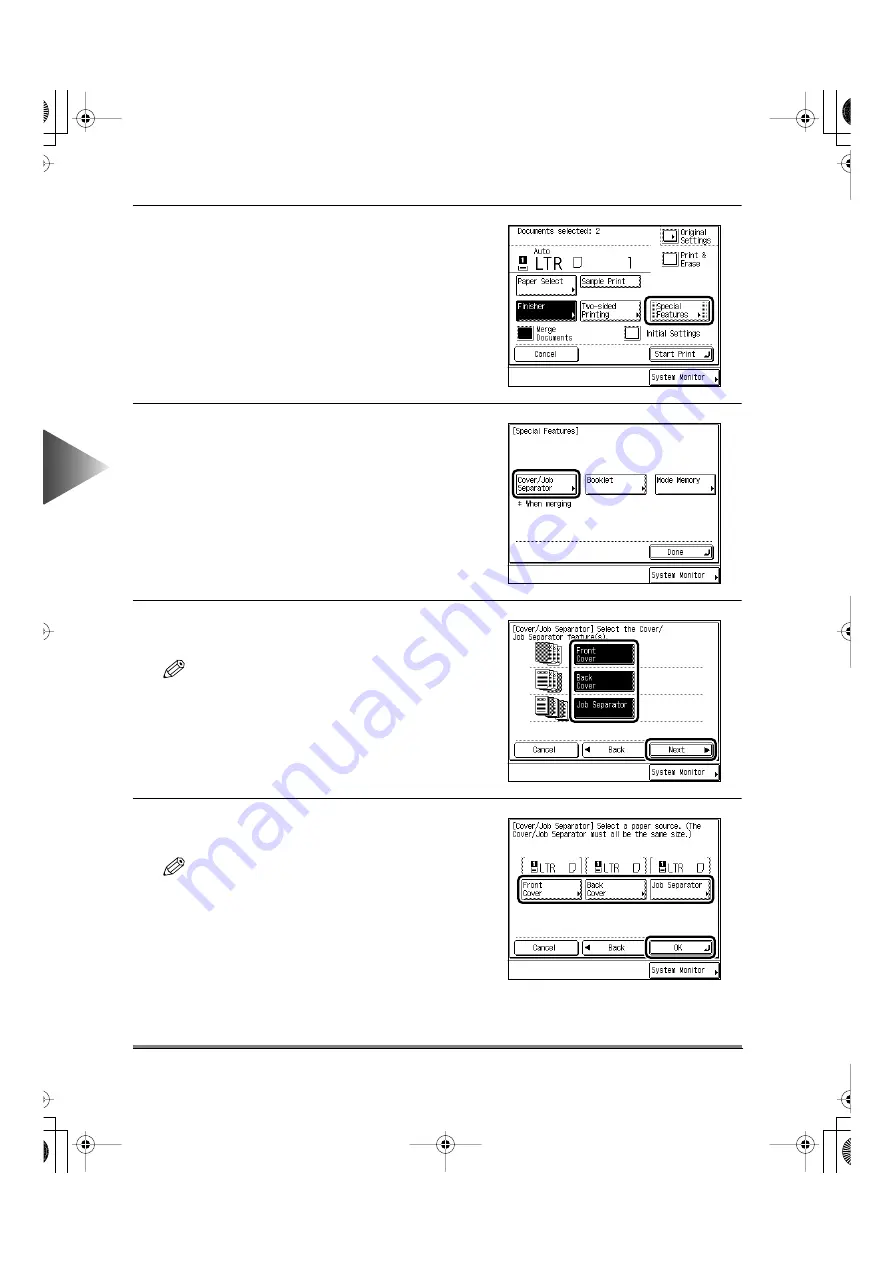
4
Using the Mail Bo
x Functions
Printing a Document Stored, in a Box after Changing the Settings
4-70
4
Press the [Special Features] key.
5
Press the [Cover/Job Separator] key.
6
Select the desired Cover/Job Separator fea-
ture, and press the [Next] key.
NOTE
• You cannot print on front covers, back covers, or
job separator sheets.
• You can cancel a mode by pressing the mode key
again.
7
Select the paper source for each insertion
sheet, and press the [OK] key.
NOTE
• Select the same paper size for the front and back
covers and the job separator sheets.
• The display will vary depending on the mode
selected.
E82_US.book Page 70 Tuesday, May 22, 2001 12:11 AM
Summary of Contents for ImageRunner 5000 Series
Page 1: ......
Page 2: ...imageRUNNER 5000 Series User s Guide Series E82_US book Page 1 Tuesday May 22 2001 12 11 AM ...
Page 51: ...E82_US book Page 50 Tuesday May 22 2001 12 11 AM ...
Page 293: ...E82_US book Page 96 Tuesday May 22 2001 12 11 AM ...
Page 411: ...E82_US book Page 14 Tuesday May 22 2001 12 11 AM ...
Page 485: ...E82_US book Page 36 Tuesday May 22 2001 12 11 AM ...
Page 515: ...E82_US book Page 22 Tuesday May 22 2001 12 11 AM ...
Page 521: ...E82_US book Page vi Tuesday May 22 2001 12 11 AM ...
Page 523: ......






























