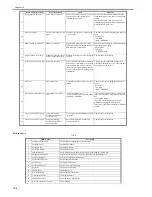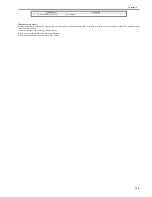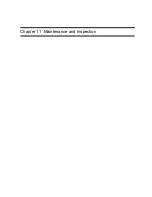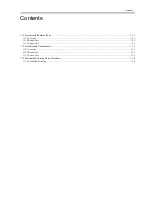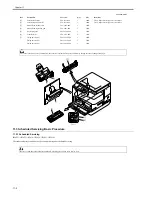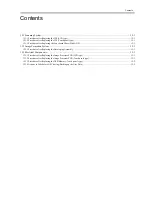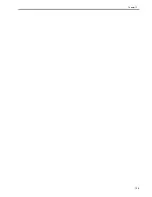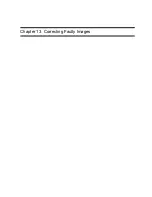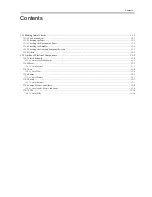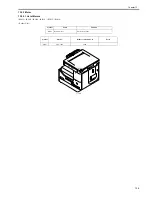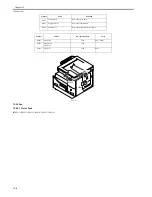Chapter 12
12-2
- Read position adjustment (Stream reading: Only when the ADF is installed)
1) Enter the service mode.
Sequentially press the Additional functions key, 2 key, 8 key, and Additional
functions key on the operation panel.
2) Press the arrow key on the touch panel to display "TEST MODE".
3) Press [OK].
4) Press the [2] key to display "SCAN TEST".
5) Press the [3] key to display "SHEET POS ADJ".
6) Press [OK].
The optical system starts scanning. Several seconds later, automatic adjust-
ment of the reading position finishes and "OK" appears.
12.3.3 Procedure after Replacing the USB Memory (Touch
panel type)
0017-5985
iR2022i / iR2025 / iR2030 / iR2018i
If you have replaced the USB with a new one, perform the following opera-
tions:
- Using the service support tool, download language files.
- Delete the languages not used at the destination (Service mode > CLEAR
> FILE SYSTEM).
12.3.4 Actions to Take before All Clearing (Backing up the
User Data)
0017-5986
iR2022i / iR2025 / iR2030 / iR2018 / iR2022 / iR2018i
a. Exporting user data
1) Output a user data list in the following user mode.
> Report Setting > Plint List > User Data List
2) Press the following keys to enter the service mode.
> 2 key > 8 key >
3) Select "#SYSTEM" using
or
, and then press the OK.
4) Select "#SYSTEM SW" using
or
, and then press the OK.
5) Press the following keys to display "SW003."
# > 0 key > 3 key
Message: #SYSTEM SW003 00001000
6) Position the cursor at Bit-6 (second from left) using
or
, and then
press the 1 key.
Message: #SYSTEM SW003 01001000
7) Press the OK key. Check that "SW003" changes to "SW004".
Message: #SYSTEM SW004 00000000
8) Press the Reset key to exit the service mode.
9) Turn off the main power switch, and then turn it on again.
10) Start the PC and connect it to this machine with a USB cable.
11) Open My Computer on the PC to check that the "Removable Disk" icon
is displayed. If the "Removable Disk" icon is not displayed, repeat the
above procedure starting with step 1.
12) Double-click the "Removable Disk" icon, and then copy the user data
(address_book.abk and user_data.dat) onto the Desktop.
13) Close the window on the Desktop.
14) Turn off the main power switch of this machine.
15) Disconnect the USB cable from this machine.
b. Importing user data
1) Press the flowing keys to enter the service mode.
> 2 key > 8 key >
2) Select "#SYSTEM" using
or
, and then press the OK.
3) Select "#SYSTEM SW" using
or
, and then press the OK.
4) Press the following keys to display "SW003".
# > 0 key > 3 key
Message: #SYSTEM SW003 00001000
5) Check that Bit-6 (second from left) is set to set to "1". If Bit-6 is not set to
"1", position the cursor at this bit using
or
and then press the 1 key.
Message: #SYSTEM SW003 01001000
6) Press the OK key. Check that "SW003" changes to "SW004".
Message: #SYSTEM SW004 00000000
7) Press the Reset key to exit the service mode.
8) Turn off the main power switch, and then turn it on again.
9) Open My Computer on the PC to check that the "Removal Disk" icon is
displayed.
10) Write the user data (address_book.abk and user_data.dat) copied onto
the Desktop as described in "a. Exporting user data" over the removable
disk.
11) Disconnect the USB cable from the machine.
12) Turn off the main power switch of the machine.
13) Perform steps 1) to 4) again to reset Bit-6 of "SW003" to "0".
14) Press the OK key. When "SW003" changes to "SW004", press the Reset
key to exit the service mode.
15) Check the user data list output as described in "a. Exporting user data" to
make sure that the user data has been loaded into the machine properly.
If automatic adjustment fails, "NG" appears. Perform the following
procedure:
Clean the white roller of the DADF and the document glass of the host
machine, and then retry auto adjustment.
MEMO:
You also need to perform these operations after formatting the damaged
USB memory.
- Performing the all-clear operation in the service mode (#CLEAR > ALL)
erases/initializes the user data such as address data and user mode settings.
Be sure to back up the user data with the data export function before starting
the all-clear operation, and then load the user data with tbe data import
function.
- To export and import user data, a PC and a USB cable are required. Have
them on hand.
Summary of Contents for imageRunner 2022
Page 1: ...Aug 8 2007 Service Manual iR2030 2025 2022 2018 Series ...
Page 2: ......
Page 6: ......
Page 20: ...Contents ...
Page 21: ...Chapter 1 Introduction ...
Page 22: ......
Page 57: ...Chapter 1 1 33 ...
Page 60: ......
Page 61: ...T 1 11 ...
Page 64: ......
Page 65: ...T 1 12 ...
Page 68: ......
Page 69: ...Chapter 2 Installation ...
Page 70: ......
Page 72: ......
Page 125: ...Chapter 2 2 53 ...
Page 126: ......
Page 127: ...Chapter 3 Main Controller ...
Page 128: ......
Page 130: ......
Page 142: ......
Page 143: ...Chapter 4 Original Exposure System ...
Page 144: ......
Page 170: ......
Page 171: ...Chapter 5 Laser Exposure ...
Page 172: ......
Page 174: ......
Page 181: ...Chapter 6 Image Formation ...
Page 182: ......
Page 184: ......
Page 196: ......
Page 197: ...Chapter 7 Pickup Feeding System ...
Page 198: ......
Page 217: ...Chapter 8 Fixing System ...
Page 218: ......
Page 220: ......
Page 234: ......
Page 235: ...Chapter 9 External and Controls ...
Page 236: ......
Page 255: ...Chapter 10 RDS ...
Page 256: ......
Page 258: ......
Page 268: ......
Page 269: ...Chapter 11 Maintenance and Inspection ...
Page 270: ......
Page 272: ......
Page 275: ...Chapter 12 Standards and Adjustments ...
Page 276: ......
Page 278: ......
Page 281: ...Chapter 12 12 3 ...
Page 282: ......
Page 283: ...Chapter 13 Correcting Faulty Images ...
Page 284: ......
Page 286: ......
Page 299: ...F 13 11 F 13 12 1 2 3 4 5 6 7 8 9 10 11 12 13 14 15 16 17 ...
Page 300: ......
Page 301: ...Chapter 14 Self Diagnosis ...
Page 302: ......
Page 304: ......
Page 317: ...Chapter 15 Service Mode ...
Page 318: ......
Page 381: ...Chapter 16 Upgrading ...
Page 382: ......
Page 384: ......
Page 411: ...Chapter 17 Service Tools ...
Page 412: ......
Page 414: ......
Page 417: ...Aug 8 2007 ...
Page 418: ......