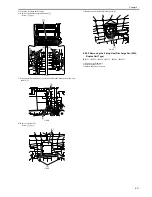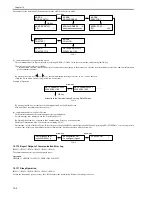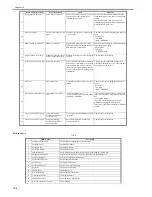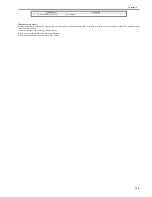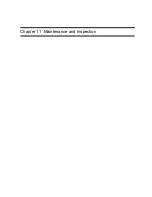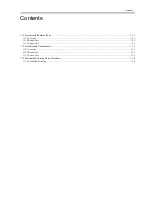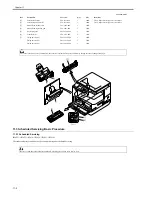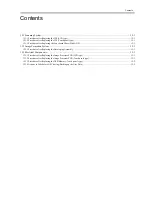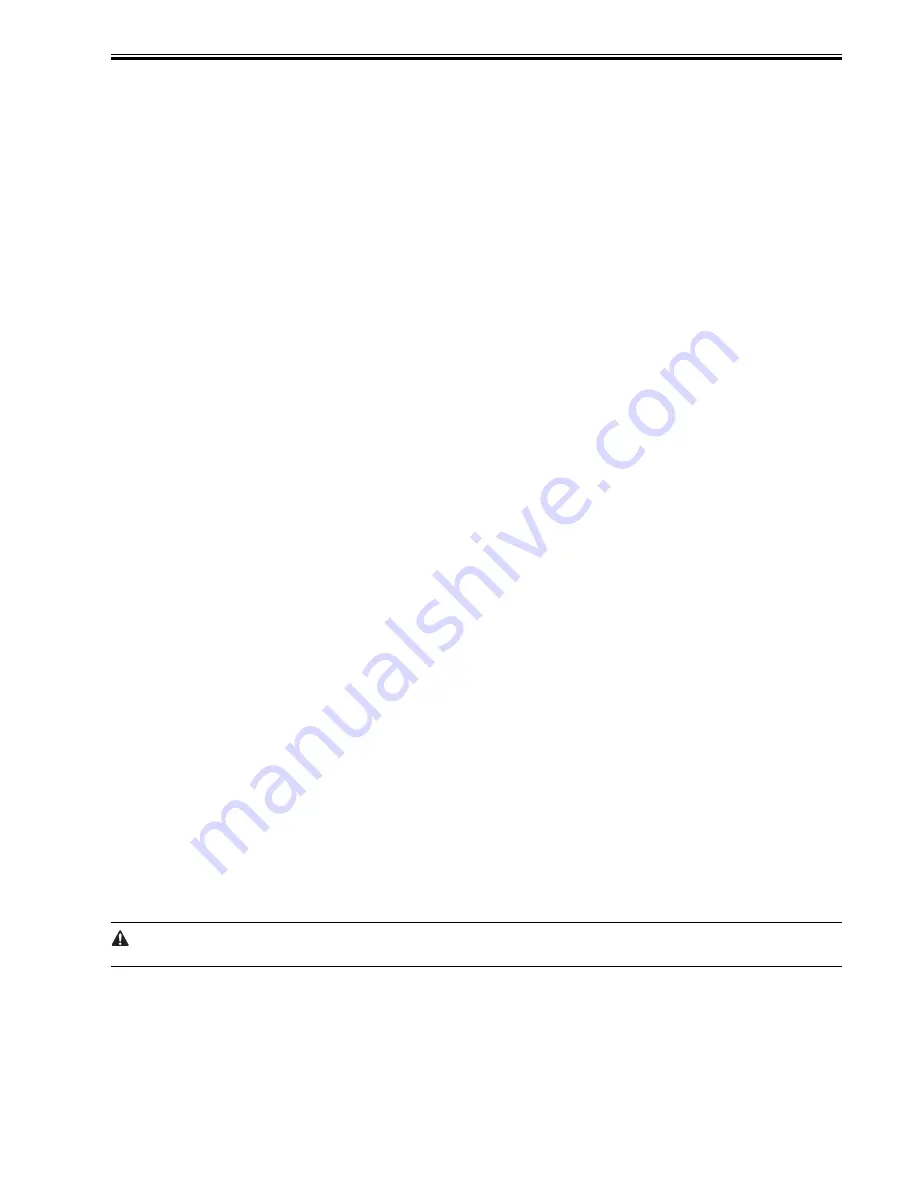
Chapter 10
10-5
10.1.12 Alarm Filtering, Alert Filtering
0017-6745
iR2022i / iR2025 / iR2030 / iR2018 / iR2022 / iR2018i
With the instruction from UGW (getOperationList), change the alarm level for the specified alarm code, and transmit only the specified alert code.
10.1.13 CA Certificate
0017-6746
iR2022i / iR2025 / iR2030 / iR2018 / iR2022 / iR2018i
(1). Overview of functions
CA certificate (CA-KEY) is included in the system software System (Default CA certificate. For UGW).
The CA certificate other than the default is installable with SST.
[Outline of the step]
* See 'Downloading System Software' for details.
1. Move it from SST to CA Certificate Install > Flash File System.
2. Turn the power off/on.
Read the CA Certificate file from Flash file system during initialization, and register CA Certificate through the key management module.
3. Check the information in the service mode #NETWORK > #CERTIFICATE > #CA-CERTIFICATE to see if the same one as the installed CA Certificate
has been registered.
(2). The number of CA Certificates stored in the device
The upper limit of CA Certificates stored in the device : 1
(3). Saving the certificate
When executing Service Mode > #CLEAR > CA-KEY and turning off/on the power, the default CA Certificate is loaded on the Flash memory.
If necessary, install CA Certificate with SST.
(4). Update of the certificate
The registered CA Certificate is renewed when overwriting with SST.
(5). Deleting the certificate
The default CA Certificate is automatically installed when deleting CA Certificate in the service mode and turning off/on the power.
Deleting CA Certificate therefore means installation of the default CA Certificate.
10.1.14 Settings of Network Connection (Installation/Maintenance)
0017-6747
iR2022i / iR2025 / iR2030 / iR2018 / iR2022 / iR2018i
Prior to the setting of e-RDS, you need to make network settings of the device properly.
(1). Display Additional Functions screen
- Press [Additional Functions] key.
- Enter System Manager ID and a password if you are asked to do so.
(2). Display TCP/IP Settings screen
- On the LCD panel, select: [SYSTEM SETTINGS] > [NETWORK SETTINGS] > [TCP/IP SETTINGS].
(3). Setting IP Address-Related Items
Automatic IP address allocation
- Select [IP ADDRESS AUTO] and press [OK].
- Press the arrow key, select 'ON', and then press [OK].
- Select each item such as DHCP and make settings.
Fixed IP address allocation
- Select [IP ADDRESS] and press [OK].
- Enter the IP address to make settings, and press [OK].
- Likewise, make settings for [SUBNET MASK] and [GATEWAY ADDRESS].
(4). DNS SERVER
- Select [DNS SETTINGS] to display DNS setting screen.
- Press the required items and make settings.
(5). Proxy Settings
- Select [PROXY SETTINGS] to display Proxy setting screen.
- Press the required items and make settings.
(6). Return to the Basic Features screen
- Press [Stop] or press [Additional Functions] until each setting screen is closed.
When changing the above Network Settings, it is necessary to turn off/on the power of the device.
10.1.15 Settings of e-RDS (Installation/Maintenance)
0017-6748
iR2022i / iR2025 / iR2030 / iR2018 / iR2022 / iR2018i
(1). Display the menu screen of e-RDS by the service mode of the device.
(1)-1. Enter the service mode:
[Additional Functions] key > 2 key > 8 key > [Additional Functions] key
(1)-2. Initialization
Summary of Contents for imageRunner 2022
Page 1: ...Aug 8 2007 Service Manual iR2030 2025 2022 2018 Series ...
Page 2: ......
Page 6: ......
Page 20: ...Contents ...
Page 21: ...Chapter 1 Introduction ...
Page 22: ......
Page 57: ...Chapter 1 1 33 ...
Page 60: ......
Page 61: ...T 1 11 ...
Page 64: ......
Page 65: ...T 1 12 ...
Page 68: ......
Page 69: ...Chapter 2 Installation ...
Page 70: ......
Page 72: ......
Page 125: ...Chapter 2 2 53 ...
Page 126: ......
Page 127: ...Chapter 3 Main Controller ...
Page 128: ......
Page 130: ......
Page 142: ......
Page 143: ...Chapter 4 Original Exposure System ...
Page 144: ......
Page 170: ......
Page 171: ...Chapter 5 Laser Exposure ...
Page 172: ......
Page 174: ......
Page 181: ...Chapter 6 Image Formation ...
Page 182: ......
Page 184: ......
Page 196: ......
Page 197: ...Chapter 7 Pickup Feeding System ...
Page 198: ......
Page 217: ...Chapter 8 Fixing System ...
Page 218: ......
Page 220: ......
Page 234: ......
Page 235: ...Chapter 9 External and Controls ...
Page 236: ......
Page 255: ...Chapter 10 RDS ...
Page 256: ......
Page 258: ......
Page 268: ......
Page 269: ...Chapter 11 Maintenance and Inspection ...
Page 270: ......
Page 272: ......
Page 275: ...Chapter 12 Standards and Adjustments ...
Page 276: ......
Page 278: ......
Page 281: ...Chapter 12 12 3 ...
Page 282: ......
Page 283: ...Chapter 13 Correcting Faulty Images ...
Page 284: ......
Page 286: ......
Page 299: ...F 13 11 F 13 12 1 2 3 4 5 6 7 8 9 10 11 12 13 14 15 16 17 ...
Page 300: ......
Page 301: ...Chapter 14 Self Diagnosis ...
Page 302: ......
Page 304: ......
Page 317: ...Chapter 15 Service Mode ...
Page 318: ......
Page 381: ...Chapter 16 Upgrading ...
Page 382: ......
Page 384: ......
Page 411: ...Chapter 17 Service Tools ...
Page 412: ......
Page 414: ......
Page 417: ...Aug 8 2007 ...
Page 418: ......