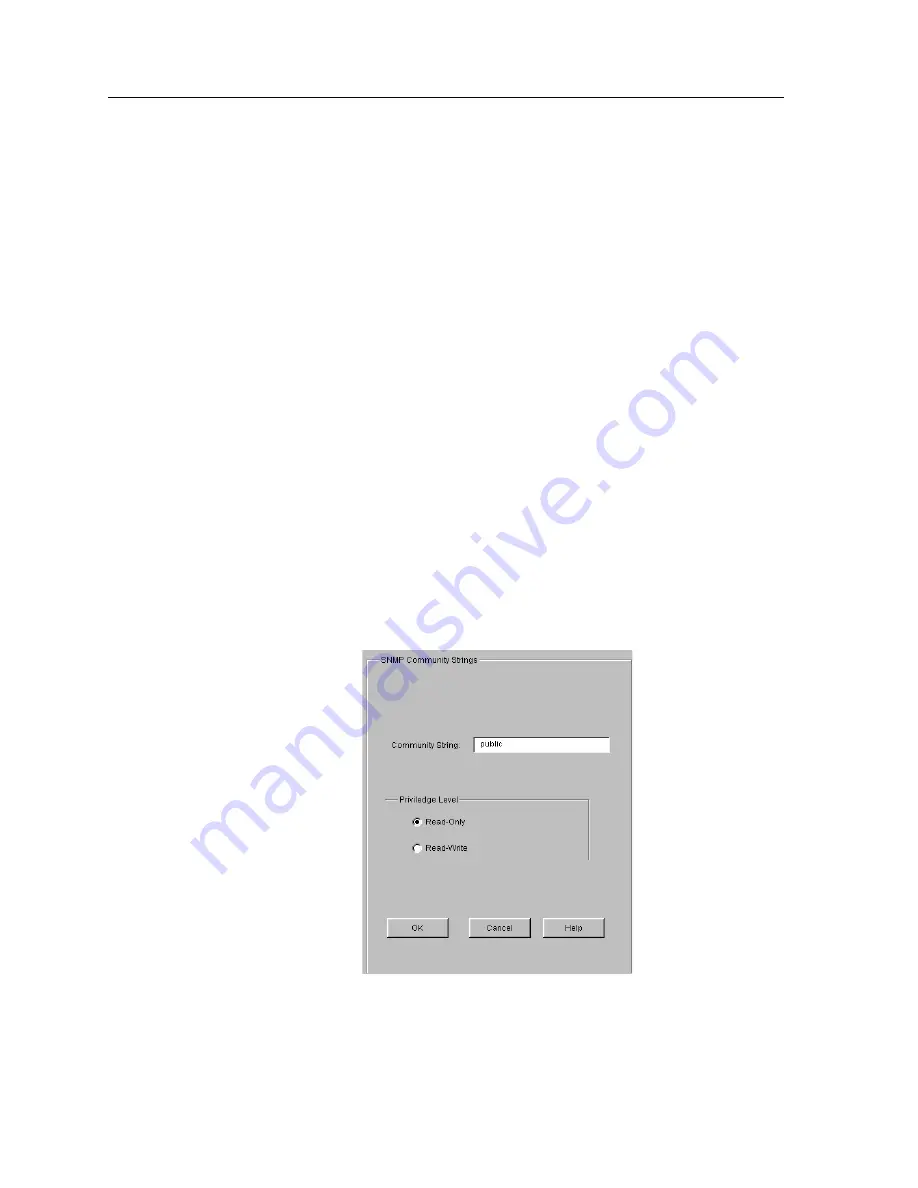
Chapter 5: Changing System Settings
62
CoreWatch User’s Manual
Establishing Community Strings
SNMP management stations that want to access the SSR must supply a community string
that you establish on the SSR. You can establish an SSR community string by specifying
the string’s name and selecting the access privileges for that string. To establish
community strings on the SSR:
1.
Start Configuration Expert if you have not already done so.
2.
Open the configuration file you want to modify and then double-click that file’s
System Configuration object.
3.
Double-click the SNMP Configuration object.
Configuration Expert displays the SNMP Trap Target and SNMP Community String
objects.
4.
Double-click the SNMP Community String object.
5.
Do one of the following:
–
If you are configuring a new community string, select the Configure New
Community String object.
–
If you are modifying an existing community string, select it from the list of
community strings that appeared after you expanded the SNMP Community
String object.
An
SNMP Community Strings
dialog box similar to the following appears:
Figure 23. SNMP Community Strings dialog box
Summary of Contents for SSR-GLX19-02
Page 1: ...CoreWatch User s Manual 9032564 04...
Page 2: ...Notice 2 CoreWatch User s Manual...
Page 20: ...Preface 20 CoreWatch User s Manual...
Page 64: ...Chapter 5 Changing System Settings 64 CoreWatch User s Manual...
Page 86: ...Chapter 6 Configuring SSR Bridging 86 CoreWatch User s Manual...
Page 106: ...Chapter 7 Configuring VLANs on the SSR 106 CoreWatch User s Manual...
Page 206: ...Chapter 12 Configuring QoS on the SSR 206 CoreWatch User s Manual...
Page 246: ...Chapter 13 Configuring Security on the SSR 246 CoreWatch User s Manual...
Page 363: ...CoreWatch User s Manual 363 Chapter 16 Configuring Routing Policies on the SSR 9 Click OK...
Page 364: ...Chapter 16 Configuring Routing Policies on the SSR 364 CoreWatch User s Manual...
Page 370: ...Chapter 17 Checking System Status 370 CoreWatch User s Manual...
Page 390: ...Chapter 18 Monitoring Real Time Performance 390 CoreWatch User s Manual...
Page 396: ...Chapter 19 Checking the Status of Bridge Tables 396 CoreWatch User s Manual...
Page 430: ...Chapter 20 Checking the Status of Routing Tables 430 CoreWatch User s Manual...
Page 442: ...Chapter 22 Obtaining Reports 442 CoreWatch User s Manual...
Page 456: ...Appendix B CoreWatch Menus 456 CoreWatch User s Manual...
















































