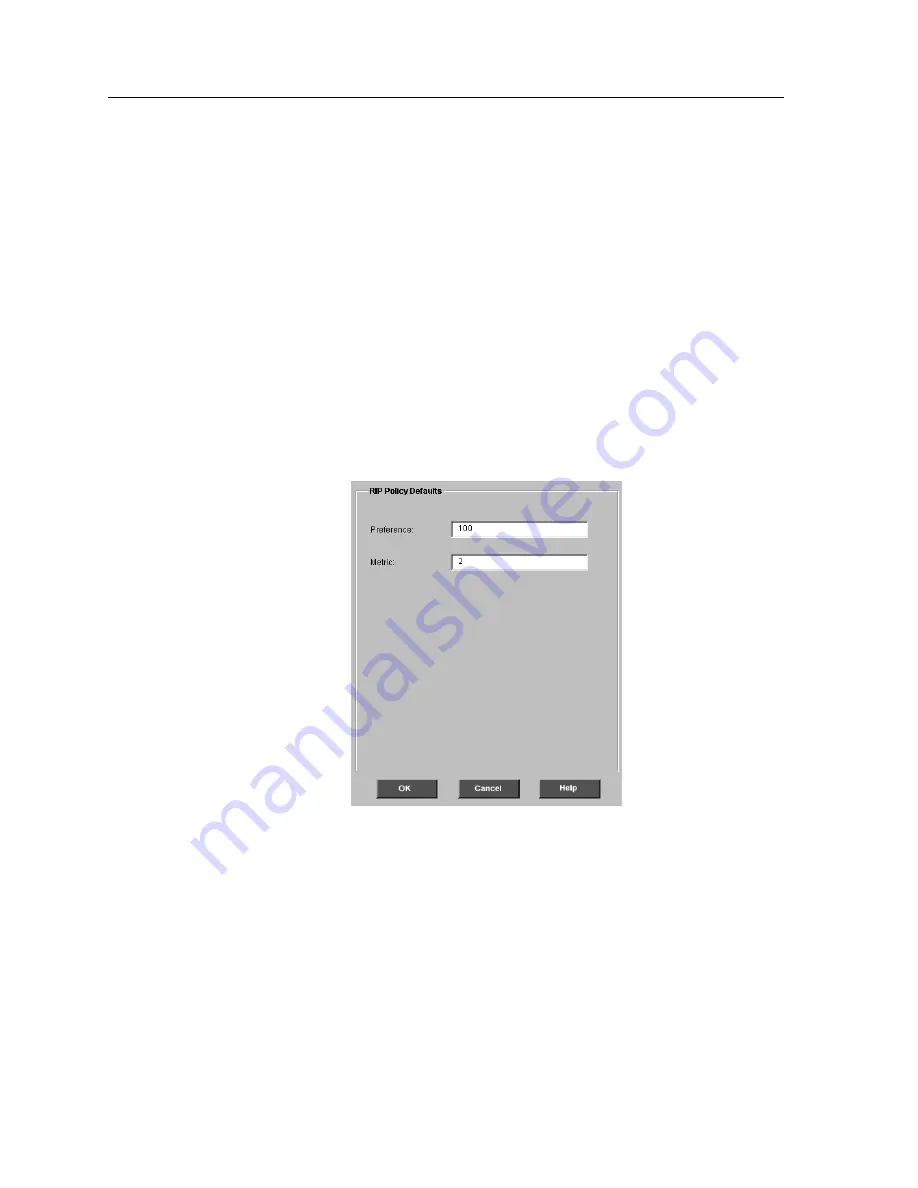
Chapter 16: Configuring Routing Policies on the SSR
298
CoreWatch User’s Manual
Setting RIP Routing Policy Defaults
To set default values for RIP’s metric and preference that will be used for RIP across all
routing policies:
1.
Start Configuration Expert if you have not already done so.
2.
Open the configuration file you want to modify and then double-click that file’s
Routing Configuration object.
3.
Double-click the IP Routing Configuration object.
4.
Double-click the IP Unicast Routing object.
5.
Double-click the Routing Policy Configuration object.
6.
Double-click the Global Default Parameters object and click the RIP Defaults object.
A
RIP Policy Defaults
dialog box similar to the following appears:
Figure 194. RIP Policy Defaults dialog box
Note:
You can specify values for the default route preference and default metric in
the
RIP Policy Defaults
dialog box just as in the
RIP Global Parameters
dialog box. If you change a parameter in one dialog box, that change is
automatically applied to the other dialog box. See
“Setting RIP Global
Parameters” on page 139
for more information.
7.
Assign a preference for the routes learned by RIP. To do so, enter a number from 0 to
255 in the
Default Route Preference
box.
Summary of Contents for SSR-GLX19-02
Page 1: ...CoreWatch User s Manual 9032564 04...
Page 2: ...Notice 2 CoreWatch User s Manual...
Page 20: ...Preface 20 CoreWatch User s Manual...
Page 64: ...Chapter 5 Changing System Settings 64 CoreWatch User s Manual...
Page 86: ...Chapter 6 Configuring SSR Bridging 86 CoreWatch User s Manual...
Page 106: ...Chapter 7 Configuring VLANs on the SSR 106 CoreWatch User s Manual...
Page 206: ...Chapter 12 Configuring QoS on the SSR 206 CoreWatch User s Manual...
Page 246: ...Chapter 13 Configuring Security on the SSR 246 CoreWatch User s Manual...
Page 363: ...CoreWatch User s Manual 363 Chapter 16 Configuring Routing Policies on the SSR 9 Click OK...
Page 364: ...Chapter 16 Configuring Routing Policies on the SSR 364 CoreWatch User s Manual...
Page 370: ...Chapter 17 Checking System Status 370 CoreWatch User s Manual...
Page 390: ...Chapter 18 Monitoring Real Time Performance 390 CoreWatch User s Manual...
Page 396: ...Chapter 19 Checking the Status of Bridge Tables 396 CoreWatch User s Manual...
Page 430: ...Chapter 20 Checking the Status of Routing Tables 430 CoreWatch User s Manual...
Page 442: ...Chapter 22 Obtaining Reports 442 CoreWatch User s Manual...
Page 456: ...Appendix B CoreWatch Menus 456 CoreWatch User s Manual...
















































