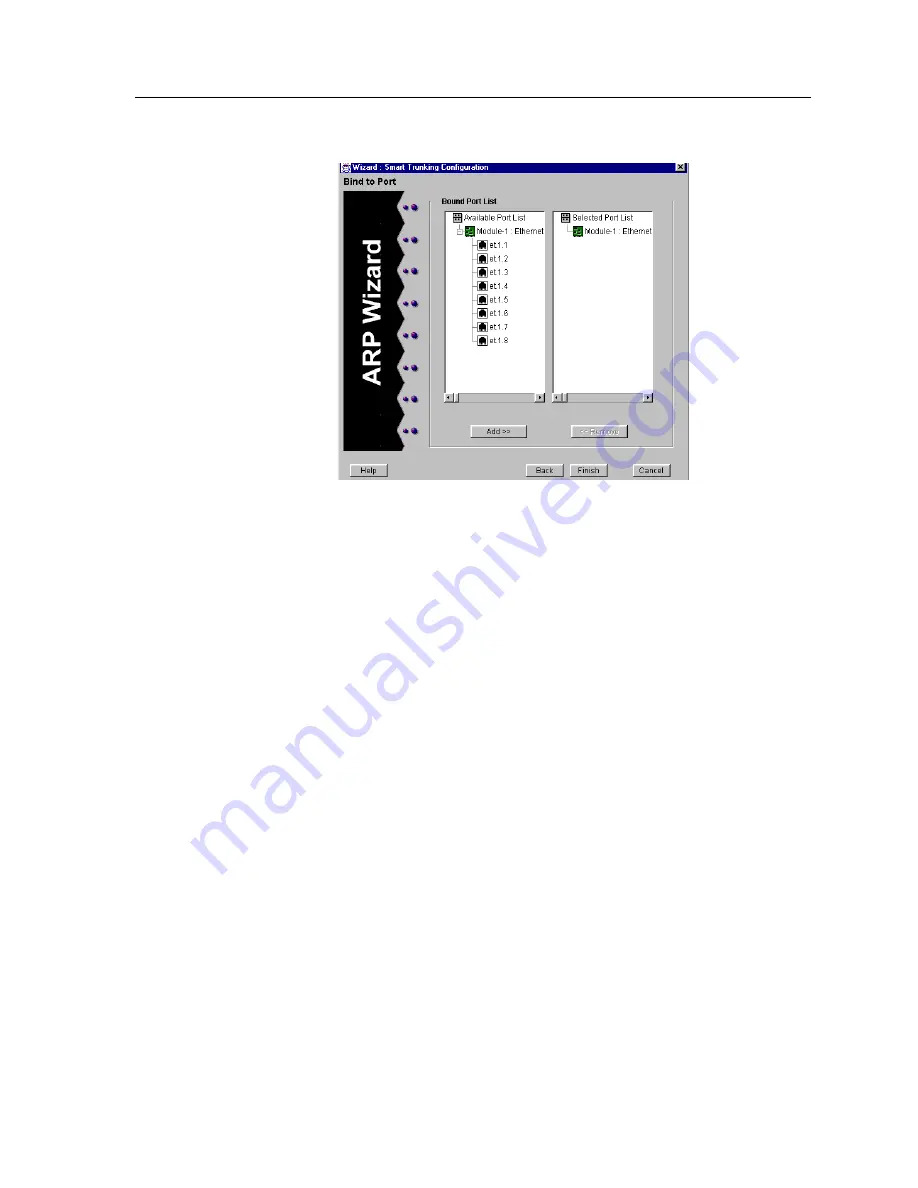
CoreWatch User’s Manual
85
Chapter 6: Configuring SSR Bridging
Figure 36. Expanded Bound Port list panel
b. Click the
Add
button.
Configuration Expert moves the selected port from the
Available Port
list to the
corresponding module in the
Selected Port
list.
If you accidentally add a port that you do not want to include in the SmartTRUNK,
you may remove it by double-clicking that port’s module in the
Selected Port
list.
From the list of ports that appears, select the port you do not want in the
SmartTRUNK, then click the
Remove
button.
9.
Continue selecting ports and clicking the
Add
button until you have added all the
ports you want the SmartTRUNK to include.
Clicking a module rather than double-clicking it in a list box selects all of the module’s
ports in that list box. This is a quick way to select all of a module’s ports if you want to
add or remove them all at the same time.
10. Click
Finish
.
Configuration Expert adds the new SamrtTRUNK to the SmartTRUNKs found in the
SmartTRUNKing object.
Summary of Contents for SSR-GLX19-02
Page 1: ...CoreWatch User s Manual 9032564 04...
Page 2: ...Notice 2 CoreWatch User s Manual...
Page 20: ...Preface 20 CoreWatch User s Manual...
Page 64: ...Chapter 5 Changing System Settings 64 CoreWatch User s Manual...
Page 86: ...Chapter 6 Configuring SSR Bridging 86 CoreWatch User s Manual...
Page 106: ...Chapter 7 Configuring VLANs on the SSR 106 CoreWatch User s Manual...
Page 206: ...Chapter 12 Configuring QoS on the SSR 206 CoreWatch User s Manual...
Page 246: ...Chapter 13 Configuring Security on the SSR 246 CoreWatch User s Manual...
Page 363: ...CoreWatch User s Manual 363 Chapter 16 Configuring Routing Policies on the SSR 9 Click OK...
Page 364: ...Chapter 16 Configuring Routing Policies on the SSR 364 CoreWatch User s Manual...
Page 370: ...Chapter 17 Checking System Status 370 CoreWatch User s Manual...
Page 390: ...Chapter 18 Monitoring Real Time Performance 390 CoreWatch User s Manual...
Page 396: ...Chapter 19 Checking the Status of Bridge Tables 396 CoreWatch User s Manual...
Page 430: ...Chapter 20 Checking the Status of Routing Tables 430 CoreWatch User s Manual...
Page 442: ...Chapter 22 Obtaining Reports 442 CoreWatch User s Manual...
Page 456: ...Appendix B CoreWatch Menus 456 CoreWatch User s Manual...






























