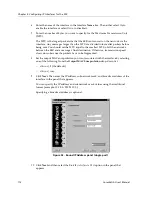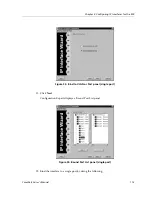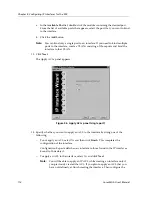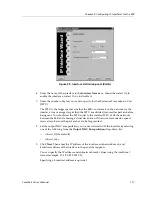CoreWatch User’s Manual
121
Chapter 8: Configuring IP Interfaces for the SSR
Inbound traffic is packets coming into the interface while outbound traffic is
packets going out of that interface.
Select
Input
to filter inbound traffic and select
Output
to filter outbound traffic.
Selecting both check boxes filters both inbound and outbound traffic.
c.
Click
Finish
.
Configuration Expert adds the new interface to those found in the IP interfaces
bound to VLAN object.
Note:
When you apply an ACL to an interface, the SSR appends an implicit
deny rule to that ACL. The implicit deny rule denies all traffic. If you
intend to allow all traffic that does not match your specified ACL rules to
go through, you must explicitly define a rule to permit all traffic. To do so,
make sure the last rule of the ACL permits all traffic.
Modifying IP Interface Definitions
Modify IP interface definitions to perform the following operations:
•
Change the interface’s name
•
Disable or enable the interface
•
Change the interface’s MTU
•
Change the interface’s MAC encapsulation
•
Change the IP address of the interface
•
Bind a different port or VLAN to the interface
•
Apply a different ACL to the interface
•
Change which traffic an interface’s ACL filters out
To modify an IP interface definition:
1.
Start Configuration Expert if you have not already done so.
2.
Open the configuration file you want to modify and then double-click that file’s
Routing Configuration object.
3.
Double-click the IP Routing Configuration object.
4.
Double-click the IP Interface Configuration object. Then do one of the following:
–
If the interface you want to modify is bound to a port, double-click the IP Interfaces
bound to Ports object.
–
If the interface you want to modify is bound to a VLAN, double-click the IP
Interfaces bound to VLAN object.
Summary of Contents for SSR-GLX19-02
Page 1: ...CoreWatch User s Manual 9032564 04...
Page 2: ...Notice 2 CoreWatch User s Manual...
Page 20: ...Preface 20 CoreWatch User s Manual...
Page 64: ...Chapter 5 Changing System Settings 64 CoreWatch User s Manual...
Page 86: ...Chapter 6 Configuring SSR Bridging 86 CoreWatch User s Manual...
Page 106: ...Chapter 7 Configuring VLANs on the SSR 106 CoreWatch User s Manual...
Page 206: ...Chapter 12 Configuring QoS on the SSR 206 CoreWatch User s Manual...
Page 246: ...Chapter 13 Configuring Security on the SSR 246 CoreWatch User s Manual...
Page 363: ...CoreWatch User s Manual 363 Chapter 16 Configuring Routing Policies on the SSR 9 Click OK...
Page 364: ...Chapter 16 Configuring Routing Policies on the SSR 364 CoreWatch User s Manual...
Page 370: ...Chapter 17 Checking System Status 370 CoreWatch User s Manual...
Page 390: ...Chapter 18 Monitoring Real Time Performance 390 CoreWatch User s Manual...
Page 396: ...Chapter 19 Checking the Status of Bridge Tables 396 CoreWatch User s Manual...
Page 430: ...Chapter 20 Checking the Status of Routing Tables 430 CoreWatch User s Manual...
Page 442: ...Chapter 22 Obtaining Reports 442 CoreWatch User s Manual...
Page 456: ...Appendix B CoreWatch Menus 456 CoreWatch User s Manual...