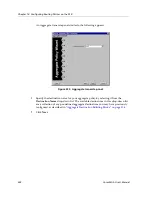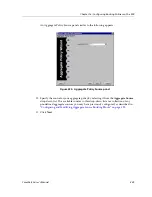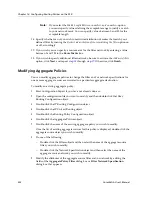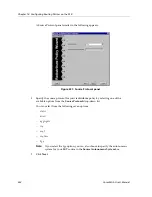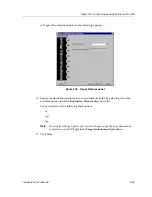CoreWatch User’s Manual
341
Chapter 16: Configuring Routing Policies on the SSR
Note:
If you select the
Match Length Between <number> and <number>
option,
you must specify values defining the acceptable range to justify a match
to your network mask. You can specify values between 0 and 32 for the
acceptable length.
18. Specify whether or not you wish to restrict redistribution of routes that match your
defined filter by turning the
Restrict redistribution of routes matching the filter
option on
or off, accordingly.
19. If you wish, you can specify a route metric for the filter network by entering any
numerical value in the
Route Metric
box.
20. If you wish to specify additional filter networks, be sure to activate the
Add more filters
option, click
Next
, and repeat
step 16
through
step 19
. Otherwise, click
Finish
.
Modifying Export Policies
You can modify export policies to change the filter and/or network specifications for one
or more export sources associated to a particular export destination.
To modify an existing export policy:
1.
Start Configuration Expert if you have not already done so.
2.
Open the configuration file you want to modify and then double-click that file’s
Routing Configuration object.
3.
Double-click the IP Routing Configuration object.
4.
Double-click the IP Unicast Routing object.
5.
Double-click the Routing Policy Configuration object.
6.
Double-click the Export Policies object.
7.
Double-click the name of the existing export policy you wish to modify.
Once the list of existing export sources for this policy is displayed, double-click the
export source object you wish to modify.
8.
Do one of the following:
–
Double-click the Filters object and then select the name of the export source filter
you wish to modify.
–
Double-click the Network Specification object and then select the name of the
export source network you wish to modify.
9.
Modify the attributes of the export source filter and/or network by editing the fields
of the
Export Policy Filter
dialog box or
Filter Network Specification
dialog box that
appears.
These dialog boxes include some of the same fields you specified when configuring the
export policy. For more information on these fields, see
“Export Policies” on page 335
.
Summary of Contents for SSR-GLX19-02
Page 1: ...CoreWatch User s Manual 9032564 04...
Page 2: ...Notice 2 CoreWatch User s Manual...
Page 20: ...Preface 20 CoreWatch User s Manual...
Page 64: ...Chapter 5 Changing System Settings 64 CoreWatch User s Manual...
Page 86: ...Chapter 6 Configuring SSR Bridging 86 CoreWatch User s Manual...
Page 106: ...Chapter 7 Configuring VLANs on the SSR 106 CoreWatch User s Manual...
Page 206: ...Chapter 12 Configuring QoS on the SSR 206 CoreWatch User s Manual...
Page 246: ...Chapter 13 Configuring Security on the SSR 246 CoreWatch User s Manual...
Page 363: ...CoreWatch User s Manual 363 Chapter 16 Configuring Routing Policies on the SSR 9 Click OK...
Page 364: ...Chapter 16 Configuring Routing Policies on the SSR 364 CoreWatch User s Manual...
Page 370: ...Chapter 17 Checking System Status 370 CoreWatch User s Manual...
Page 390: ...Chapter 18 Monitoring Real Time Performance 390 CoreWatch User s Manual...
Page 396: ...Chapter 19 Checking the Status of Bridge Tables 396 CoreWatch User s Manual...
Page 430: ...Chapter 20 Checking the Status of Routing Tables 430 CoreWatch User s Manual...
Page 442: ...Chapter 22 Obtaining Reports 442 CoreWatch User s Manual...
Page 456: ...Appendix B CoreWatch Menus 456 CoreWatch User s Manual...