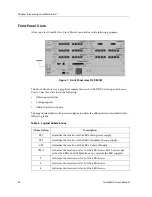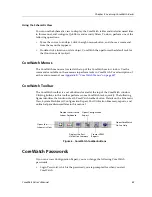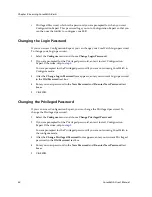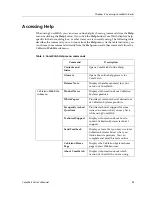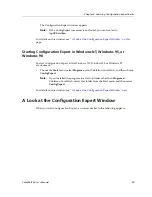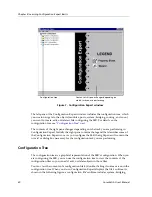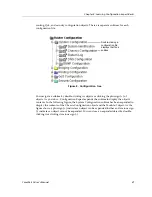Chapter 4: Learning Configuration Expert Basics
44
CoreWatch User’s Manual
Copying Configuration Settings with Drag-and-Drop
You can drag objects to copy their configuration settings. When using this method to copy
ACLs or QoS profiles, you should remember that you drag ACLs to interfaces, but you
drag interfaces to QoS profiles.
Note:
Dragging an object from one location to another copies the object’s configuration
settings. It does not move the object.
To drag objects to copy their configuration settings:
1.
Navigate through the configuration tree until you locate the object possessing the
configuration settings you wish to copy.
2.
Navigate through the configuration tree until you locate the object to which you want
to apply the configuration settings.
3.
Select the object you want to copy, then drag that object to the object to which you
want to apply the configuration settings.
Configuration Expert displays a folder icon while you are dragging an object. A green
check mark appears whenever the cursor is on an object to which the configuration
settings can be applied.
4.
Release the mouse button to apply the configuration settings to the desired object.
Finding Objects
You can search for an object in the configuration tree by entering all or part of the name of
an object you want to find. To find an object in Configuration Expert using a text-string
search:
1.
Select the
Edit
menu and choose
Find Item
. A Find Item dialog box similar to the
following appears:
Figure 10. Find Item dialog box
2.
Enter the string of text you would like to search for in the
Find String in tree
box.
3.
If the text you are searching for is case sensitive, turn on the
Match Case
option.
Summary of Contents for SSR-GLX19-02
Page 1: ...CoreWatch User s Manual 9032564 04...
Page 2: ...Notice 2 CoreWatch User s Manual...
Page 20: ...Preface 20 CoreWatch User s Manual...
Page 64: ...Chapter 5 Changing System Settings 64 CoreWatch User s Manual...
Page 86: ...Chapter 6 Configuring SSR Bridging 86 CoreWatch User s Manual...
Page 106: ...Chapter 7 Configuring VLANs on the SSR 106 CoreWatch User s Manual...
Page 206: ...Chapter 12 Configuring QoS on the SSR 206 CoreWatch User s Manual...
Page 246: ...Chapter 13 Configuring Security on the SSR 246 CoreWatch User s Manual...
Page 363: ...CoreWatch User s Manual 363 Chapter 16 Configuring Routing Policies on the SSR 9 Click OK...
Page 364: ...Chapter 16 Configuring Routing Policies on the SSR 364 CoreWatch User s Manual...
Page 370: ...Chapter 17 Checking System Status 370 CoreWatch User s Manual...
Page 390: ...Chapter 18 Monitoring Real Time Performance 390 CoreWatch User s Manual...
Page 396: ...Chapter 19 Checking the Status of Bridge Tables 396 CoreWatch User s Manual...
Page 430: ...Chapter 20 Checking the Status of Routing Tables 430 CoreWatch User s Manual...
Page 442: ...Chapter 22 Obtaining Reports 442 CoreWatch User s Manual...
Page 456: ...Appendix B CoreWatch Menus 456 CoreWatch User s Manual...