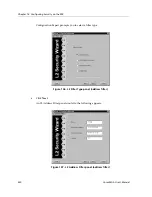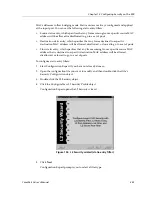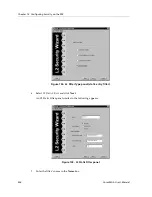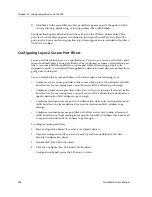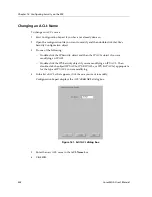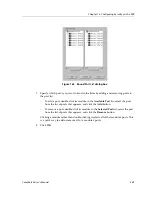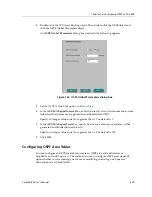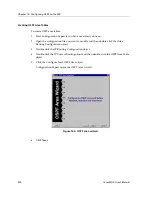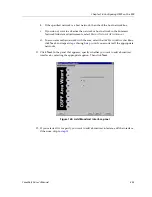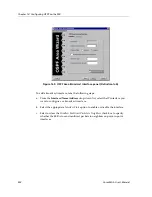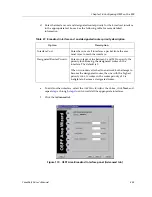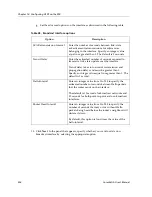Chapter 13: Configuring Security on the SSR
244
CoreWatch User’s Manual
5.
In the list of filters that appears, click the one you want to modify.
Configuration Expert displays the selected filter’s dialog box.
6.
Edit the dialog box.
The options of a filter’s dialog box are the same as those you specify when creating
such a filter. For details on a filter’s options, see the section that discusses setting that
type of filter.
7.
Click
OK
.
Modifying a Filter’s Port Bindings
You can modify to which ports a filter applies. For Layer-2 static entries, you may also
change to which ports the entry is allowing, disallowing, or forcing packets. To perform
these tasks, you modify a filter’s port bindings.
To modify a filter’s port bindings:
1.
Start Configuration Expert if you have not already done so.
2.
Open the configuration file you want to modify and then double-click that file’s
Security Configuration object.
3.
Double-click the L2 Security object.
4.
Double-click the object appropriate for the type of filter you want to edit (L2 Address
Filters, L2 Port Address Lock Filters, L2 Secure Port Filters, or L2 Static Entries).
5.
In the list of filters that appears, double-click the one you want to modify.
Configuration Expert displays the filter’s Bound Port List object. That object includes
the ports to which the filter applies.
If you are modifying a Layer-2 static entry, Configuration Expert also displays an Out
Port List object. That object includes the ports to which the entry is allowing,
disallowing, or forcing packets.
6.
Click the port list object you want to modify.
A
Bound Port List
dialog box similar to the following appears:
Summary of Contents for SSR-GLX19-02
Page 1: ...CoreWatch User s Manual 9032564 04...
Page 2: ...Notice 2 CoreWatch User s Manual...
Page 20: ...Preface 20 CoreWatch User s Manual...
Page 64: ...Chapter 5 Changing System Settings 64 CoreWatch User s Manual...
Page 86: ...Chapter 6 Configuring SSR Bridging 86 CoreWatch User s Manual...
Page 106: ...Chapter 7 Configuring VLANs on the SSR 106 CoreWatch User s Manual...
Page 206: ...Chapter 12 Configuring QoS on the SSR 206 CoreWatch User s Manual...
Page 246: ...Chapter 13 Configuring Security on the SSR 246 CoreWatch User s Manual...
Page 363: ...CoreWatch User s Manual 363 Chapter 16 Configuring Routing Policies on the SSR 9 Click OK...
Page 364: ...Chapter 16 Configuring Routing Policies on the SSR 364 CoreWatch User s Manual...
Page 370: ...Chapter 17 Checking System Status 370 CoreWatch User s Manual...
Page 390: ...Chapter 18 Monitoring Real Time Performance 390 CoreWatch User s Manual...
Page 396: ...Chapter 19 Checking the Status of Bridge Tables 396 CoreWatch User s Manual...
Page 430: ...Chapter 20 Checking the Status of Routing Tables 430 CoreWatch User s Manual...
Page 442: ...Chapter 22 Obtaining Reports 442 CoreWatch User s Manual...
Page 456: ...Appendix B CoreWatch Menus 456 CoreWatch User s Manual...