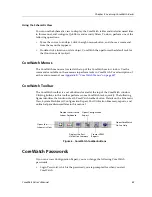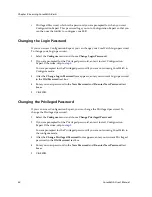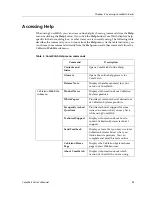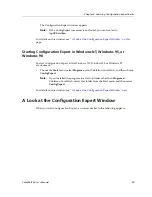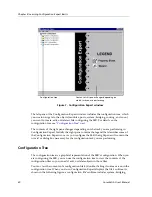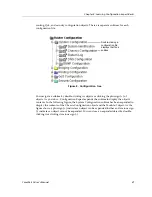Chapter 4: Learning Configuration Expert Basics
46
CoreWatch User’s Manual
Saving and Applying Your Configuration Changes
When you finish working in Configuration Expert you will have to save your changes in
the form of a configuration file, then load them into the SSR.
Saving Changes to a Configuration File:
To save your configuration changes:
1.
Select the
File
menu and choose
Save As
. The
Save Configuration
dialog box opens.
Figure 11. Save Configuration dialog box
2.
Navigate to the directory in which you wish to store your configuration file and do
one of the following:
–
Select on one of the existing configuration files and click the
Save
button to
overwrite it.
–
Type the name of the new configuration file you wish to add to the directory and
click the
Save
button.
Loading a Configuration File into an SSR
Once you have created a new configuration file, you can use Configuration Expert to load
it into your SSR as both the startup and active configuration file.
Summary of Contents for SSR-GLX19-02
Page 1: ...CoreWatch User s Manual 9032564 04...
Page 2: ...Notice 2 CoreWatch User s Manual...
Page 20: ...Preface 20 CoreWatch User s Manual...
Page 64: ...Chapter 5 Changing System Settings 64 CoreWatch User s Manual...
Page 86: ...Chapter 6 Configuring SSR Bridging 86 CoreWatch User s Manual...
Page 106: ...Chapter 7 Configuring VLANs on the SSR 106 CoreWatch User s Manual...
Page 206: ...Chapter 12 Configuring QoS on the SSR 206 CoreWatch User s Manual...
Page 246: ...Chapter 13 Configuring Security on the SSR 246 CoreWatch User s Manual...
Page 363: ...CoreWatch User s Manual 363 Chapter 16 Configuring Routing Policies on the SSR 9 Click OK...
Page 364: ...Chapter 16 Configuring Routing Policies on the SSR 364 CoreWatch User s Manual...
Page 370: ...Chapter 17 Checking System Status 370 CoreWatch User s Manual...
Page 390: ...Chapter 18 Monitoring Real Time Performance 390 CoreWatch User s Manual...
Page 396: ...Chapter 19 Checking the Status of Bridge Tables 396 CoreWatch User s Manual...
Page 430: ...Chapter 20 Checking the Status of Routing Tables 430 CoreWatch User s Manual...
Page 442: ...Chapter 22 Obtaining Reports 442 CoreWatch User s Manual...
Page 456: ...Appendix B CoreWatch Menus 456 CoreWatch User s Manual...