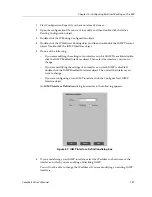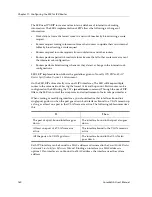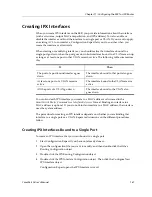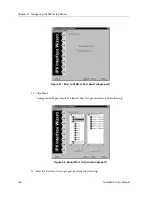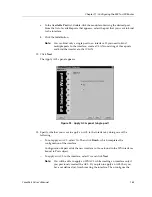CoreWatch User’s Manual
151
Chapter 10: Configuring Multicast Routing on the SSR
6.
If you are defining a new DVMRP interface, select the IP address or host name of the
interface on which you are enabling or disabling DVMRP.
You will not be able to change the IP address if you are modifying an existing DVMRP
interface.
7.
If you enabled DVMRP on the interface, set DVMRP metric and threshold values on
the interface as discussed in the following table:
8.
Click
OK
.
9.
Repeat
step 5
through
step 8
until you configure all the DVMRP interfaces necessary
for your network environment.
Configuration Expert adds the interfaces on which DVMRP is enabled to the list of
interfaces found in the DVMRP Enabled Interface object. Configuration Expert adds
the interfaces on which DVMRP is disabled to the list of interfaces found in the
DVMRP Disabled Interface object.
Defining DVMRP Tunnels
Configuration Expert lets you define DVMRP tunnels for sending multicast traffic
between two end points. DVMRP treats a tunnel as another DVMRP interface. When
configuring tunnels, you specify the IP addresses of the tunnel’s two end points and then
set DVMRP parameters as you do on interfaces.
To define a DVMRP tunnel:
1.
Start Configuration Expert if you have not already done so.
2.
Open the configuration file you want to modify and then double-click that file’s
Routing Configuration object.
3.
Double-click the IP Routing Configuration object.
4.
Double-click the IP Tunnel Configuration object. Then do one of the following:
Table 14. DVMRP metric and threshold values
Field
Description
Metric
Enter a number from 1 to 16 in the
Metric
box to specify the
metric (cost) of the interface.
Threshold
Enter a number from 1 to 255 to specify the tunnel’s multicast
Time to Live (TTL) Threshold
box.
DVMRP uses the TTL to filter outbound traffic. Packets with a
TTL value less than the one you specify are not sent any further.
Summary of Contents for SSR-GLX19-02
Page 1: ...CoreWatch User s Manual 9032564 04...
Page 2: ...Notice 2 CoreWatch User s Manual...
Page 20: ...Preface 20 CoreWatch User s Manual...
Page 64: ...Chapter 5 Changing System Settings 64 CoreWatch User s Manual...
Page 86: ...Chapter 6 Configuring SSR Bridging 86 CoreWatch User s Manual...
Page 106: ...Chapter 7 Configuring VLANs on the SSR 106 CoreWatch User s Manual...
Page 206: ...Chapter 12 Configuring QoS on the SSR 206 CoreWatch User s Manual...
Page 246: ...Chapter 13 Configuring Security on the SSR 246 CoreWatch User s Manual...
Page 363: ...CoreWatch User s Manual 363 Chapter 16 Configuring Routing Policies on the SSR 9 Click OK...
Page 364: ...Chapter 16 Configuring Routing Policies on the SSR 364 CoreWatch User s Manual...
Page 370: ...Chapter 17 Checking System Status 370 CoreWatch User s Manual...
Page 390: ...Chapter 18 Monitoring Real Time Performance 390 CoreWatch User s Manual...
Page 396: ...Chapter 19 Checking the Status of Bridge Tables 396 CoreWatch User s Manual...
Page 430: ...Chapter 20 Checking the Status of Routing Tables 430 CoreWatch User s Manual...
Page 442: ...Chapter 22 Obtaining Reports 442 CoreWatch User s Manual...
Page 456: ...Appendix B CoreWatch Menus 456 CoreWatch User s Manual...