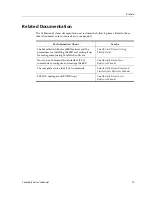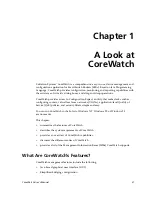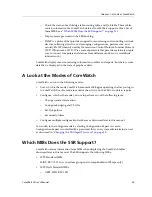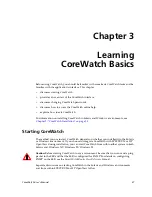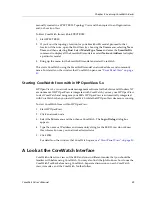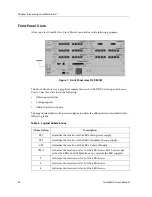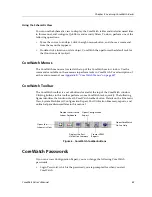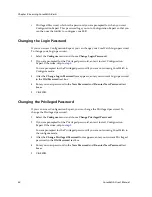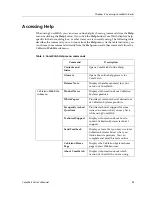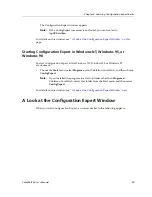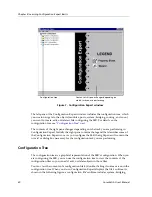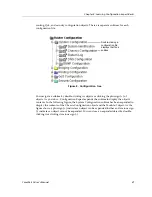CoreWatch User’s Manual
29
Chapter 3: Learning CoreWatch Basics
manually created in a SPECTRUM Topology View and then copied to an Organization
and/or Location View.
To Start CoreWatch from within SPECTRUM:
1.
Start SPECTRUM.
2.
If you know the topology location for your SmartSwRtr model, proceed to that
location. Otherwise, open the Find View by choosing the
View
menu, selecting
New
View
, and then selecting
Find
. Select
Model-Type Name
and enter the
SmartSwRtr
command to display all the SmartSwRtr models or select
Network Address
to display
a particular model.
3.
Bring up the menu for the SmartSwRtr model and select CoreWatch.
This starts CoreWatch using the SmartSwRtr model's network address and community
name. For details on the window that CoreWatch opens, see
“Front Panel View” on page
30
.
Starting CoreWatch from within HP OpenView 5.x
HP OpenView 5.x is network node management software for the Solaris and Windows NT
environments. If HP OpenView is integrated with CoreWatch, you may use HP OpenView
to start CoreWatch and recognize your SSRs. HP OpenView is automatically integrated
with CoreWatch when you install CoreWatch while the HP OpenView daemon is running.
To start CoreWatch from within HP OpenView:
1.
Start HP OpenView.
2.
Click a network node.
3.
Select the
Misc
menu and then choose CoreWatch. The
Login Dialog
dialog box
appears.
4.
Type the name or IP address and community string for the SSR. If you do not know
this information, see your network administrator
5.
Click
OK
.
For details on the window that CoreWatch opens, see
“Front Panel View” on page 30
.
A Look at the CoreWatch Interface
CoreWatch offers two views of the SSR and runs in different modes that you should be
familiar with before using CoreWatch. You may also find it helpful to know how to use the
CoreWatch Toolbar before using CoreWatch. Separate discussions on each CoreWatch
view, its modes, and the CoreWatch Toolbar follow.
Summary of Contents for SSR-GLX19-02
Page 1: ...CoreWatch User s Manual 9032564 04...
Page 2: ...Notice 2 CoreWatch User s Manual...
Page 20: ...Preface 20 CoreWatch User s Manual...
Page 64: ...Chapter 5 Changing System Settings 64 CoreWatch User s Manual...
Page 86: ...Chapter 6 Configuring SSR Bridging 86 CoreWatch User s Manual...
Page 106: ...Chapter 7 Configuring VLANs on the SSR 106 CoreWatch User s Manual...
Page 206: ...Chapter 12 Configuring QoS on the SSR 206 CoreWatch User s Manual...
Page 246: ...Chapter 13 Configuring Security on the SSR 246 CoreWatch User s Manual...
Page 363: ...CoreWatch User s Manual 363 Chapter 16 Configuring Routing Policies on the SSR 9 Click OK...
Page 364: ...Chapter 16 Configuring Routing Policies on the SSR 364 CoreWatch User s Manual...
Page 370: ...Chapter 17 Checking System Status 370 CoreWatch User s Manual...
Page 390: ...Chapter 18 Monitoring Real Time Performance 390 CoreWatch User s Manual...
Page 396: ...Chapter 19 Checking the Status of Bridge Tables 396 CoreWatch User s Manual...
Page 430: ...Chapter 20 Checking the Status of Routing Tables 430 CoreWatch User s Manual...
Page 442: ...Chapter 22 Obtaining Reports 442 CoreWatch User s Manual...
Page 456: ...Appendix B CoreWatch Menus 456 CoreWatch User s Manual...