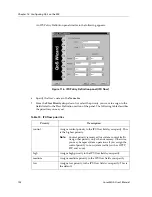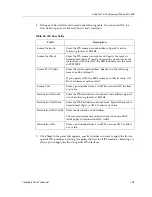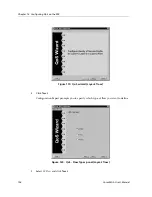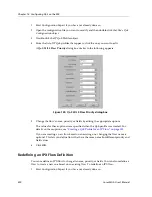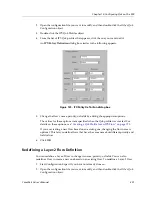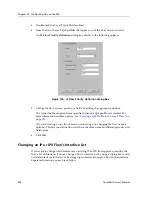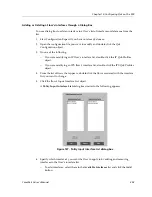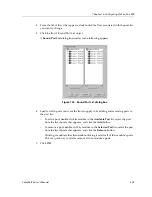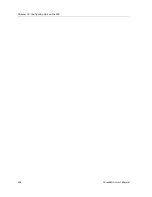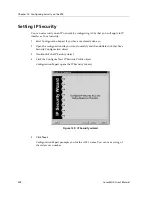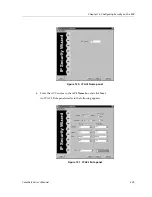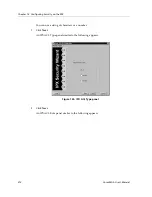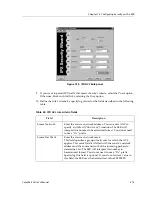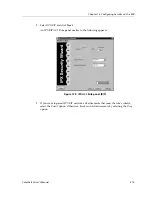CoreWatch User’s Manual
205
Chapter 12: Configuring QoS on the SSR
4.
From the list of flows that appears, double-click the flow associated with the port list
you want to change.
5.
Click the flow’s Bound Port List object.
A
Bound Port List
dialog box similar to the following appears:
Figure 128. Bound Port List dialog box
6.
Specify which ports you want the flow to apply to by adding and removing ports in
the port list.
–
To add a port, double-click its module in the
Available Port
list, select the port
from the list of ports that appears, and click the
Add
button.
–
To remove a port, double-click its module in the
Selected Port
list, select the port
from the list of ports that appears, and click the
Remove
button.
Clicking a module rather than double-clicking it selects all of that module’s ports.
This is a quick way to add or remove all of a module’s ports.
7.
Click
OK
.
Summary of Contents for SSR-GLX19-02
Page 1: ...CoreWatch User s Manual 9032564 04...
Page 2: ...Notice 2 CoreWatch User s Manual...
Page 20: ...Preface 20 CoreWatch User s Manual...
Page 64: ...Chapter 5 Changing System Settings 64 CoreWatch User s Manual...
Page 86: ...Chapter 6 Configuring SSR Bridging 86 CoreWatch User s Manual...
Page 106: ...Chapter 7 Configuring VLANs on the SSR 106 CoreWatch User s Manual...
Page 206: ...Chapter 12 Configuring QoS on the SSR 206 CoreWatch User s Manual...
Page 246: ...Chapter 13 Configuring Security on the SSR 246 CoreWatch User s Manual...
Page 363: ...CoreWatch User s Manual 363 Chapter 16 Configuring Routing Policies on the SSR 9 Click OK...
Page 364: ...Chapter 16 Configuring Routing Policies on the SSR 364 CoreWatch User s Manual...
Page 370: ...Chapter 17 Checking System Status 370 CoreWatch User s Manual...
Page 390: ...Chapter 18 Monitoring Real Time Performance 390 CoreWatch User s Manual...
Page 396: ...Chapter 19 Checking the Status of Bridge Tables 396 CoreWatch User s Manual...
Page 430: ...Chapter 20 Checking the Status of Routing Tables 430 CoreWatch User s Manual...
Page 442: ...Chapter 22 Obtaining Reports 442 CoreWatch User s Manual...
Page 456: ...Appendix B CoreWatch Menus 456 CoreWatch User s Manual...