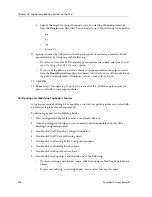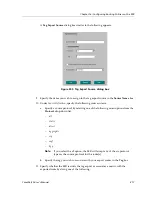Chapter 16: Configuring Routing Policies on the SSR
328
CoreWatch User’s Manual
9.
Under
Import BGP Routes based on
, specify the source of your BGP routes by doing one
of the following:
–
To specify the source of your BGP routes as a particular autonomous system, select
the
Autonomous System
option and specify the autonomous system identity in the
associated text box.
–
To specify the source of your BGP routes as a regular expression from a particular
autonomous system, select the
AS Path Regular Expression
option and specify the
expression in the associated text box.
10. Specify the origin for your BGP import source by selecting the appropriate type from
the
Origin
drop-down list. You can select one of the following four options:
–
any
–
igp
–
egp
–
incomplete
11. If you wish, specify an optional attribute for the BGP import source by selecting one
from the
Optional Attribute
drop-down list. The available optional attributes in this
drop-down list are a collection of pre-defined optional attributes you may have
previously specified, as described in
“Configuring and Modifying Optional Attribute
Building Blocks” on page 334
.
12. If you wish, specify a sequence number for the export destination in the
Sequence
Number
box.
13. Specify whether the SSR restricts the import or associates a preference with the
imported routes by doing one of the following:
–
If you do not want the SSR to import any routes from the source, select the
Restrict
Route Import from the specified BGP Source
option.
–
If you want the SSR to associate a preference with the imported routes, enter a
number from 0 to 255 in the
Route Preference
box.
Configuration Expert lets you set preferences when you configure RIP, OSPF, BGP
and routing policies. The SSR uses preference values to determine the preference
of routes from one protocol or peer over another.
14. Click OK.
15. Repeat
step 8
through
step 14
until you create all of the BGP import sources you plan
to include in your import policies.
Summary of Contents for SSR-GLX19-02
Page 1: ...CoreWatch User s Manual 9032564 04...
Page 2: ...Notice 2 CoreWatch User s Manual...
Page 20: ...Preface 20 CoreWatch User s Manual...
Page 64: ...Chapter 5 Changing System Settings 64 CoreWatch User s Manual...
Page 86: ...Chapter 6 Configuring SSR Bridging 86 CoreWatch User s Manual...
Page 106: ...Chapter 7 Configuring VLANs on the SSR 106 CoreWatch User s Manual...
Page 206: ...Chapter 12 Configuring QoS on the SSR 206 CoreWatch User s Manual...
Page 246: ...Chapter 13 Configuring Security on the SSR 246 CoreWatch User s Manual...
Page 363: ...CoreWatch User s Manual 363 Chapter 16 Configuring Routing Policies on the SSR 9 Click OK...
Page 364: ...Chapter 16 Configuring Routing Policies on the SSR 364 CoreWatch User s Manual...
Page 370: ...Chapter 17 Checking System Status 370 CoreWatch User s Manual...
Page 390: ...Chapter 18 Monitoring Real Time Performance 390 CoreWatch User s Manual...
Page 396: ...Chapter 19 Checking the Status of Bridge Tables 396 CoreWatch User s Manual...
Page 430: ...Chapter 20 Checking the Status of Routing Tables 430 CoreWatch User s Manual...
Page 442: ...Chapter 22 Obtaining Reports 442 CoreWatch User s Manual...
Page 456: ...Appendix B CoreWatch Menus 456 CoreWatch User s Manual...