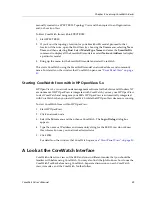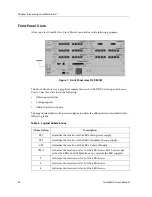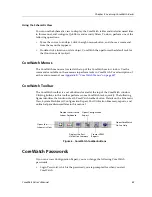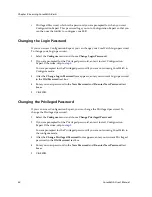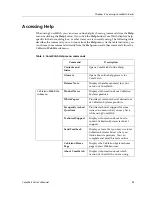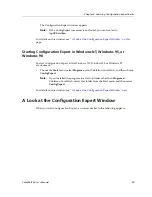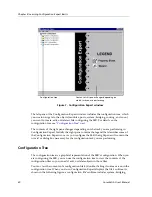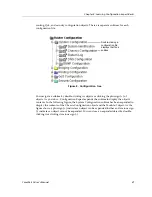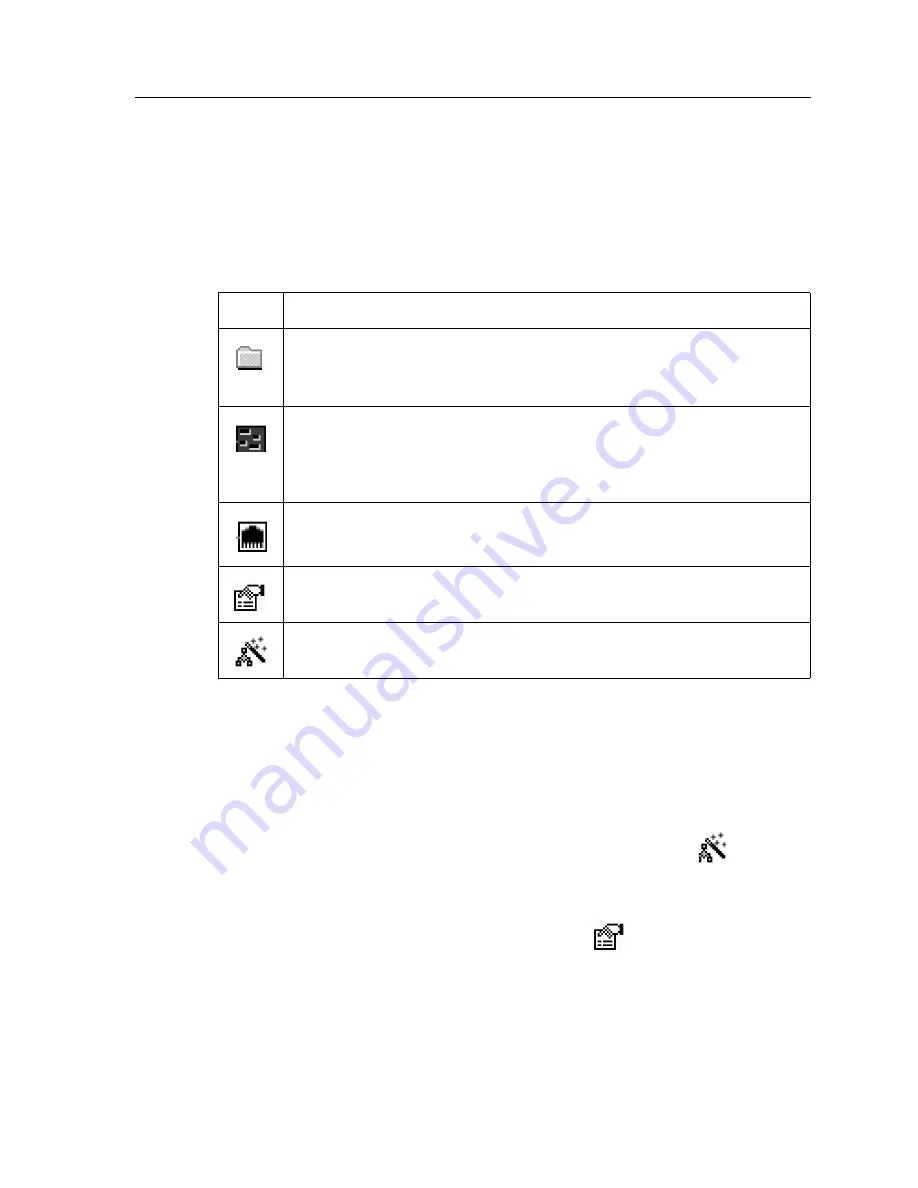
CoreWatch User’s Manual
43
Chapter 4: Learning Configuration Expert Basics
A Look at the Configuration Tree Icons
The configuration tree uses the icons described in the following table to represent
configuration tree objects, to indicate that there is a wizard or dialog box associated with
an object, and to identify configuration file changes and errors:
Wizards and Dialog Boxes
You can configure objects through wizards and dialog boxes, which are forms that prompt
you for the appropriate configuration information.
Wizards take you step-by-step through the process of adding objects that are complex to
configure. If you add an object using a wizard, there will be a wizard icon
next to that
object.
Property sheets are used to add easily configurable objects and also to modify the
configuration settings of objects once they have been added. If there is a dialog box
associated with an object, there will be a dialog box icon
next to that object.
Table 4. Configuration tree icons and descriptions
Icon
Description
Represents a configuration file or configurable object, such as an interface,
VLAN, QoS policy, ACL, and so on.
Double-clicking an object’s folder icon displays the contents of that object.
Represents a chassis module.
Double-clicking a module icon displays that module’s ports. However, this is
not the case with the Control Module icon because there are no ports
associated with the Control Module.
Represents a port.
Indicates that a dialog box is associated with an object. You can configure the
object by using its dialog box.
Indicates that a wizard is associated with an object. You can configure the
object by using its wizard.
Summary of Contents for SSR-GLX19-02
Page 1: ...CoreWatch User s Manual 9032564 04...
Page 2: ...Notice 2 CoreWatch User s Manual...
Page 20: ...Preface 20 CoreWatch User s Manual...
Page 64: ...Chapter 5 Changing System Settings 64 CoreWatch User s Manual...
Page 86: ...Chapter 6 Configuring SSR Bridging 86 CoreWatch User s Manual...
Page 106: ...Chapter 7 Configuring VLANs on the SSR 106 CoreWatch User s Manual...
Page 206: ...Chapter 12 Configuring QoS on the SSR 206 CoreWatch User s Manual...
Page 246: ...Chapter 13 Configuring Security on the SSR 246 CoreWatch User s Manual...
Page 363: ...CoreWatch User s Manual 363 Chapter 16 Configuring Routing Policies on the SSR 9 Click OK...
Page 364: ...Chapter 16 Configuring Routing Policies on the SSR 364 CoreWatch User s Manual...
Page 370: ...Chapter 17 Checking System Status 370 CoreWatch User s Manual...
Page 390: ...Chapter 18 Monitoring Real Time Performance 390 CoreWatch User s Manual...
Page 396: ...Chapter 19 Checking the Status of Bridge Tables 396 CoreWatch User s Manual...
Page 430: ...Chapter 20 Checking the Status of Routing Tables 430 CoreWatch User s Manual...
Page 442: ...Chapter 22 Obtaining Reports 442 CoreWatch User s Manual...
Page 456: ...Appendix B CoreWatch Menus 456 CoreWatch User s Manual...