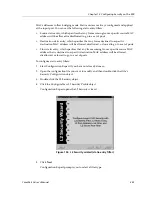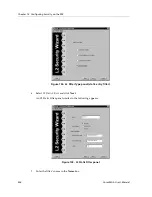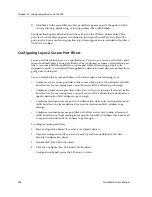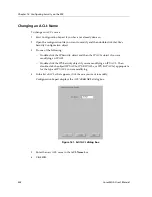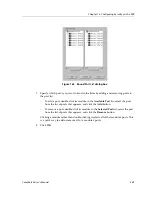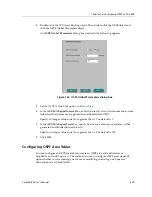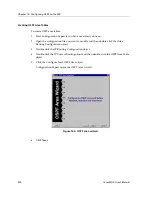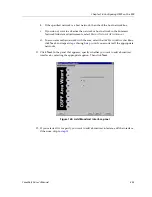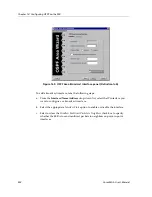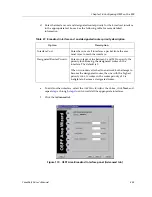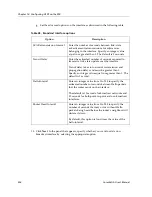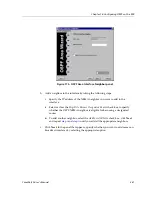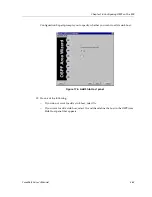Chapter 14: Configuring OSPF on the SSR
248
CoreWatch User’s Manual
OSPF will add the internal cost to the autonomous system border router to the external
metric. Type 2 ASEs are used for Exterior Gateway Protocols (EGP) that have metrics not
comparable to OSPF metrics. In this case, only the internal OSPF cost to the autonomous
system border router is used in the routing decision.
From the topology database, each router constructs a tree of the shortest paths with itself
as the root. This shortest-path tree gives the route to each destination in the autonomous
system. Externally derived routing information appears on the tree as leaves. The link-
state advertisement format distinguishes between information acquired from external
sources and information acquired from internal routers, so there is no ambiguity about the
source or reliability of routes. Externally derived routing information (for example, routes
learned from EGP) is passed transparently through the autonomous system and is kept
separate from OSPF’s internally derived data. Each external route can also be tagged by
the advertising router, enabling a passing of additional information between routers on
the borders of the autonomous system.
OSPF intra-area and inter-area routes are always imported into the SSR routing database
with a preference of 10. It would be a violation of the protocol if an OSPF router did not
participate fully in the area's OSPF, so it is not possible to override this. Although it is
possible to give other routes lower preference values explicitly, it is ill-advised to do so.
Hardware multicast capabilities are also used where possible to deliver link-status
messages. OSPF areas are connected by the backbone area, the area with identifier 0.0.0.0.
All areas must be logically contiguous and the backbone is no exception. To permit
maximum flexibility, OSPF allows the configuration of virtual links to enable the
backbone area to appear contiguous despite the physical reality.
All routers in an area must agree on that area's parameters. A separate copy of the link-
state algorithm is run for each area. Because of this, most configuration parameters are
defined on a per area basis. All routers belonging to an area must agree on that area's
configuration. Erroneous configuration will lead to adjacencies not forming between
neighbors, and routing information might not flow, or even loop.
Setting OSPF Global Parameters
You can use CoreWatch to set global OSPF parameters to start or stop OSPF on the SSR
and specify how often autonomous-system export link-state advertisements will be
generated and flooded into OSPF.
To set the SSR’s global OSPF parameters:
1.
Start Configuration Expert if you have not already done so.
2.
Open the configuration file you want to modify and then double-click that file’s
Routing Configuration object.
3.
Double-click the IP Routing Configuration object.
Summary of Contents for SSR-GLX19-02
Page 1: ...CoreWatch User s Manual 9032564 04...
Page 2: ...Notice 2 CoreWatch User s Manual...
Page 20: ...Preface 20 CoreWatch User s Manual...
Page 64: ...Chapter 5 Changing System Settings 64 CoreWatch User s Manual...
Page 86: ...Chapter 6 Configuring SSR Bridging 86 CoreWatch User s Manual...
Page 106: ...Chapter 7 Configuring VLANs on the SSR 106 CoreWatch User s Manual...
Page 206: ...Chapter 12 Configuring QoS on the SSR 206 CoreWatch User s Manual...
Page 246: ...Chapter 13 Configuring Security on the SSR 246 CoreWatch User s Manual...
Page 363: ...CoreWatch User s Manual 363 Chapter 16 Configuring Routing Policies on the SSR 9 Click OK...
Page 364: ...Chapter 16 Configuring Routing Policies on the SSR 364 CoreWatch User s Manual...
Page 370: ...Chapter 17 Checking System Status 370 CoreWatch User s Manual...
Page 390: ...Chapter 18 Monitoring Real Time Performance 390 CoreWatch User s Manual...
Page 396: ...Chapter 19 Checking the Status of Bridge Tables 396 CoreWatch User s Manual...
Page 430: ...Chapter 20 Checking the Status of Routing Tables 430 CoreWatch User s Manual...
Page 442: ...Chapter 22 Obtaining Reports 442 CoreWatch User s Manual...
Page 456: ...Appendix B CoreWatch Menus 456 CoreWatch User s Manual...