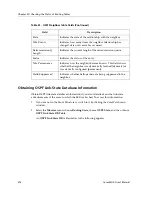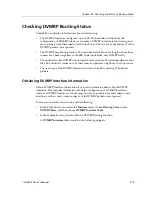CoreWatch User’s Manual
405
Chapter 20: Checking the Status of Routing Tables
Checking OSPF Routing Status
CoreWatch can display the following information for OSPF routes that can be configured
through CLI commands:
•
The OSPF interfaces configured on an SSR.
•
The areas that the SSR can communicate with.
•
The neighboring routers of an SSR.
•
The link-state advertisements (LSAs) of the areas to which the SSR is attached.
An LSA is a packet that provides information about neighboring routers and
adjacencies to OSPF. The collected link-state advertisements of all routers and
networks forms the protocol's topological database. Routers use the information
included in link-state advertisements to update their routing tables.
•
The IP address and TOS data that OSPF uses to determine the destination of packets.
Note:
For details on OSPF, see
“A Look at OSPF Routing on the SSR” on page 349
.
Obtaining OSPF Interface Information
Obtain OSPF interface information if you want details about an SSR's OSPF interfaces. To
access this information, do one of the following:
•
In the Front Panel view, select the
Monitor
menu, choose
Routing State
, choose
OSPF
State
, and then choose
OSPF Interface Table
.
•
In the Schematic view, double-click the OSPF Routing function.
An
OSPF Interface
table similar to the following appears:
Summary of Contents for SSR-GLX19-02
Page 1: ...CoreWatch User s Manual 9032564 04...
Page 2: ...Notice 2 CoreWatch User s Manual...
Page 20: ...Preface 20 CoreWatch User s Manual...
Page 64: ...Chapter 5 Changing System Settings 64 CoreWatch User s Manual...
Page 86: ...Chapter 6 Configuring SSR Bridging 86 CoreWatch User s Manual...
Page 106: ...Chapter 7 Configuring VLANs on the SSR 106 CoreWatch User s Manual...
Page 206: ...Chapter 12 Configuring QoS on the SSR 206 CoreWatch User s Manual...
Page 246: ...Chapter 13 Configuring Security on the SSR 246 CoreWatch User s Manual...
Page 363: ...CoreWatch User s Manual 363 Chapter 16 Configuring Routing Policies on the SSR 9 Click OK...
Page 364: ...Chapter 16 Configuring Routing Policies on the SSR 364 CoreWatch User s Manual...
Page 370: ...Chapter 17 Checking System Status 370 CoreWatch User s Manual...
Page 390: ...Chapter 18 Monitoring Real Time Performance 390 CoreWatch User s Manual...
Page 396: ...Chapter 19 Checking the Status of Bridge Tables 396 CoreWatch User s Manual...
Page 430: ...Chapter 20 Checking the Status of Routing Tables 430 CoreWatch User s Manual...
Page 442: ...Chapter 22 Obtaining Reports 442 CoreWatch User s Manual...
Page 456: ...Appendix B CoreWatch Menus 456 CoreWatch User s Manual...