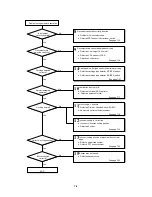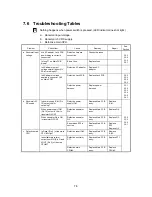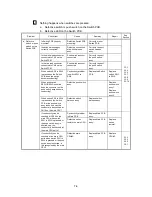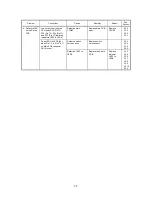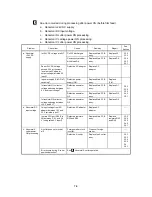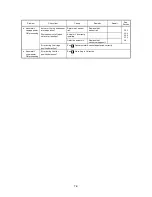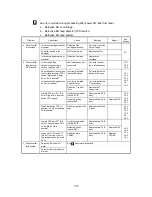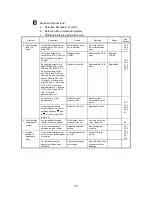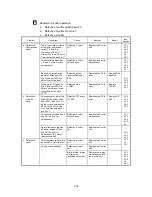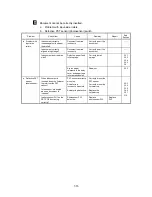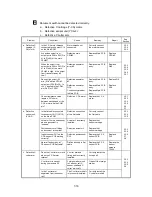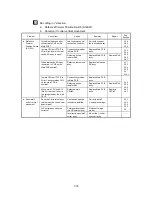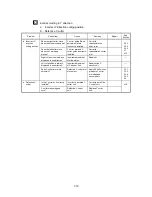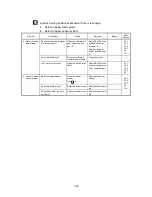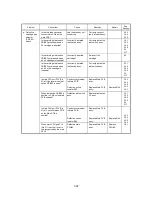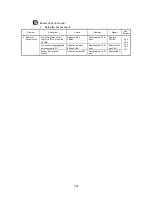7-18
11
No cutting in Y direction.
a. DefectiveTrimmer Position Switch (SG-SW).
b. Abnormal Y-cutter vertical movement.
Problem Check
Item
Cause Remedy
Repair
See
Section
Is the blue lead connector
connected to CN5 on the
Main PCB?
Leaf switch assy not
connected correctly.
Correctly connect
the leaf-switch assy.
3.3.3
3.3.4
3.3.5
Conductivity problem
in Main PCB.
Replace Main PCB
assy.
Is main CPU port P15 (Pin
22) at High level when leaf
switch SG assy is open?
Defective pull-up
resistor R48.
Replace Main PCB
assy.
Replace R48.
3.3.3
3.3.4
3.3.5
3.4.2
3.5.1
When leaf switch SG assy
is shorted, is CN5 on the
Main PCB shorted?
Defective leaf switch
assy.
Replace leaf switch
SG assy.
3.3.1
3.3.3
3.3.4
3.3.5
3.4
3.12.1
Conductivity problem
in Main PCB.
Replace Main PCB
assy.
Is main CPU port P15 (Pin
22) at Low level when CN5
on the Main PCB is
shorted?
Defective series
resistor R44.
Replace Main PCB
assy.
Replace R44.
a. Defective
Trimmer
Position Switch
(SG SW)
When main CPU port P15
(Pin 22) is at Low level, is
this recognized by the main
CPU?
Defective main
CPU#3.
Replace Main PCB
assy.
Replace
CPU#3.
3.3.3
3.3.4
3.3.5
3.4.2
3.5.1
Does the Y-diversion lever
rotate when the control cam
gear rotates?
Y-extension springs
incorrectly installed.
Correctly install
Y-extension springs.
Foreign matter under
the Y-diversion lever
Clean out foreign
matter.
3.3.1
3.3.3
3.3.4
3.3.5
3.4
b. Abnormal Y-
cutter vertical
movement
Is Y-cutter assy mounted
correctly?
Incorrectly mounted Y-
cutter assy.
Mount the Y-cutter
assy correctly.
−−−
Summary of Contents for LX-1200
Page 1: ...SERVICE MANUAL MODEL LX 1200 LX 300 ...
Page 2: ...COOL LAMINATOR SERVICE MANUAL MODEL LX 1200 LX 300 ...
Page 5: ...Chapter 1 SPECIFICATIONS ...
Page 9: ...Chapter 2 MECHANISMS ...
Page 20: ...Chapter 3 DISASSEMBLY PROCEDURES ...
Page 58: ...Chapter 4 ASSEMBLY PROCEDURES ...
Page 105: ...Chapter 5 ELECTRONIC CONTROLLERS ...
Page 127: ...Chapter 6 MAINTENANCE ...
Page 149: ...Chapter 7 TROUBLESHOOTING ...