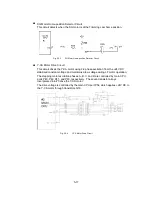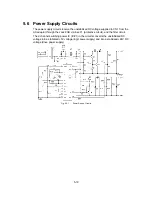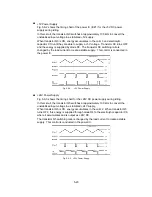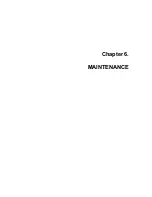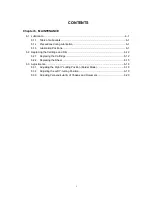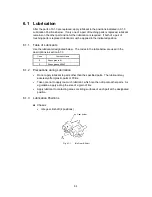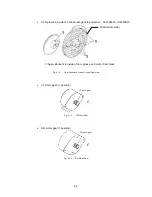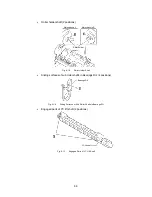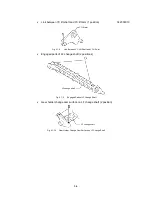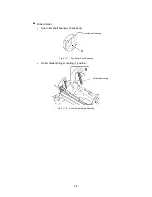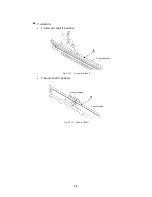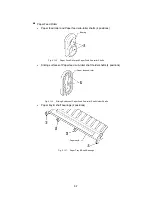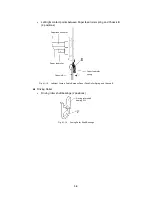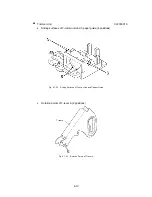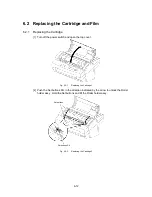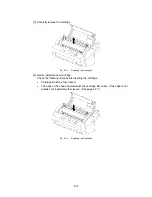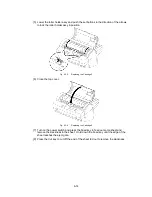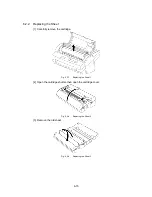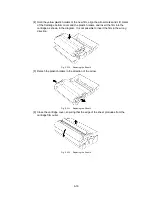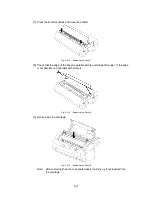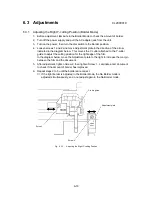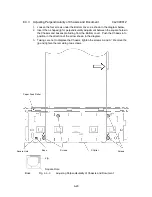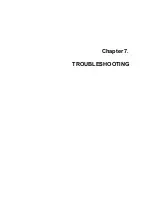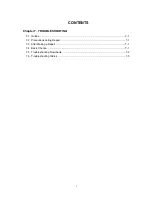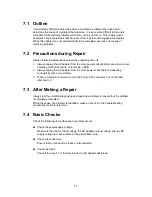6-9
S
Paper Eject Roller
•
Paper eject roller and Paper eject sub-roller shaft bearings (4 positions)
Paper eject roller
bearing
Fig. 6.1-20
Paper Eject Roller and Paper Eject Sub-roller Shaft Bearings
•
Sliding surfaces of Paper eject roller shaft holder shafts (4 positions)
Paper eject roller
shaft holder
Fig. 6.1-21
Sliding Surfaces of Paper Eject Roller Shaft Holder Shafts
Summary of Contents for LX-1200
Page 1: ...SERVICE MANUAL MODEL LX 1200 LX 300 ...
Page 2: ...COOL LAMINATOR SERVICE MANUAL MODEL LX 1200 LX 300 ...
Page 5: ...Chapter 1 SPECIFICATIONS ...
Page 9: ...Chapter 2 MECHANISMS ...
Page 20: ...Chapter 3 DISASSEMBLY PROCEDURES ...
Page 58: ...Chapter 4 ASSEMBLY PROCEDURES ...
Page 105: ...Chapter 5 ELECTRONIC CONTROLLERS ...
Page 127: ...Chapter 6 MAINTENANCE ...
Page 149: ...Chapter 7 TROUBLESHOOTING ...