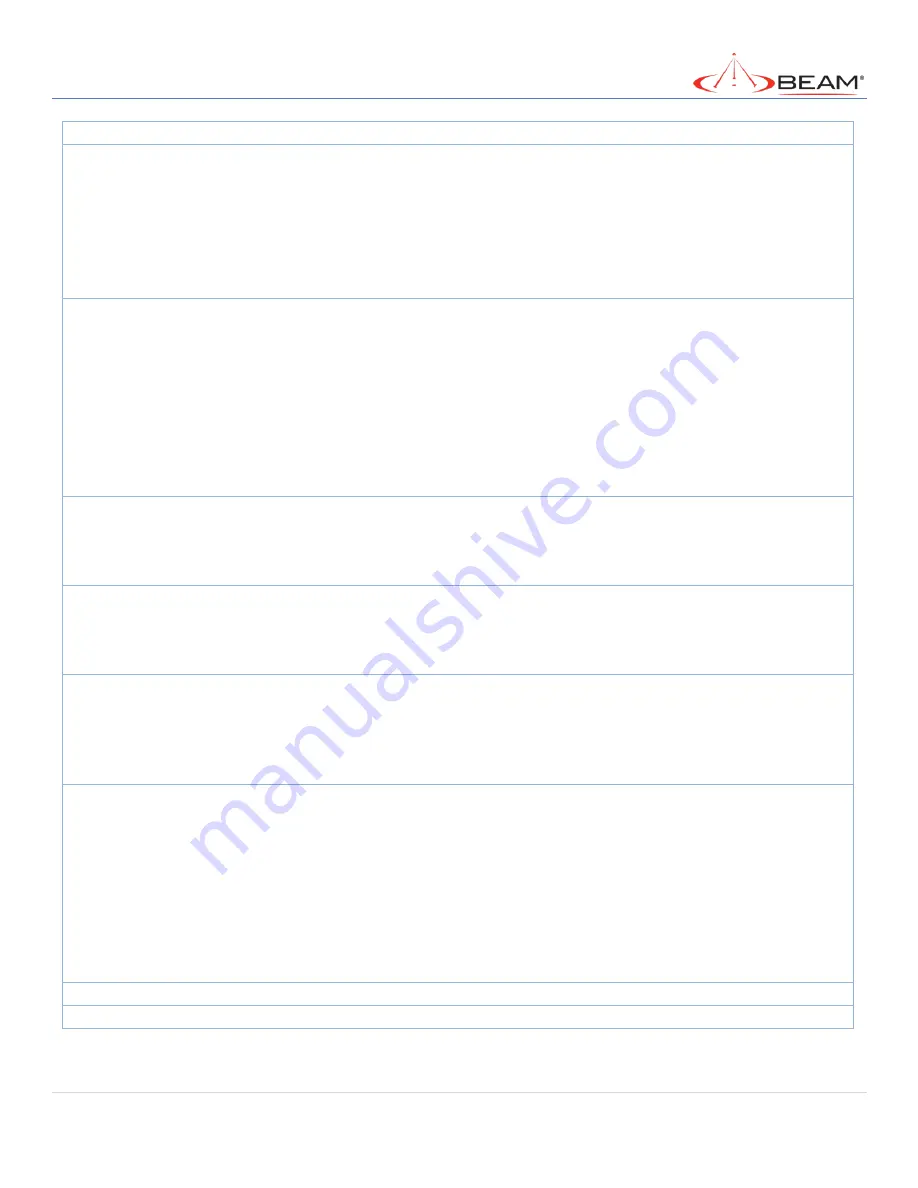
MG200 USER MANUAL
206 of 269
©
2019 BEAM
page when accessing the Internet.
Web Portal
Mandatory field.
Default setting:
External
.
Enter which kind of authentication server is to be used for
Hotspot Services function. It can be
External
or
Terms and
Conditions Only
, and depends on the product specification. Not
all products with internal option.
When
External
is selected, there is no
Customize login page
to
be configured, but you need to enter external
UAM Server
and
Authentication Server
for authentication.
Customize
login page
System data.
Customize login page is available only when
Terms and
Conditions Only
Web Portal is selected.
Click the
Download Default CSS and Logo
button to download
the default CSS file and Logo of login page for the internal
authentication server.
You can edit the CSS file or Logo downloaded from above
buttons and upload them by
Upload CSS and Logo files
button.
MAC Whitelist
(Separated
by ,)
Optional setting.
Enter a MAC whitelist for the client MG200s that will not be
subjected to the Hotspot Services authentication function.
The MAC(s) filled in this field can access Internet directly, instead
of been re-direct to the login page.
Walled-
Garden Hosts
(Separated
by ;)
Optional setting.
Enter the host IP(s) for the MG200 that will not be subjected to
the Hotspot Services authentication function.
The IP(s) filled in this field can access Internet directly, instead of
been re-direct to the login page.
Walled-
Garden
domains
(Separated
by ;)
Optional setting.
Enter the domain name(s) for the MG200 that will not be
subjected to the Hotspot Services authentication function.
The domain names(s) filled in this field can access Internet
directly, instead of been re-direct to the login page.
Authentication
Server
Mandatory field.
Select the type of authentication server and corresponding user
database.
If Web Portal is
External
, the External RADIUS Server is used to
authentication by default, you need to enter the external RADIUS
server.
The external radius server can be added by pressing
Add Object
button directly or added in
User Rule > External Server >
External Server
tab.
Save
Button.
Click the
Save
button to save changes
Refresh
Button.
Click the
Refresh
button to refresh current page
Summary of Contents for MG200
Page 1: ...MG200 LTE Gateway User Manual ...
Page 3: ...MG200 USER MANUAL 3 of 269 2019 BEAM ...
Page 14: ...MG200 USER MANUAL 14 of 269 2019 BEAM ...
Page 18: ...MG200 USER MANUAL 18 of 269 2019 BEAM O Screw holes for flat surface installation ...
Page 26: ...MG200 USER MANUAL 26 of 269 2019 BEAM ...
Page 31: ...MG200 USER MANUAL 31 of 269 2019 BEAM Following is the Modem Information window ...
Page 43: ...MG200 USER MANUAL 43 of 269 2019 BEAM ...
Page 89: ...MG200 USER MANUAL 89 of 269 2019 BEAM ...
Page 121: ...MG200 USER MANUAL 121 of 269 2019 BEAM ...
Page 174: ...MG200 USER MANUAL 174 of 269 2019 BEAM ...
Page 176: ...MG200 USER MANUAL 176 of 269 2019 BEAM ...
Page 263: ...MG200 USER MANUAL 263 of 269 2019 BEAM ...
Page 274: ...MG200 USER MANUAL 274 of 269 2019 BEAM Value Range 1 65535 ...
Page 287: ...MG200 USER MANUAL 287 of 269 2019 BEAM ...






























