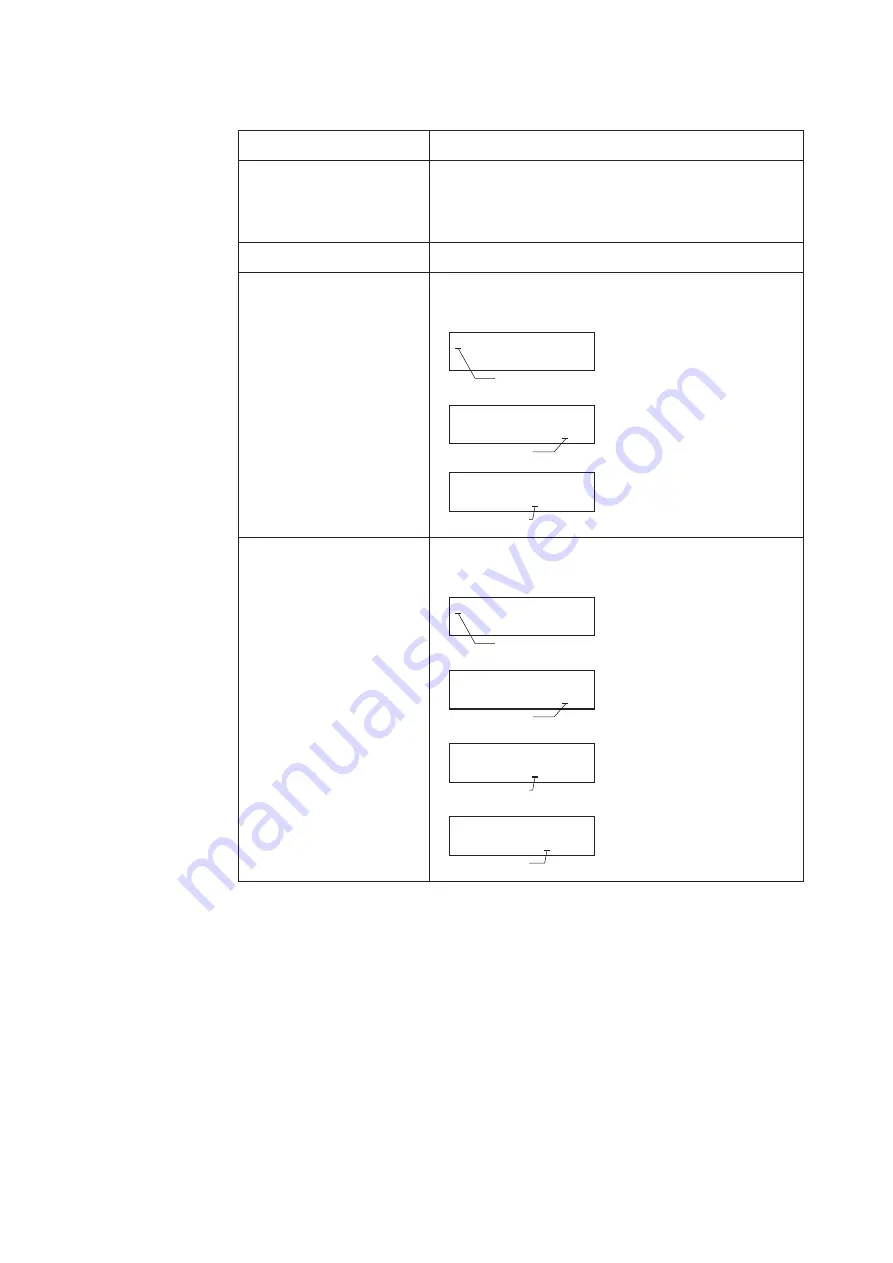
5-6
This section describes keys on the data setting device.
Name
Description
MODE key
Enters OPERATOR'S MODE.
When parameters and configured data have been changed
in ENGINEERING MODE or MAINTENANCE MODE,
press this key to save the data.
Right shift key
Moves the cursor to the right.
Decrement key
Changes the parameter at a cursor position.
Displays the previous screen.
If the key is pressed, when the
cursor is placed at the upper
left end (*, #, >), the screen
will change
If the key is pressed, when the
cursor is placed at a number,
the number is decremented.
If the cursor is placed at a
decimal point, the decimal
point moves rightward.
* OPERATOR'S
MODE
Cursor
* DAMPING
001.0 S
Cursor
# 1.0000 m/s
SPAN 07. 069 m
3
/h
Cursor
Increment key
Changes the parameter at a cursor position.
Displays the following screen.
If the key is pressed, when the
cursor is placed at the upper
left end (*, #, >), the screen
will change.
If the key is pressed, when the
cursor is placed at a number,
the number is incremented.
If the key is pressed, when the
cursor is placed at a decimal
point, the decimal point
moves to the left.
If the cursor is placed over
READY, pressing the key
starts operation.
* OPERATOR'S
MODE
Cursor
* DAMPING
001.0 S
Cursor
# 1.0000 m/s
SPAN 07. 069 m
3
/h
Cursor
* AUTO ZERO
READY
Cursor
Summary of Contents for MagneW Two-wire PLUS+ MTG15A
Page 8: ...vi...
Page 22: ...1 14...
Page 56: ...2 34...
Page 60: ...3 4 Fig 3 2...
Page 66: ...3 10...
Page 70: ...4 4...
Page 144: ...5 74...
Page 226: ...6 82...
Page 268: ...7 42...
Page 274: ...8 6...
Page 275: ......
Page 278: ......
Page 280: ......
















































