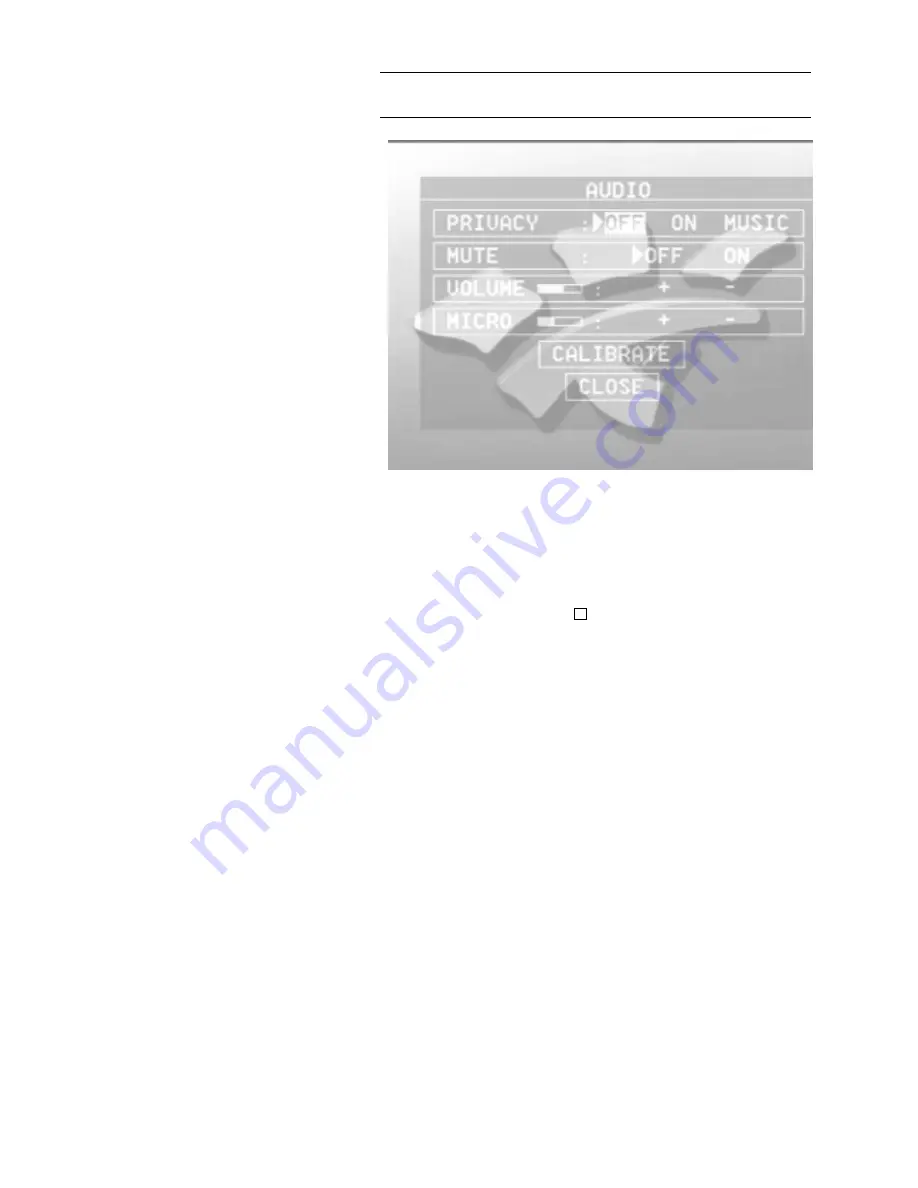
A 1 2 – 1 8 0
040 7448 329657 (04.97) PC-SW 4.5
A N N E X E 3 : O N S C R E E N D I S P L A Y ( O S D ) O P T I O N
A12.5
AUDIO menu
FIGURE A12.10
AUDIO MENU
PRIVACY OFF: Audio transmission active.
PRIVACY ON: Muting of the audio transmission.
PRIVACY MUSIC: A tune is transmitted to the far end.
The current setting is indicated by
.
If Privacy is set to ON or MUSIC, a message “AUDIO PRIVACY ON” is dis-
played on the screen.
MUTE: This functions mutes the LINE and SPEAKER outputs.
VOLUME: Volume control for the LINE-OUT output of the TITAN videocodec.
MICRO: This is used to set the microphone input levels (MIC1 and MIC2).
CALIBRATE: The echo canceller is calibrated.
CLOSE calls up the MAIN menu.
t
Summary of Contents for Titan
Page 1: ...TITAN Videocodec ISDN Videocodec Operator Manual ...
Page 2: ...T I T A N V I D E O C O D E C I S D N V I D E O C O D E C O P E R A T O R M A N U A L ...
Page 7: ...040 7448 329657 04 97 PC SW 4 5 ...
Page 147: ...8 153 040 7448 329657 04 97 PC SW 4 5 C H A P T E R 8 F A C T O R Y S E T T I N G S ...
















































