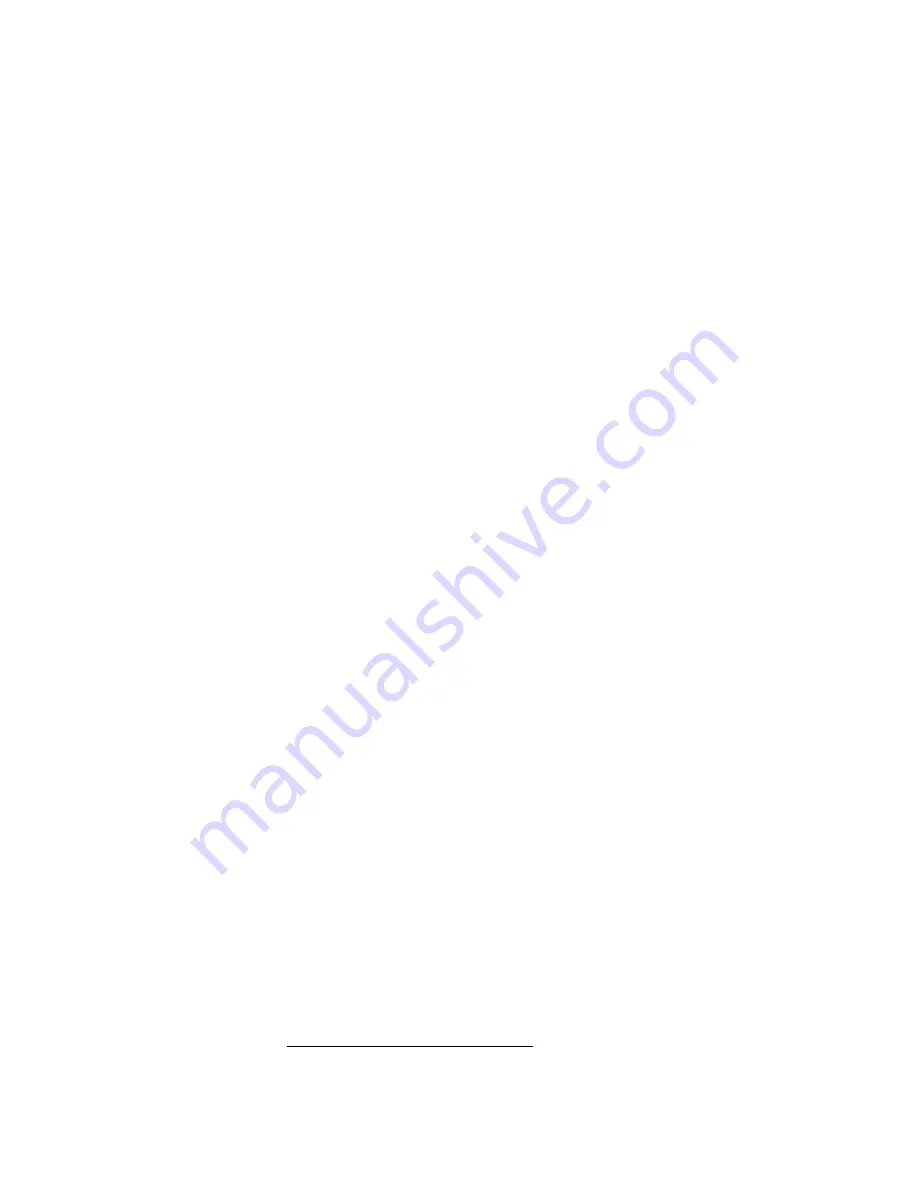
3 – 4 3
040 7448 329657 (04.97) PC-SW 4.5
C H A P T E R 3 : O P E R A T I O N W I T H A P C
3.2.2
Graphical user interface operation without a mouse
If the PC system does not have a mouse, trackball or similar, the graphical
user interface can be operated with the keyboard. The following rules should
be observed:
– To select a function key or switch in a panel, press the Tab key once or se-
veral times. The selection moves forwards(Tab) or backwards (Shift+Tab).
The selected element is shown either with a coloured background (e.g.
name of the switch) or it is shown with an additional border (e.g function
key).
In some levels, switches and function keys are grouped together. If the cur-
rent selection is within such a group, The tab key only allows the selection
of elements within this group. To switch to another group of elements,
press Alt+Tab.
– To change a switch setting, first select the switch with Tab or Shift+Tab and
then enter the first letter of the required switch setting. If two switch settings
have the same first letter, the selection always moves to the next possible
setting with that first letter.
Alternatively, the (selected) switch can be moved with the cursor keys
1
.
– To execute a function with a function key (e.g. CLOSE), select this function
key using Tab or Shift+Tab and then press the Return key on the key-
board
2
.
– To select a menu item in the menu bar, hold down the Alt key and press the
first letter of the menu item, e.g “Alt+d” for Disc(onnect). The correspon-
ding menu item is highlighted and the function is carried out.
Since some menu items have the same first letter (e.g. DISC and DATA),
this method cannot always be used. In such cases:
– Press Alt+m. The MAIN pull-down menu is called up.
– Using the cursor keys, move to the menu item that you want to select
and then press the Return key.
– If you do not want to execute a function, press the Escape key. This will
return you to the initial state.
– To select a menu item in a pull-down menu, you can use the cursor keys
or enter the first letter of the required word. Confirm the entry with Return.
1 If some of the switch settings have been locked, the cursor keys cannot be used to select the settings. Press the first
letter of the next (unlocked) switch setting to jump the locked setting.
2 The CLOSE function can be activated with the Escape key.
Tab
Shift+Tab
Alt+Tab
Alt+<Letter>
<Letter>
Summary of Contents for Titan
Page 1: ...TITAN Videocodec ISDN Videocodec Operator Manual ...
Page 2: ...T I T A N V I D E O C O D E C I S D N V I D E O C O D E C O P E R A T O R M A N U A L ...
Page 7: ...040 7448 329657 04 97 PC SW 4 5 ...
Page 147: ...8 153 040 7448 329657 04 97 PC SW 4 5 C H A P T E R 8 F A C T O R Y S E T T I N G S ...






























