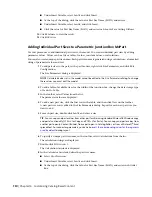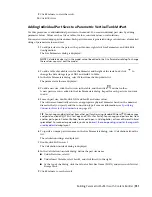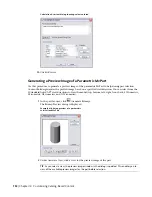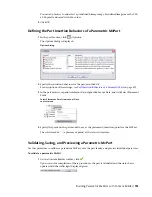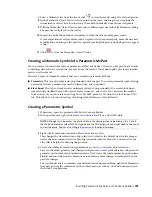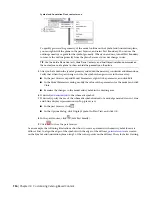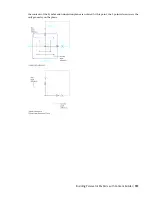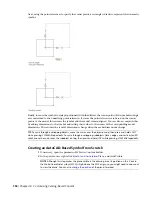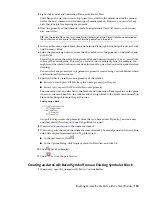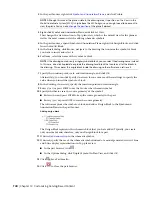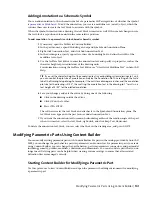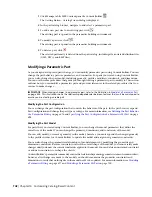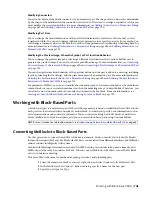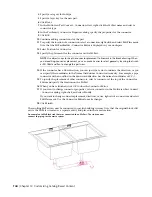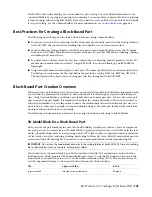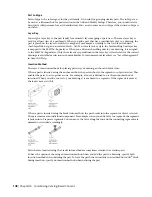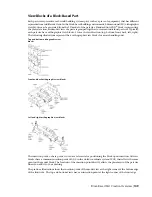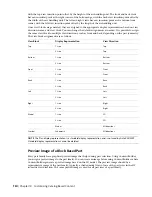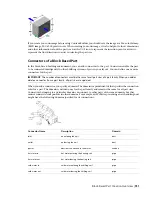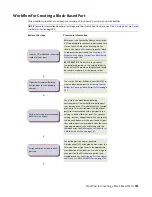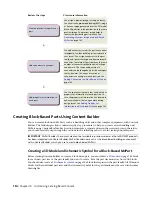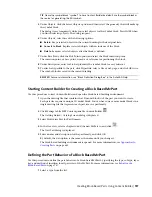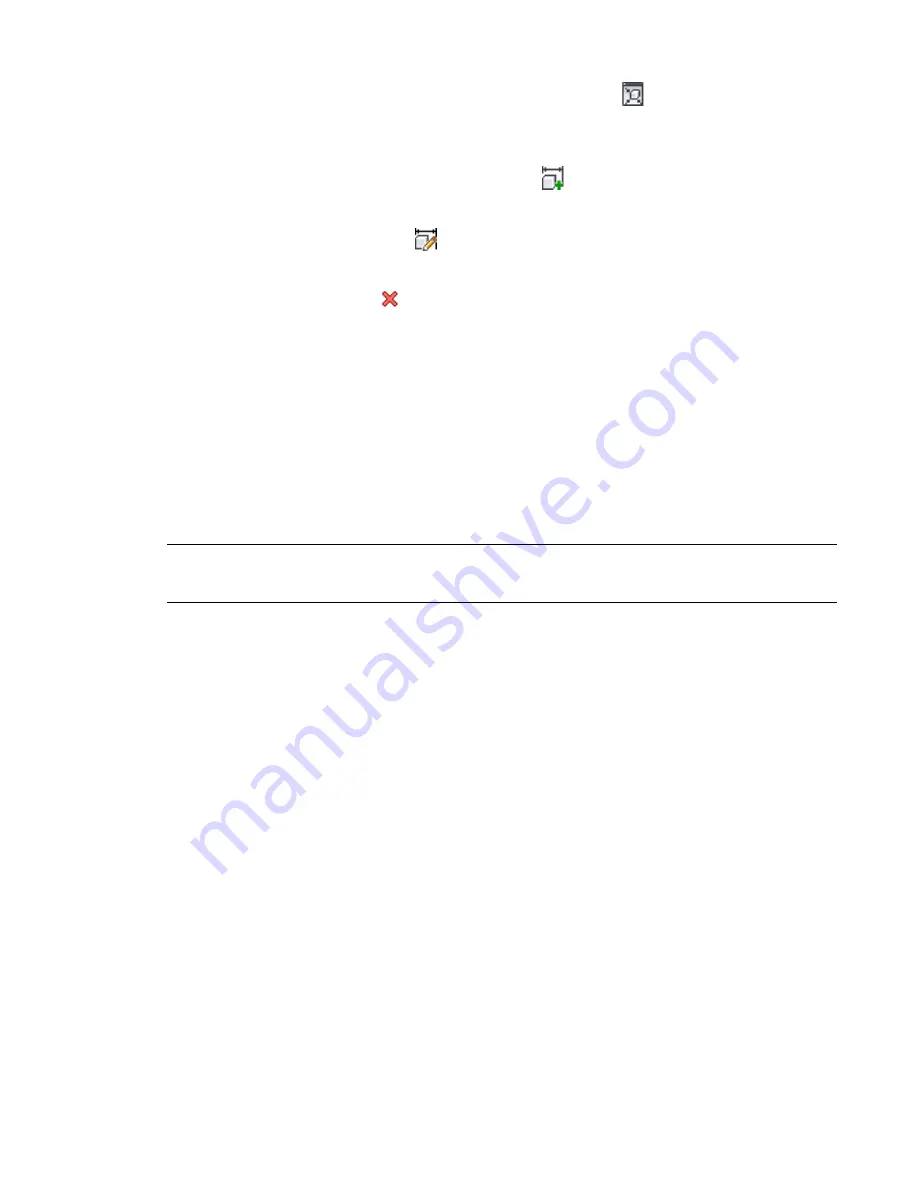
1
Click Manage tab
➤
MEP Content panel
➤
Content Builder
.
The Getting Started - Catalog Screen dialog is displayed.
2
In the part catalog browser, navigate to and select a parametric part.
3
To add a new part size to an existing part, click
.
The existing part is opened in the parametric building environment.
4
To modify a part size, click
.
The existing part is opened in the parametric building environment.
5
To delete a part, click
.
The selected part family is deleted from the part catalog, including all associated definition files
(XML, DWG, and BMP files).
Modifying a Parametric Part
As your design develops and parts change, you can modify parametric parts using Content Builder. You can
change the part behavior, part size parameters, and connectors. For parts you created using Content Builder,
you can also change the part model, including geometry, profiles, modifiers, constraints, and dimensions.
You can use the same procedures that guide you through creating a parametric part to modify it. This section
outlines how you can modify a parametric part and provides references to the related procedures that you
can use to make changes.
IMPORTANT
When making changes to a parametric part, refer to the illustration in
on page 654. This illustration shows the relationship dependencies between features that must be maintained to
ensure you are creating a usable part.
Modifying the Part Configuration
You can change the part configuration that controls the behavior of the part. In the part browser, expand
Part Configuration and change the part type or subtype. For more information, see
on page 676 and
Specifying the Part Configuration of a Parametric MvPart
on page
698.
Modifying the Part Model
For parts that you created using Content Builder, you can change the model parameters that define the
overall size of the model. You can change the geometry, dimensions, and constraints of the model.
You can add, modify, or remove geometry in the model; however, you must append the changed geometry
to the profile in order for Content Builder to update the model and assign new geometric constraints.
You can also change the parametric relationships of model elements by modifying the geometric and
dimension constraints. Because constraints control the overall shape of the model, you cannot safely make
changes until you know the current constraints applied to the model. You can delete an unwanted constraint
or add new constraints to reshape the sketch.
Content Builder’s parametric commands ensure that relationships among geometric elements remain intact;
however, after changes are made to the model you should re-examine the geometric constraints and
dimensions to verify that nothing else in the model needs to be updated. For more information, see
on page 700.
742 | Chapter 14 Customizing Catalog-Based Content
Summary of Contents for 235B1-05A761-1301 - AutoCAD MEP 2010
Page 1: ...AutoCAD MEP 2010 User s Guide March 2009 ...
Page 22: ...4 ...
Page 86: ...68 ...
Page 146: ...128 ...
Page 180: ...162 ...
Page 242: ...Modifying the elevation of a duct 224 Chapter 6 Drawing HVAC Systems ...
Page 264: ...246 ...
Page 480: ...462 ...
Page 534: ...516 ...
Page 616: ...598 ...
Page 658: ...640 ...
Page 788: ...770 ...
Page 802: ...784 ...
Page 820: ...802 ...
Page 878: ...860 ...