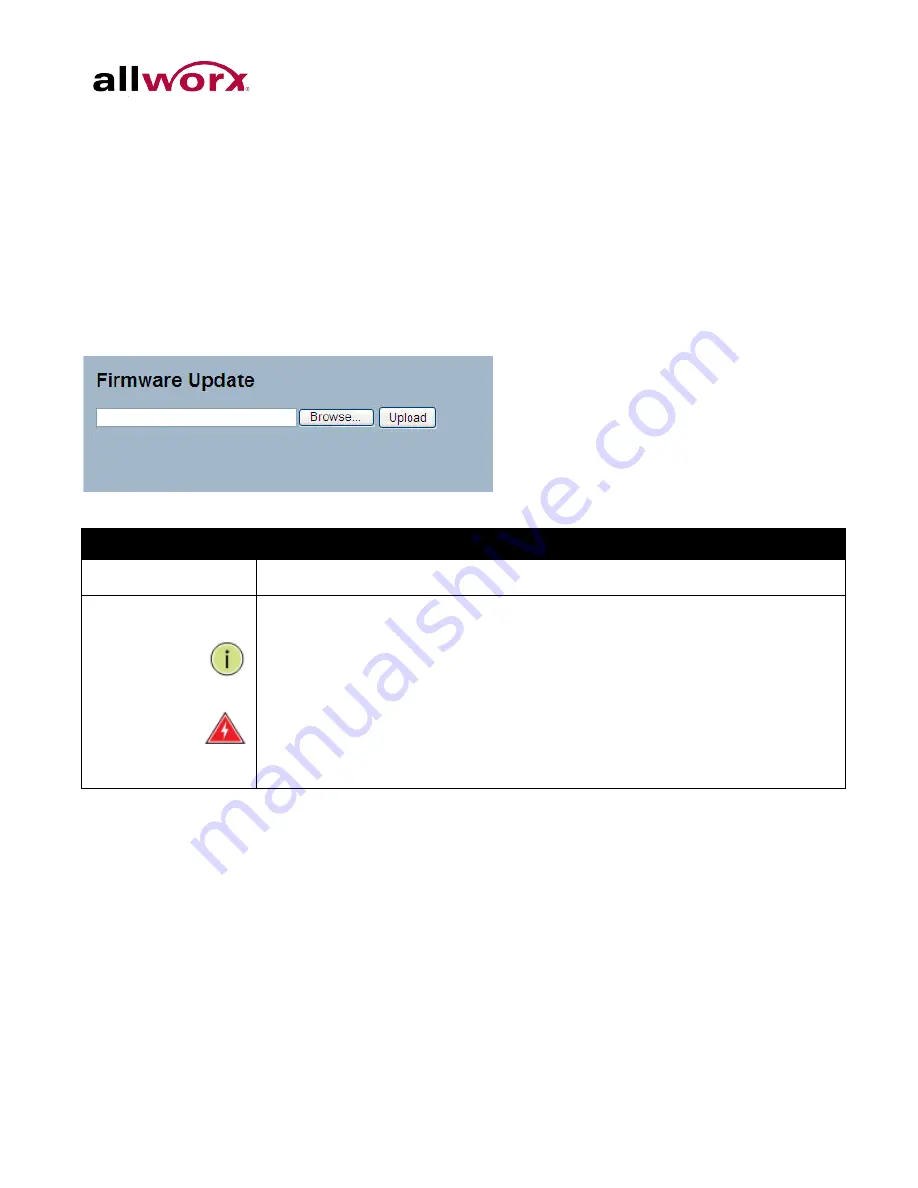
PowerFlex
8/24/48 Port GbE PoE Managed Switch User’s Guide
6.2
Firmware
This section describes how to upgrade Firmware.
6.2.1
Firmware Upgrade
To perform a Firmware Upgrade via the web interface:
1. Navigate to
Maintenance
>
Firmware
>
Firmware Upgrade
.
2. Click
Choose File
and browse to the file in the local device.
3. Click
Upload
.
0.
Figure 141:
Firmware update
Parameter
Description
Choose File
Click the
Choose Fil
e button to locate the path to the file in the local device.
Upload
Click the “Upload” button. The switch will start to upload the firmware.
NOTE: This page facilitates an update of the firmware controlling the switch. After the
software image is uploaded a page announces that the firmware is initiated. After
about a minute, the firmware is updated and the switch will restart automatically.
Warning: While the firmware is being updated, Web access appears to be defunct.
The front LED flashes Green/Off with a frequency of 10 Hz while the firmware update
is in progress. Do not restart or power off the device at this time or the switch may fail
to function afterwards.
Toll Free 1-866-
ALLWORX • 585
-421-
3850 •
www.allworx.com
Revised: October 30, 2013
Page 204
Summary of Contents for PowerFlex P810
Page 1: ...PowerFlex 8 24 48 Port GbE PoE Managed Switch User s Guide Updated October 30 2013...
Page 2: ......
Page 3: ...PowerFlex 8 24 48 Port GbE PoE Managed Switch User s Guide...
Page 235: ......
Page 236: ...Toll Free 1 866 ALLWORX 585 421 3850 www allworx com Version 1 Revised October 7 2013...
















































