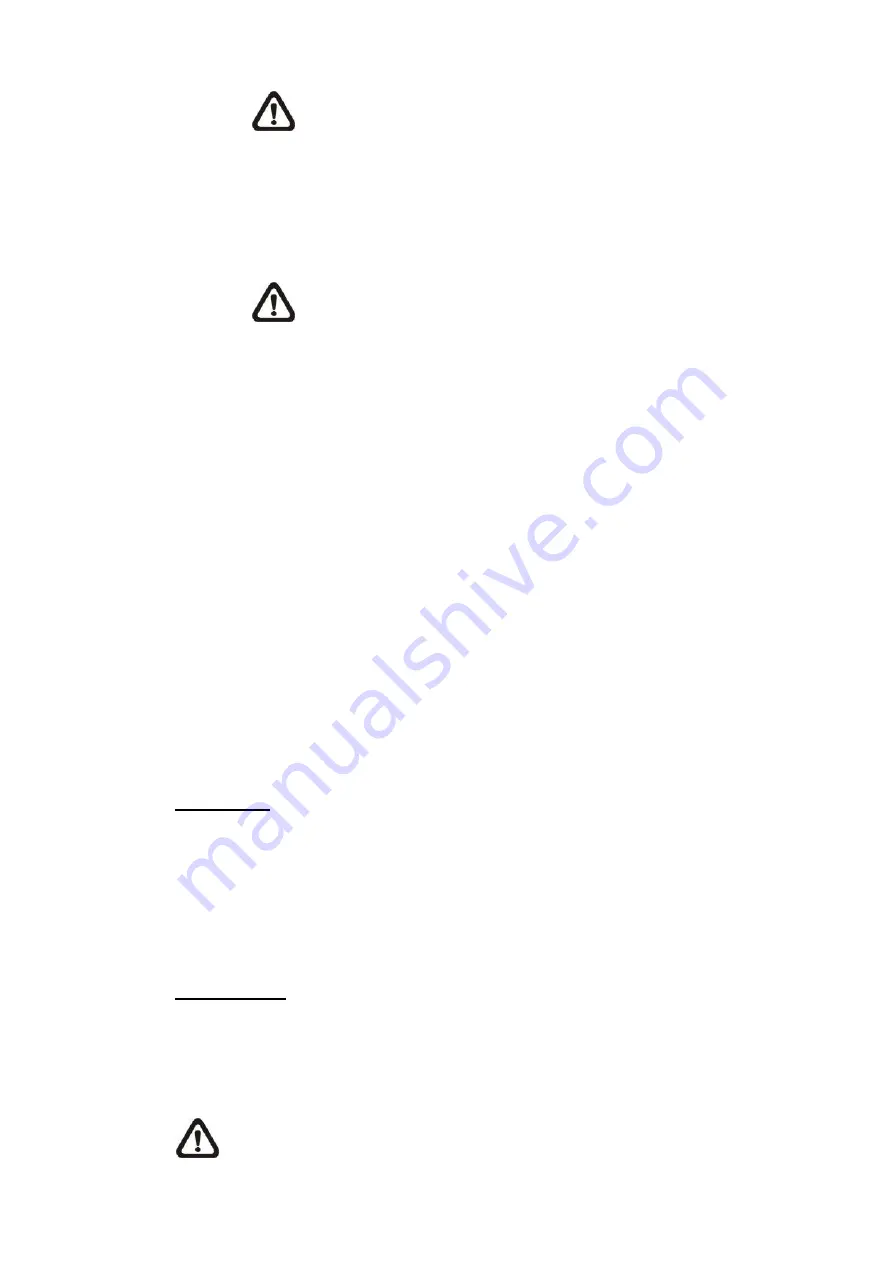
97
NOTE:
The resolution options will vary according to the viewing
mode selected from [Source] drop-down list.
Step 4.
The corresponding Fisheye Image Adjustment buttons will
appear on the home page and the <Fisheye Setting> setting
page.
NOTE:
360°Panoramic/180° Panoramic Image Adjust buttons
will be disabled when the video
’s aspect ratio is 1:1
(e.g., 2048 x 2048, 1408 x 1408, 960 x 960).
Step 5.
Click on the Fisheye Image Adjustment buttons to view the
dewarped images in the preferred viewing mode.
⚫
Back End Software Dewarping
Back End Software Dewarping is a dewarping method that corrects the
fisheye source images by a backend device or a backend software with
dewarping function. Dewarping by this method can correct high
resolution images and deliver clear dewarped images.
With this method, users can also view the dewarped images from the
camera’s web browser configuration interface. The fisheye source
images will be dewarped by the Viewer and displayed on the home page.
However, users can only record video or take snapshots of the fisheye
source images delivered from the camera.
Installation
This item is for users
to select the camera’s installation method, so the
dewarped images can be viewed with the correct viewing modes. Select a
method from the drop-down list according to the location that the camera is
installed. Choose <Ceiling Mount> if the camera is mounted to the ceiling, or
select <Wall Mount> if the camera is mounted to the wall.
Refresh Rate
This item is for users to adjust the speed of the virtual PTZ. The refresh speed
options are 5, 10, 15, and 20. The larger the value, the faster the pan tilt
movement is.
NOTE:
This item is only available when <Front End Camera
Dewarping> is selected in <Fisheye Dewarping Type>.
















































