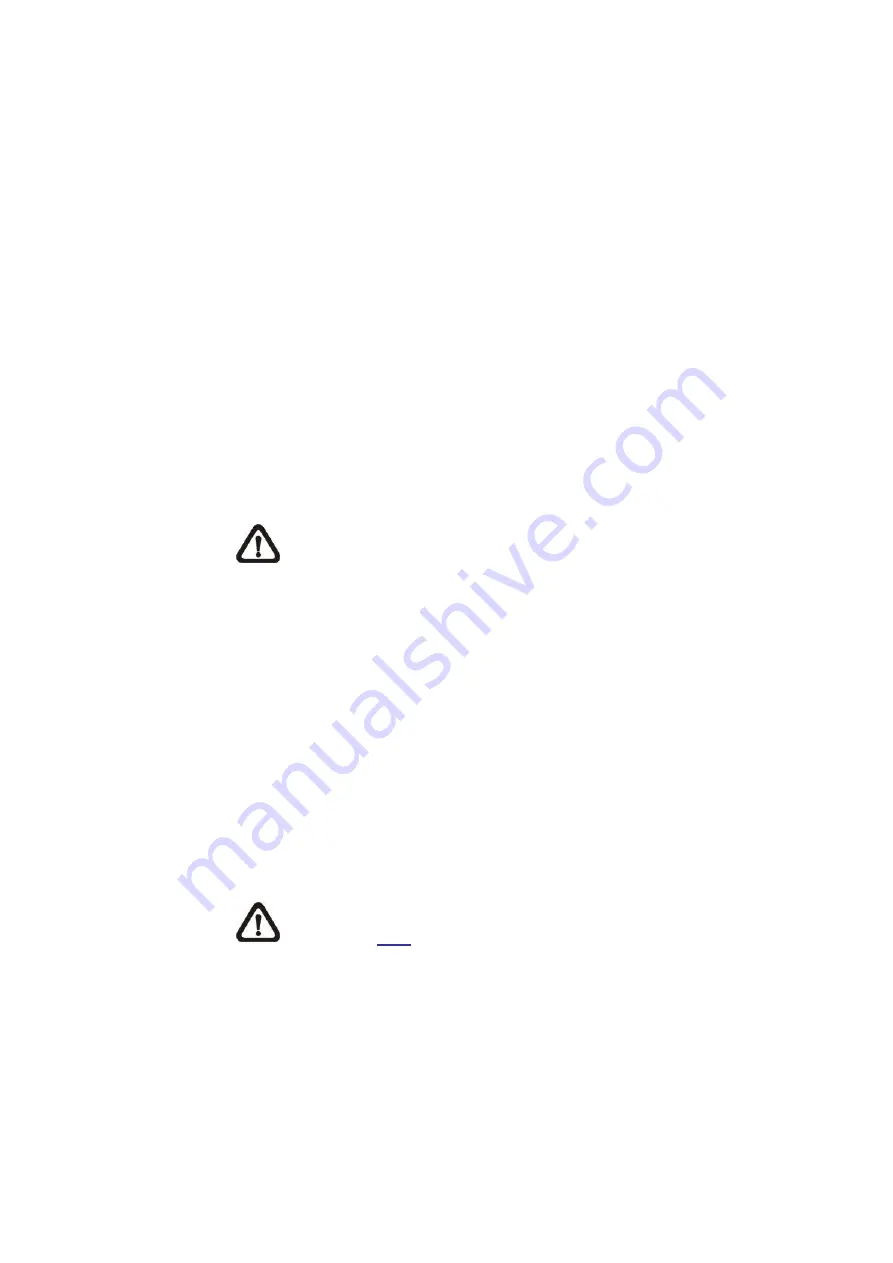
34
⚫
Send Message by FTP/E-Mail
The administrator can select whether to send an alarm message by FTP
and/or E-mail when an alarm is triggered.
⚫
Upload Image by FTP
Select this item and the administrator can assign an FTP site and
configure various parameters. When the alarm is triggered, event
images will be uploaded to the appointed FTP site. Note that to
implement this function, one of the streaming
MUST
be set as
MJPEG
;
otherwise, this function will be grayed out and cannot be accessed.
<Pre-trigger buffer> function allows users to check what caused the
trigger. The <Pre-trigger buffer> frame rate could be pre-determined.
<Post-trigger buffer> is for users to upload certain amount of images
after the alarm input is triggered.
NOTE:
<Pre-trigger buffer> generally ranges from 1 to 20 frames.
However, the range will change accordingly if the frame rate of
MJPEG on
Streaming> Video Configuration
is 6 or smaller.
Check the box <Continue image upload> to upload the triggered images
during certain time or keep uploading until the trigger is off. Select
<Upload for __ sec> and enter the duration in the blank. The images of
the duration will be uploaded to FTP when the alarm input is triggered.
The setting range is from 1 to 99999 sec. Select <Upload during the
trigger is active> to make the images keep being uploaded to FTP
during the trigger active until the alarm is released. Set the Image
frequency as the upload frame rate. The setting range is from 1 to 15
frames.
NOTE:
Make sure FTP configuration has been completed. Refer
to section
FTP
for further details.
⚫
Upload Image by E-Mail
Select this item and the administrator can assign an E-mail address and
configure various parameters. When the
alarm input is triggered, event
images will be sent to the appointed E-mail address. Note that to
implement this function, one of the streaming
MUST
be set as
MJPEG
;
otherwise, this function will be grayed out and cannot be accessed.






























