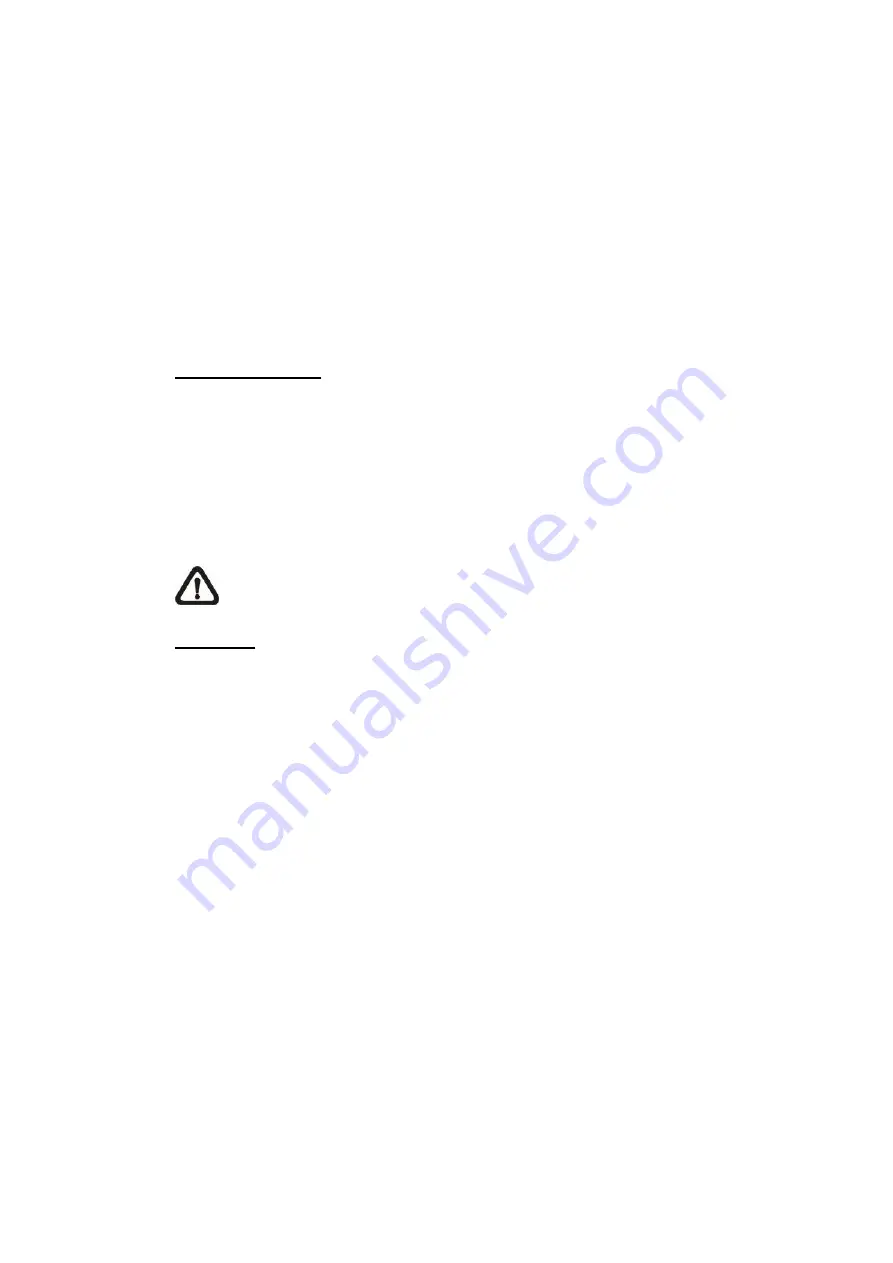
14
2.2.2
Security
The Security setting can be found under this path:
System > Security
.
Click on
Security
, there will be a drop-down menu with tabs including
User
,
HTTPS
,
IP
Filter
, and
IEEE 802.1X
.
2.2.2.1
User
The User setting can be found under this path:
System > Security > User
.
Admin Password
This item is for the administrator to reset password. Enter the new password in
<Admin password> and <Confirm password>. The maximum length is 14
characters. The input characters / numbers will be displayed as dots for security
purposes. Click on <Save> to confirm the changes. After the changes are
confirmed, the web browser will ask the administrator to re-login to the camera
with the new password.
NOTE:
The following characters are valid: A-Z, a-z, 0-9, !#$%&
’-.@^_~.
Add User
This item is for the administrator to add new users. Enter the new user
’s name
in <User name> and the password in <User password>. Username can be up to
16 characters, and the maximum length of the password is 14 characters. Tick
the boxes below to give privileges for functions, including
“
Camera control
”,
“
Talk
” and “
Listen
”. Click on <Add> to add the new user. The name of the new
added user will be displayed in the <User name> drop-down menu under
<Manage User>. There is a maximum of twenty user accounts.
⚫
I/O access
This item supports fundamental functions that enable users to view the
live video when accessing to the camera.
⚫
Camera control
This item allows the appointed user to change camera parameters on
the <Camera> and <Pan Tilt> setting page.






























