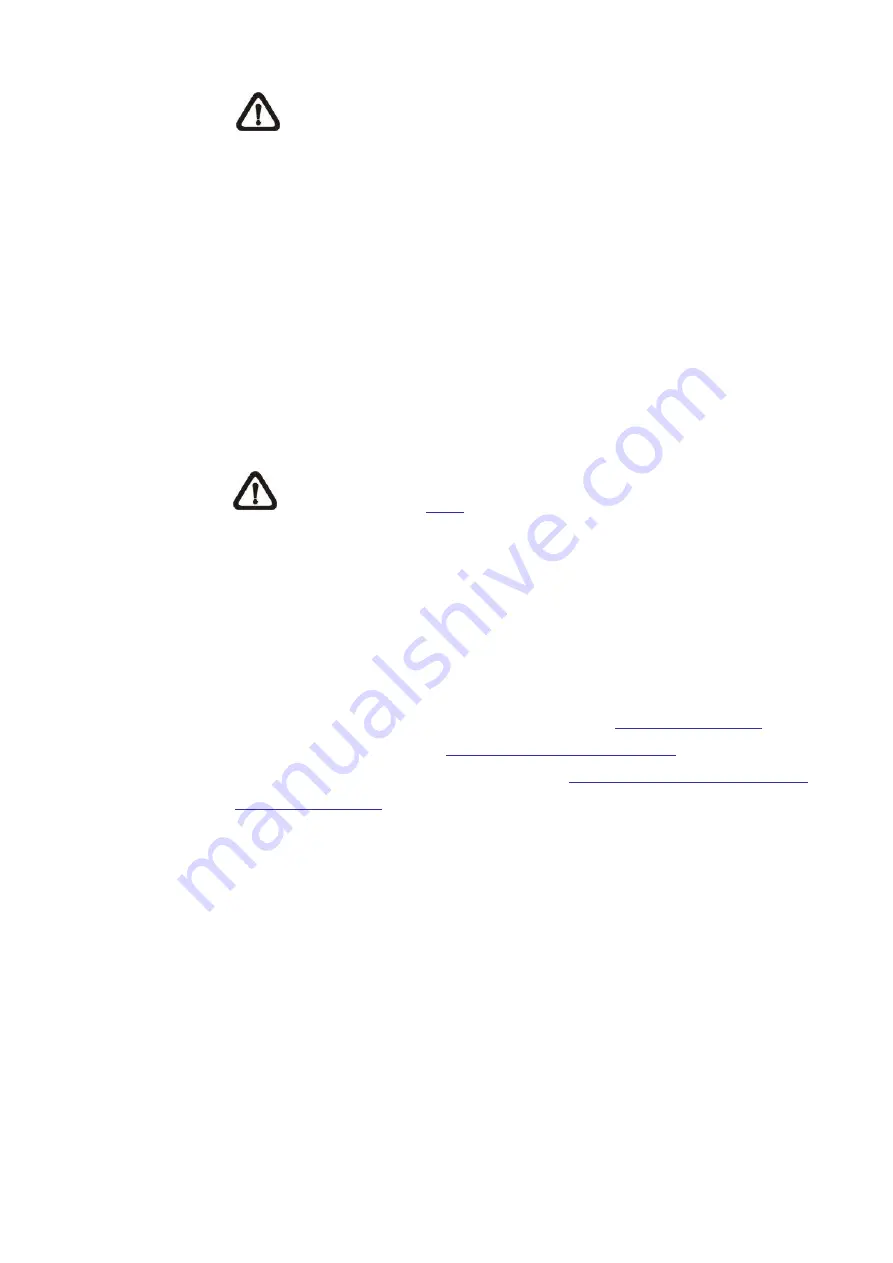
58
NOTE:
<Pre-trigger buffer> generally ranges from 1 to 20 frames.
However, the range will change accordingly if the frame rate of
MJPEG on
Streaming> Video Configuration
is 6 or smaller.
Check the box <Continue image upload> to upload the triggered images
during certain time or keep uploading until the trigger is off.
Select <Upload for __sec> and enter the duration in the blank.
The images of the duration will be uploading by E-mail when the audio
event occurs. The setting range is from 1 to 99999 sec. Select <Upload
during the trigger active> to make the images keep being uploaded to
E-mail during the trigger active until the event stops. Set the Image
frequency as the upload frame rate. The setting range is from 1 to 15
frames per second.
NOTE:
Make sure SMTP configuration has been completed.
Refer to section
for further details.
⚫
Send HTTP Notification
Check this item, select the destination HTTP address, and specify the
parameters for event notifications by <Audio Detection> triggered. When
an alarm is triggered, the notification can be sent to the specified HTTP
server.
For instance, if the custom parameter is set as “
action=1&group=2
”, and
the HTTP server name is “
http://192.168.0.1/admin.php
”, the notification
will be sent
to HTTP server as “
http://192.168.0.1/admin.php?
action=1&group=2
” when alarm is triggered.
⚫
Record Video Clip
Check this item and select a video recording storage type, <SD Card> or
<NAS> (Network-Attached Storage>. The Audio Detection recording will
be stored in microSD/SD card or the NAS when audio is detected.
Pre-trigger buffer recording function allows users to check what
happened to cause the trigger. The pre-trigger buffer time range is from
1 to 3 sec. Select <Upload for __ sec> to set the recording duration after
audio is triggered. The setting range is from 1 to 99999 sec. Select
<Upload during the trigger active> to record the triggered video until the
trigger is off.






























