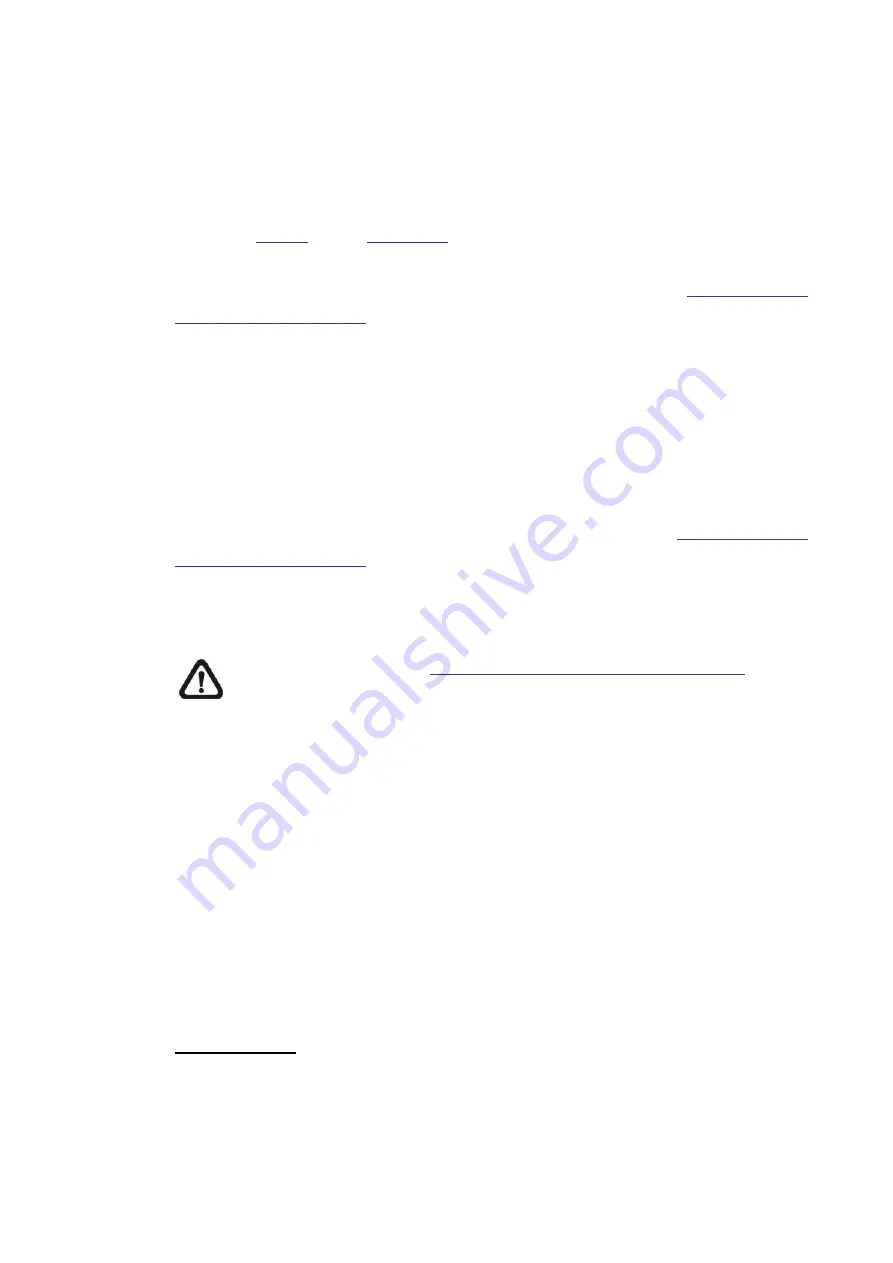
104
DSCP / PelcoD / PelcoP:
With these protocols, users can control the Pan Tilt Head from the web browser.
Users can use the mouse to pan/tilt, set preset points and set sequence lines.
To pan/tilt the Pan Tilt Head, click and drag the mouse in the live video window
at the home page. To set preset points and sequence lines, please refer to
sections
Preset
and
Sequence
. Users can also type API (Application
Programming Interface) commands at the URL bar of the web browser interface
to control the Pan Tilt Head. For API commands please refer to
IP Camera API
Parameter Specification
. Alternatively, Pan Tilt Head can also be controlled from
the backend software. Please refer to the User’s Manual of the backend
software for more details.
Universal:
Universal protocol covers functions that are not provided by the protocols listed
above. Users can control the Pan Tilt Head by entering the API command of the
Universal protocol at the URL bar of the web browser. For the API command,
refer to section RS-485 Universal Protocol Control in the
IP Camera API
Parameter Specification
. Alternatively, Pan Tilt Head can also be controlled from
the backend software. Please refer to the User’s Manual of the backend
software for more details.
NOTE:
To get a copy of
IP Camera API Parameter Specification
, please
contact the sales representatives.
2.6
PTZ (available only for A951)
Under the tab <
PTZ
>, there are categories including: <Preset>, <Cruise>,
<Auto Pan>, <Sequence>, <Home Function>, <Tilt Range>, <Privacy Mask>,
and <PTZ Setting>.
2.6.1
Preset
The camera supports up to 256 Preset Points. Please refer to the instructions
below to set a Preset Point.
Preset Setting
Follow the steps to setup a Preset Point
Step 1.
Move the cursor to the live view pane.
Step 2.
Left click and drag the red pointer with the PTZ controls to a desired
position and adjust the fine zoom / focus ratio.

























