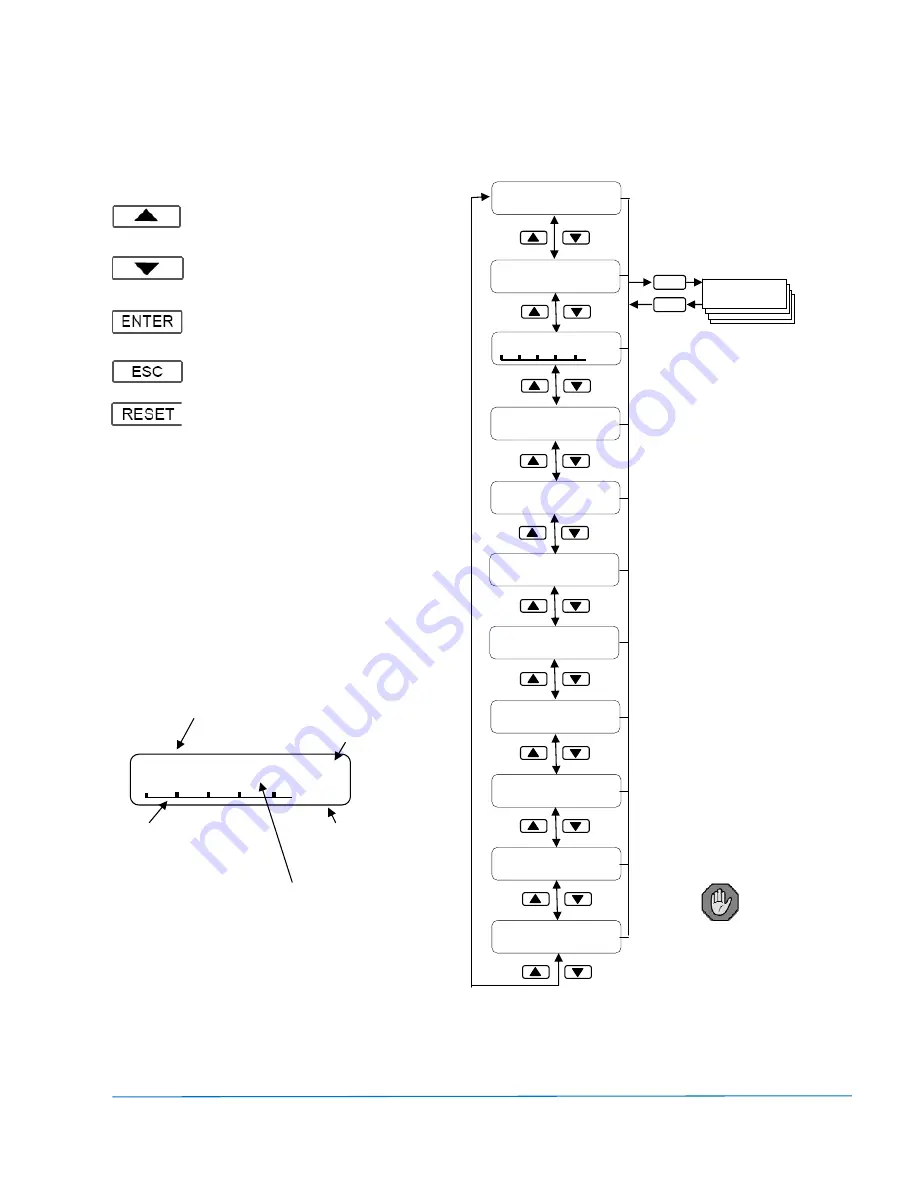
Programming
Technical
Manual:
Smartstart
®
6000
IMI0042
rev
K
Page
16
Local Control Panel / Remote Console
The
local
control
panel
consists
of
5
push
buttons
and
a
plain
English
display
to
simplify
programming.
Increase
the
value
or
change
selection.
Navigate
up
through
menu
/
submenus.
Decrease
the
value
or
change
selection.
Navigate
down
through
menu
/
submenus.
Allows
access
to
menu,
submenus
&
saves
the
parameter
entered.
Escapes
from
current
menu
position
without
saving.
Manual
reset
of
a
trip
(if
enabled).
This
also
takes
you
direct
to
the
trip
log.
The DASHBOARD
The
Smartstart
®
6000
provides
a
comprehensive
display
of
operating
variables,
status
and
alarms.
The
screens
can
be
scrolled
through
using
the
UP/DOWN
push
buttons.
These
DASHBOARD
screens
are
also
accessible
even
when
the
menu
lockout
is
enabled.
Any
of
these
screens
may
also
be
configured
as
the
default
screen
on
power
‐
up.
Default
Screen:
The
Dash
Board
Off
##
%
#V
#%
Status
displayed
in
Plain
English
See
page
17
for
more
details
Supply
Voltage
or
Motor
Current
Bar
Graph
Value
Default
‘Motor
current
%’.
See
D03
Page
20
Bar
Graph
to
provide
visual
indication.
See
D04
Page
20
Interlock
or
Warning
messages
displayed
ENTER
11 : 44 : 43
Net*
19 AUG 2013 Idle
% Thermal
100 STR
Capacity 100
MTR
415v 50Hz 100A
1-2-3
56kW
56 kW % Pwr
0.9 PF
% Trq
Volt Imbal
0%
415
415
415V
Curr Imbal
0%
100 100
100A
0
Starts
0
Trip
0.8
Hrs
400
kWh
TRIP LOG [ENTER]
T00 NO TRIP ALM
Esc
Main Menu
Off
100A
80%
Note
1.:
The
default
screen
can
be
changed.
See
menu
item
‘D02
Default
Screen’.
Note
2.:
The
bar
graph
Variable
can
be
changed.
See
menu
item
‘Bar
graph
Var’.
Note
3.:
User
Access
to
the
menu
may
be
restricted.
See
menu
item
‘D01
Menu
Access’.
Network
Status
Indication:
The
time
&
Clock
screen
also
displays
the
network
status.
Net*
‐
Indicates
rate
of
Network
transactions
Off
‐
Network
is
disabled
Idle
‐
No
Activity
Down
‐
Network
Down
Live
‐
Network
is
active,
but
not
receiving
ERR!
‐
Communication
error
message
corrupt
BAD!
‐
Invalid
request
RxOK
‐
Request
processed
normally
Ctrl
‐
Control
via
network
is
enabled
and
online.
SMARTSTART 6000
6R030
V1.32
This
symbol
identifies
the
parameters
for
quick
setup.
The
‘!’
symbol
is
displayed
in
the
top
right
corner
of
the
display
when
the
starter
has
operated
in
ESO
mode
and
the
starter
has
been
‘stressed’.
This
can
only
be
reset
by
Zener
Electric
and
may
void
any
product
warranty
%
of
total
acceleration
or
ramp
time
Содержание SMARTSTART 6000
Страница 1: ...ZENER VARIDRIVE SOLUTIONS ZENER SMARTSTART 6000 Soft Starter Instruction Manual...
Страница 2: ......
Страница 49: ...Appendix B Application Diagrams Technical Manual Smartstart 6000 IMI0042 rev K Page 46 General Purpose...
Страница 51: ...Appendix B Application Diagrams Technical Manual Smartstart 6000 IMI0042 rev K Page 48 Irrigation Pump...
















































