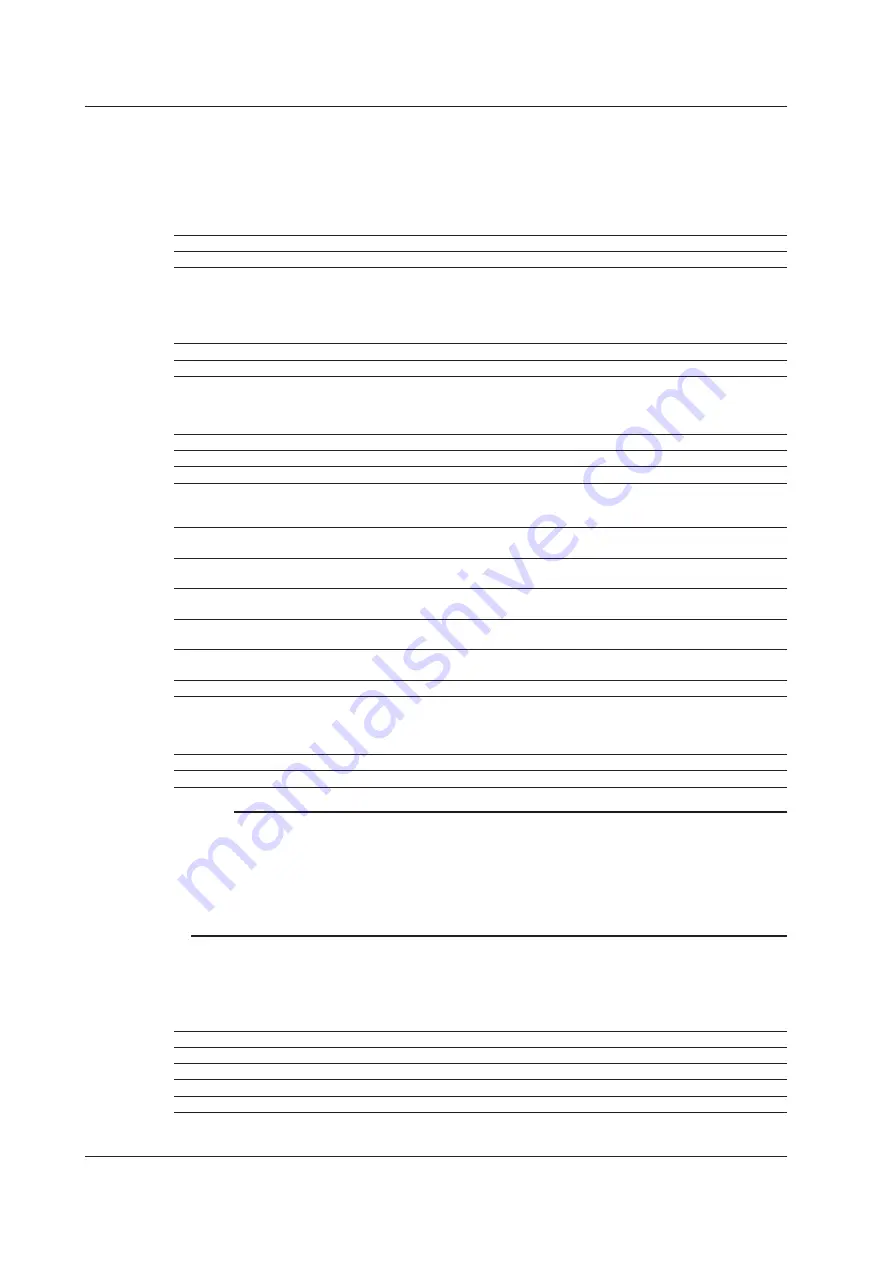
7-12
IM AQ7280-01EN
Screen Color
Select the screen color from the following:
Color 1, Color 2, B&W
Touch Operation
You can touch the screen to operate the AQ7280.
ON
Touch control is enabled.
OFF
Touch control is disabled.
Beep
The AQ7280 can generate sound when the rotary knob is turned or when an operation error message
is displayed.
ON
Beep sound is on.
OFF
Beep sound is off.
UTIL Key Assign
You can set how the AQ7280 operates when the UTIL key is pressed.
Function
Description
Reference
Print Execute
A screen image is printed.
Section 6.10
Report Execute
The current waveform display is exported to PDF.
Section 6.8
Utility Menu
When an optical pulse measurement is in progress, a setup menu (for
touch control) for using the OPM module or VLS module that is installed
in the AQ7280 is displayed.
Section 2.10
Power Meter
An optical power meter is displayed on the optical pulse measurement
screen, and measurement is executed.
Sections 2.10
and 5.2
Power Checker
An optical power checker is displayed on the optical pulse measurement
screen, and measurement is executed.
Sections 2.10
and 5.2
Light Source
A light source is displayed on the optical pulse measurement screen,
and a measurement light is emitted.
Sections 2.10
and 5.1
VLS
A visible light source is displayed on the optical pulse measurement
screen, and a visible light is emitted.
Sections 2.10
and 5.1
Fiber Inspec. Probe
A fiber end face image is displayed on the optical pulse measurement
screen.
Sections 2.10
and 8.6
File Name Setup
A screen for setting the file name format when saving files is displayed.
Section 6.3
USB Function
You can set the mini-B USB port feature.
Storage
You can access the AQ7280 internal memory from an external device, and load and save data.
Communication
You can control the AQ7280 remotely from external devices.
Note
When USB Function is Storage
• You cannot control the AQ7280 while the AQ7280 is being accessed from an external device.
• Do not save files in folders other than the USER/DATA folder on the AQ7280.
• Do not manipulate (create, delete, and rename) the folders on the AQ7280 from an external device.
If you do, the AQ7280 may not be able to start correctly and may cause a screen prompting to initialize
the internal memory to appear. For details on initialization, see section 7.2.
• Do not manipulate (create, delete, and rename) the folders on the AQ7280 from an external device.
FlashAir Auto Timeout Value
You can set the FlashAir auto timeout value. If the FlashAir installed in the AQ7280 and an external
wireless LAN device is connected, the connection is automatically turned off if FlashAir is not accessed
for a specified time period.
Off
The connection will not be turned off.
5 m
The connection is turned off automatically if FlashAir is not accessed for 5 minutes.
10 m
The connection is turned off automatically if FlashAir is not accessed for 10 minutes.
20 m
The connection is turned off automatically if FlashAir is not accessed for 20 minutes.
30 m
The connection is turned off automatically if FlashAir is not accessed for 30 minutes.
• Pressing Commit applies the settings.
• Pressing Cancel discards the changes.
7.6 Other Features
















































