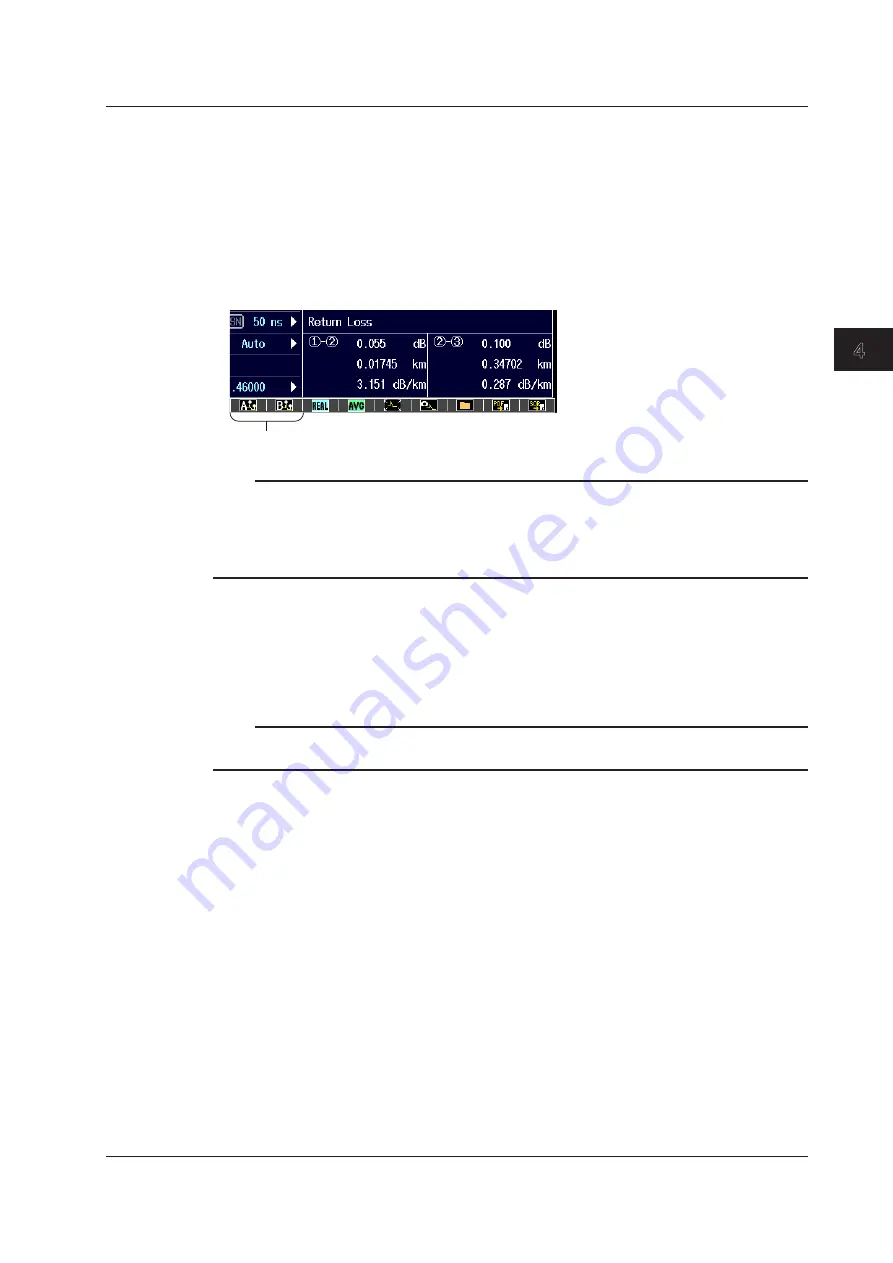
4-7
IM AQ7280-01EN
Optical
Pulse Analysis
1
2
3
4
5
6
7
8
Index
• Registering a Preset Marker
4.
Press the
Action
soft key to select Register.
5.
Press the
A
or
B
soft key. The marker applied on the waveform is registered, and the marker
information is displayed on the preset information display screen.
• Applying a Preset Marker
6.
Display measured waveform data on the screen.
7.
Tap the A or B icon. The A or B preset marker is applied to the waveform.
Icon A, Icon B
Note
Preset markers exceeding the distance range of the waveform display cannot be applied.
Preset markers can also be applied from the preset menu.
6
. Display measured waveform data on the screen.
7
. Press the
Action
soft key to select SetMarker.
8
. Press the
A
or
B
soft key. The preset marker is applied to the waveform.
• Deleting a Preset Marker
4.
Press the
Action
soft key to select Delete.
5.
Press the
A
or
B
soft key. Marker information on the preset information display screen is
cleared.
Note
A marker applied to the waveform is not cleared. To clear a marker applied to the waveform, press the Delete
Cursor/Marker soft key explained on page 4-2 or 4-5.
4.1 Analyzing Waveforms






























