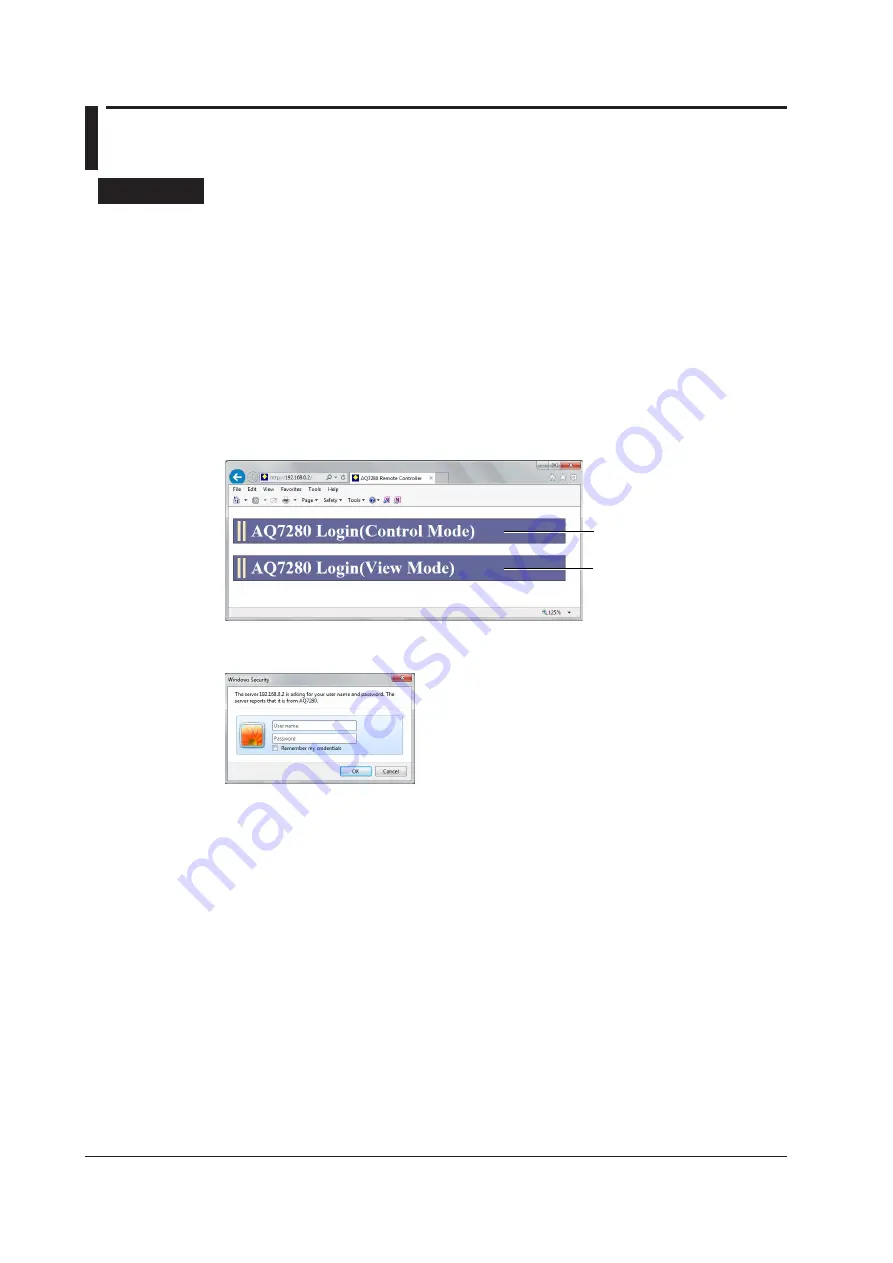
7-8
IM AQ7280-01EN
7.5 Web Server Feature
Procedure
Connecting the AQ7280 to your PC
Connect the AQ7280 to your PC through an Ethernet network.
Configuring the AQ7280
Enable the AQ7280 network function by following the instructions in section 7.4.
Connecting to the AQ7280 from Your PC
1.
On your PC, start Internet Explorer or other Web browser.
If you are using Internet Explorer, use version 9.0 or later.
2.
In the address box, enter “http://IP address” to connect to the AQ7280.
Use the IP address that you specified on the AQ7280.
A page for selecting the connection mode appears.
Control Mode
View Mode
3.
Click a connection mode. An authentication dialog box appears.
4.
To connect in Control Mode, enter the user name and password that you specified in the
AQ7280 network settings, and click OK.
If you set the user name in the network settings to “anonymous,” enter “anonymous” for the
user name. You do not have to enter the password.
To connect in View Mode, enter “guest” for the user name and “yokogawa” for the password,
and click OK.
User name and password are case-sensitive.
The AQ7280 screen and control panel appear on the PC screen.






























