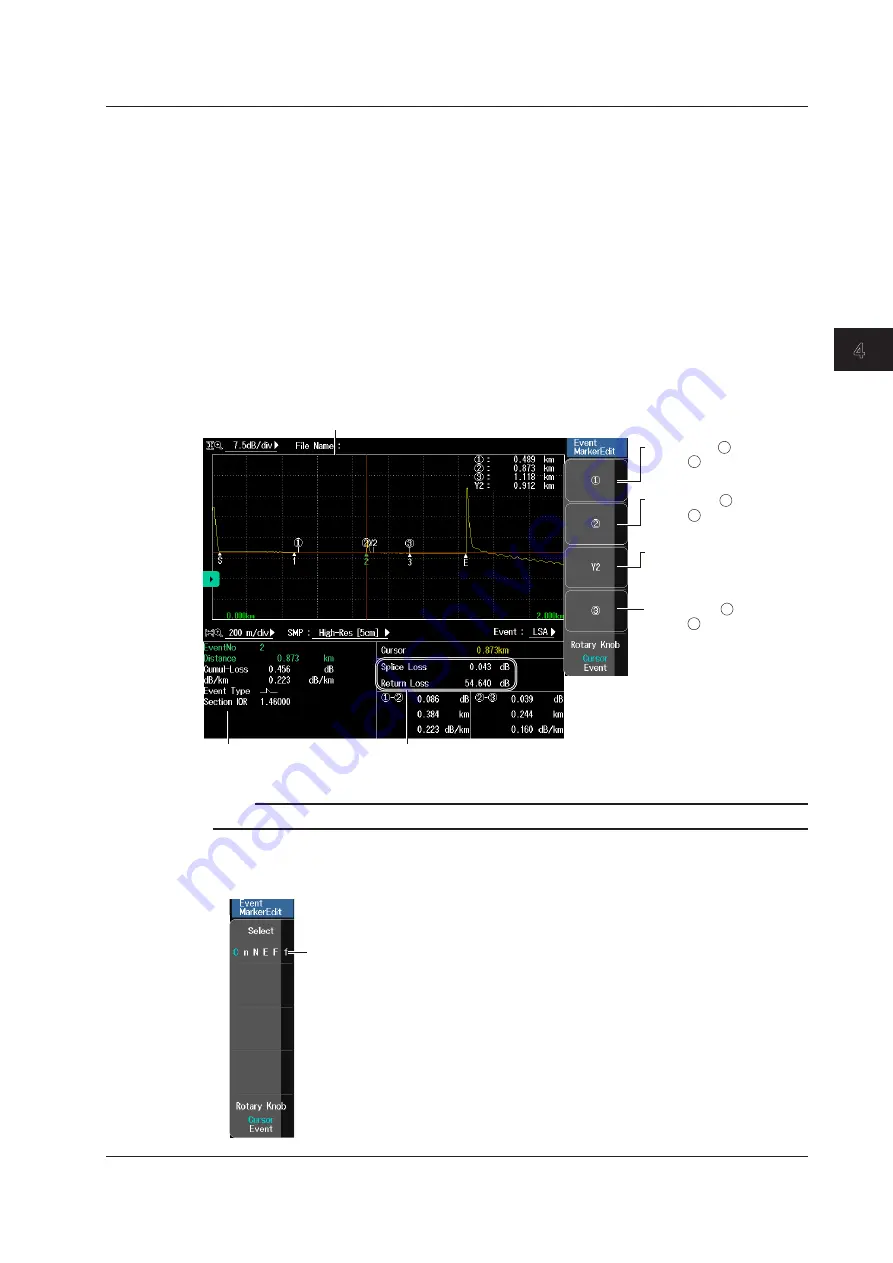
4-23
IM AQ7280-01EN
Optical
Pulse Analysis
1
2
3
4
5
6
7
8
Index
Editing Event Markers
3.
Press the
Event MarkerEdit
soft key to display the Event MarkerEdit menu.
4.
Press the
Rotary Knob
soft key to select Event.
5.
Turn the rotary knob to select the event you want to edit.
The color of the selected event changes.
6.
Press the
Rotary Knob
soft key to select Cursor.
You can now use the marker menu.
When Marker Mode Is Set to Marker
7.
Turn the rotary knob to move the cursor on the waveform to the position that you want to move
an event to.
8.
Press the appropriate event marker soft key.
The event moves to the cursor position. The reflection loss and splice loss are recalculated and displayed
in the detail display area at the bottom of the screen.
Sets marker .
Marker is set at the cursor
position.
1
1
Sets marker .
Marker is set at the cursor
position.
2
2
Set marker Y2.
Marker Y2 is set at the cursor
position.
Sets marker .
Marker is set at the cursor
position.
3
3
Cursor position
Detailed information about
the selected event
Splice loss and return loss of
the selected event
Note
For details on how to set markers, see “4 Point Markers” in section 1.4.
When Marker Mode Is Set to Line
7.
Press the
Select
soft key to select the event marker that you want to move.
Selects an event marker (C, n, N, E, F, f)
Press this soft key to select the event marker
that you want to move.
4.2 Analyzing Events






























