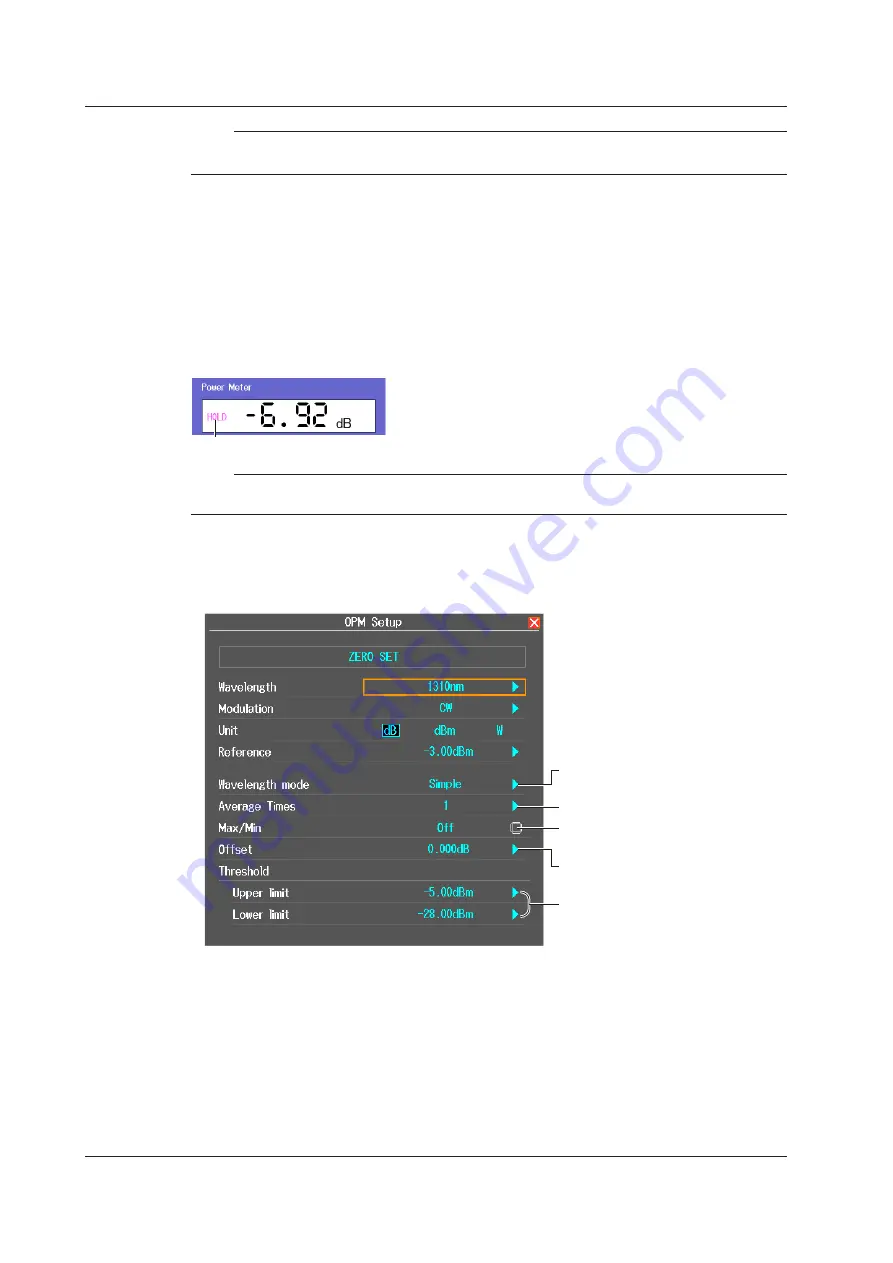
5-4
IM AQ7280-01EN
Note
If Wavelength mode is set to Simple, a different reference value can be set and retained for each waveform.
If set to Detail or CWDM, the reference value must be reset when the wavelength is changed.
Bar Graph and Threshold Display
The upper and lower threshold values specified on the optical power meter setup screen are
displayed with broken lines. While the bar is within the threshold boundaries, it is displayed in
green. Otherwise, it is displayed in red.
Holding the Measured Value Display
You can stop the measured value, bar graph, and maximum and minimum values from being
updated. The values when you apply HOLD remain displayed. To release the hold, press the HOLD
soft key again.
Display hold in progress
Note
You can also start the optical power meter feature from the OTDR display screen. For the procedure, see
section 2.10.
Setting Detailed Measurement Conditions
1.
From the top menu, select
Power Meter
to display the Power Meter menu.
2.
Press
SETUP
and then the
OPM Setup
soft key to display the following screen.
Set the wavelength mode
(Simple, Detail, CWDM).
Set the average count (1, 10, 50, 100).
Turns the display of the max/min value
menu on and off
Set the offset (–9.900 to 9.900dB).
Set the threshold (–80 to 40dBm).
Set the upper and lower limits.
Wavelength Mode
You can set the wavelength setting step.
Simple: 850nm, 1300nm, 1310nm, 1490nm, 1550nm, 1625nm, 1650nm
Detail: You can set the wavelength in 1 nm steps within the measurement scope.
CWDM: You can set the wavelength to a value from 1270 nm to 1610 nm in 20 nm steps.
Average Times
The value after averaging the specified number of times is displayed as the measured value.
Select the average count from the following.
1, 10, 50, 100
5.2 Measuring Optical Power (OPM, /PC option)






























