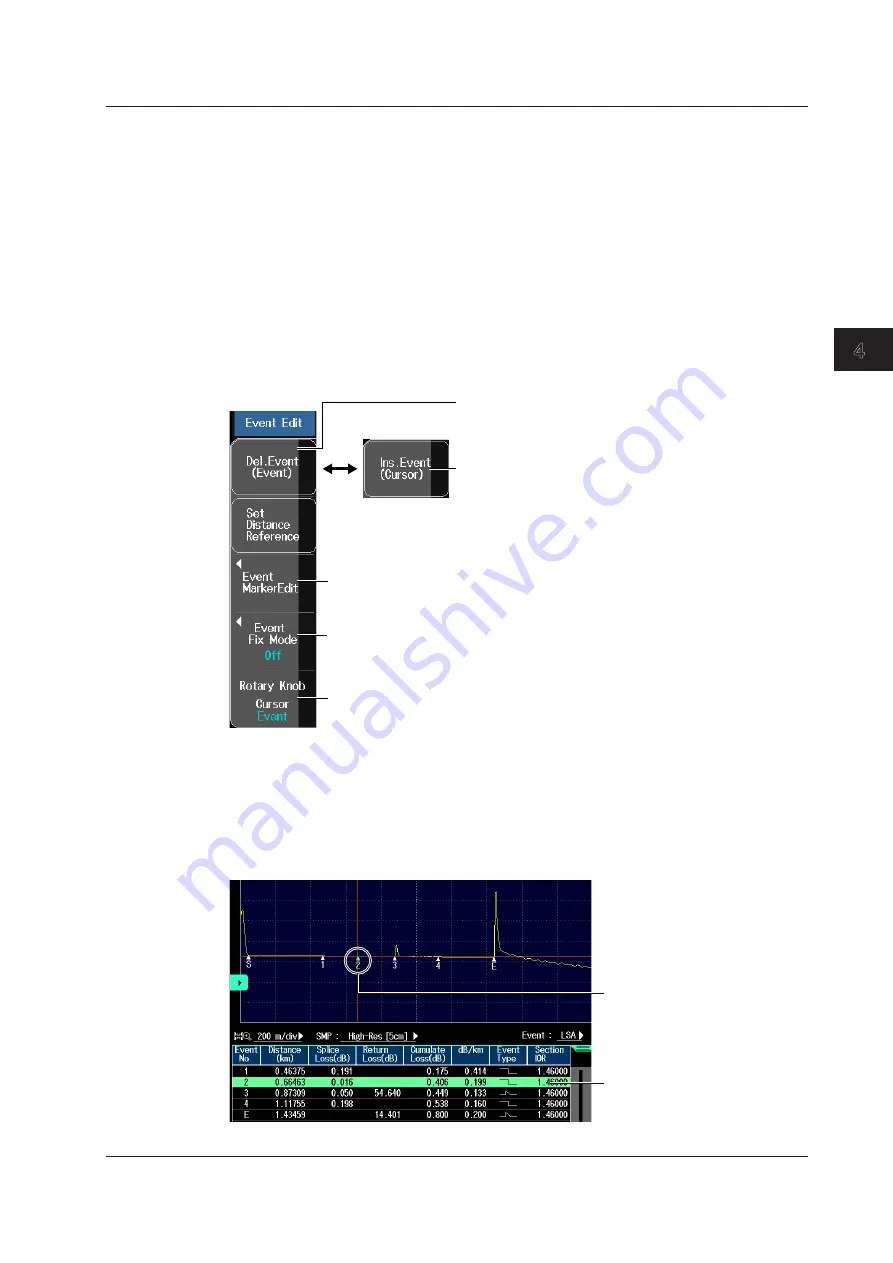
4-21
IM AQ7280-01EN
Optical
Pulse Analysis
1
2
3
4
5
6
7
8
Index
Editing Events
There may be cases where, because the backscattering light level is too small at a reflection point
in an optical fiber cable, the reflection cannot be detected as an event, or there may be cases where
noise is detected as an event. In such cases, you can adjust the events by editing them as follows:
• Insert events
• Delete events
• Edit event markers
• Fix event positions
Event Edit Menu
1.
From the top menu, select
OTDR
.
2.
Press the
Event Analysis
soft key and then the
Event Edit/Fix
soft key to display the Event
Edit menu.
Edit event markers.
Inserts an event
You can insert events when Cursor is
selected on the Rotary Knob soft key.
Deletes an event
You can delete events when Event is
selected on the Rotary Knob soft key.
Event fix mode (OFF, Append Mode, Master Mode)
Selects the rotary knob function (Cursor, Event)
Inserting and Deleting Events
Inserting an Event
3.
Press the
Rotary Knob
soft key to select Cursor.
4.
Turn the rotary knob to move the cursor to the position where you want to insert an event.
5.
Press the
Ins. Event (Cursor)
soft key to insert an event at the cursor position.
A virtual event is inserted at
the cursor position. Event
numbers are updated
automatically.
The inserted event is added
to the event list.
4.2 Analyzing Events






























