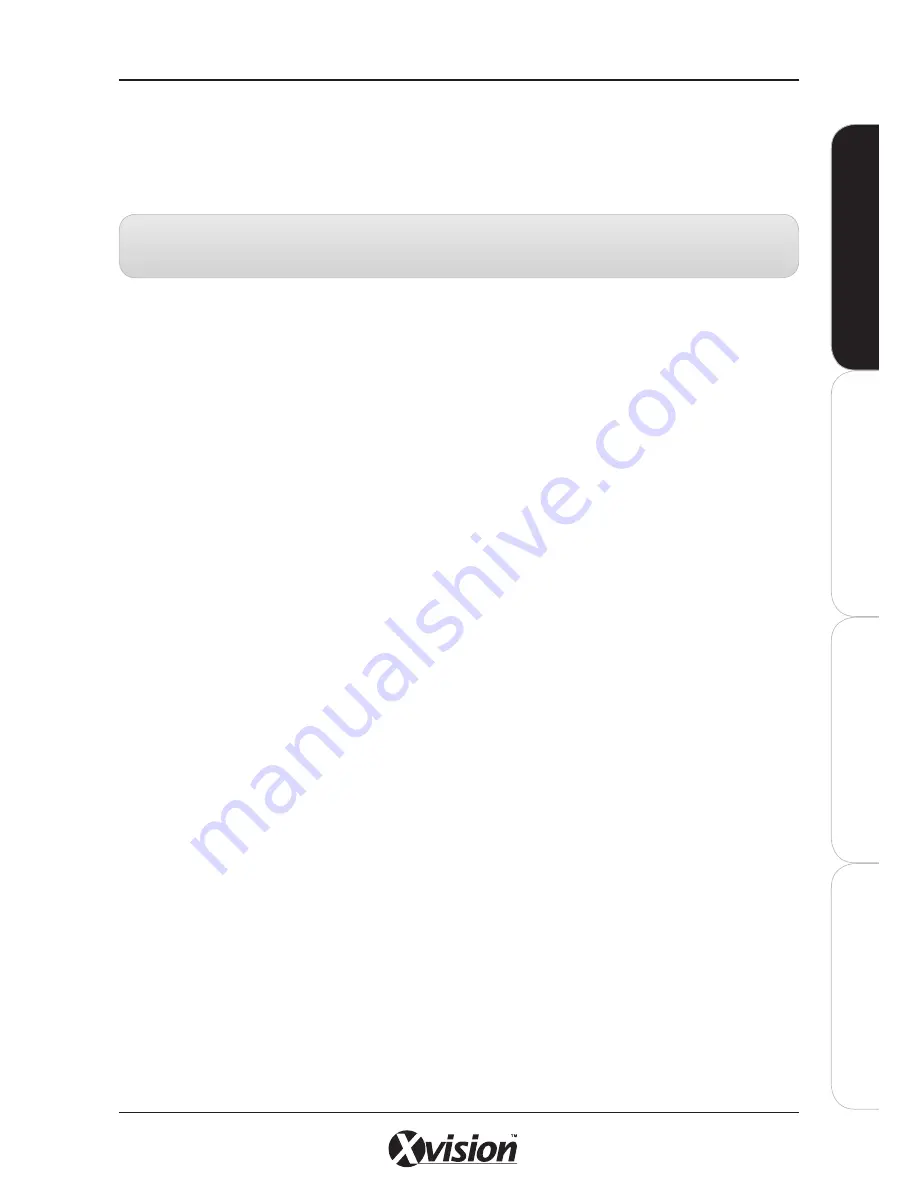
X100 Series Main User Manual
13
IN
ST
A
LL
&
C
O
N
N
EC
T
SE
TU
P
CO
N
FIG
U
RE
RE
CO
RD
IN
G
S
O
FT
W
A
RE
Resetting your camera
The Reset Button is used to restore the factory default settings. If you are experiencing problems
with the IP camera, sometimes restarting the device will make the system revert back to a normal state.
To reset, hold the button for at least 5 seconds. The camera will restore factory settings & reboot.
Note:
Restoring the factory default setting will lose all the previous settings including the IP address.
You will need to run the IPWizard II program to re-configure the camera to enable it to work properly again.
IN
ST
A
LL
&
C
O
N
N
EC
T
Содержание X100 Series
Страница 1: ...User Manual X100 SERIES ...
Страница 176: ...V1 2 2010 10 ...














































